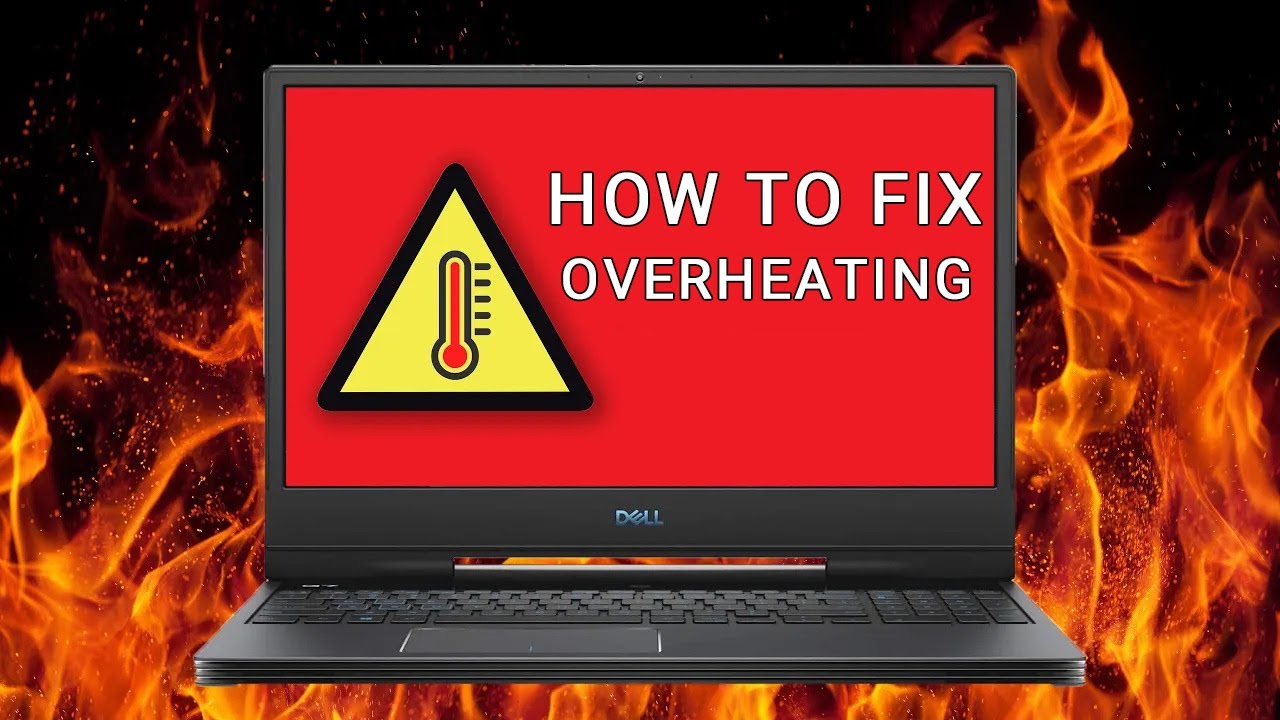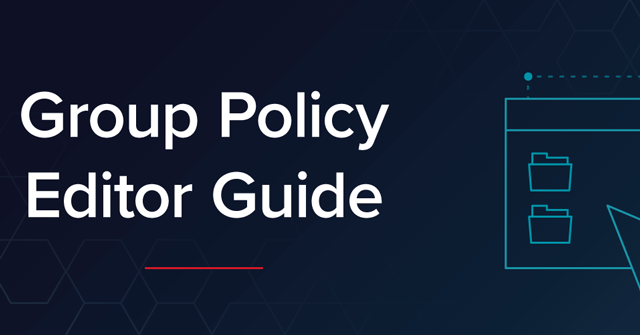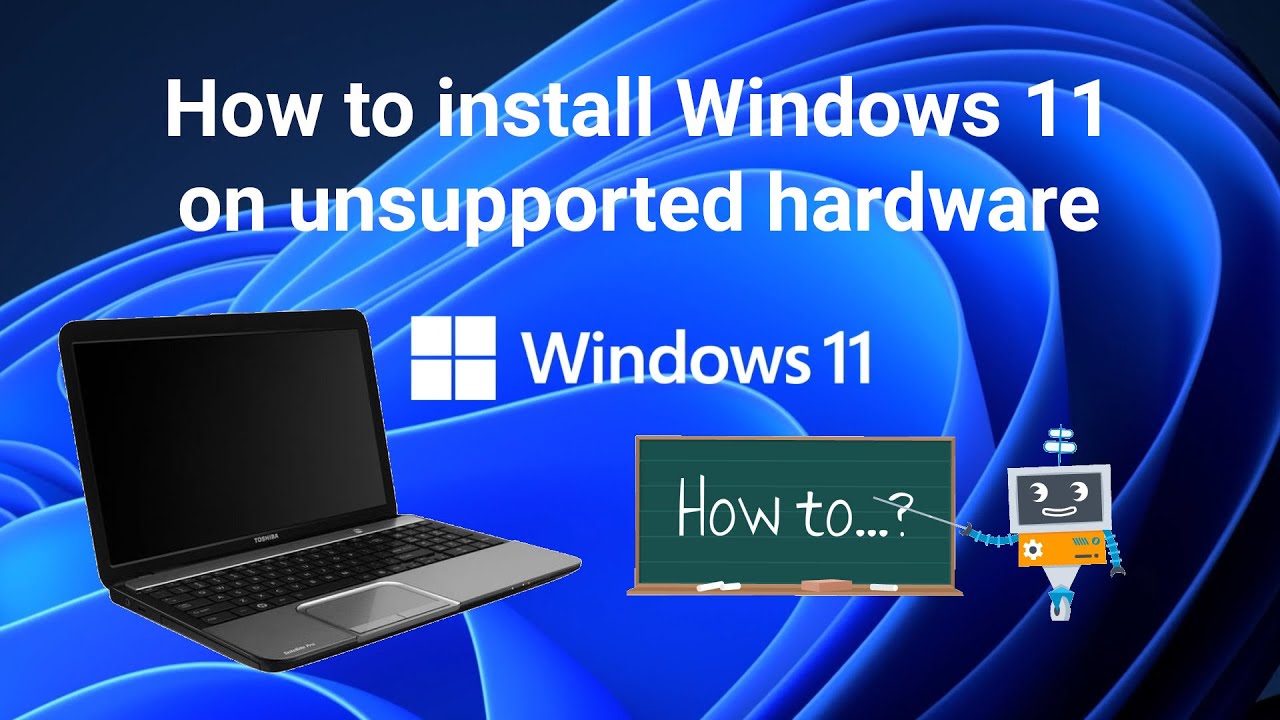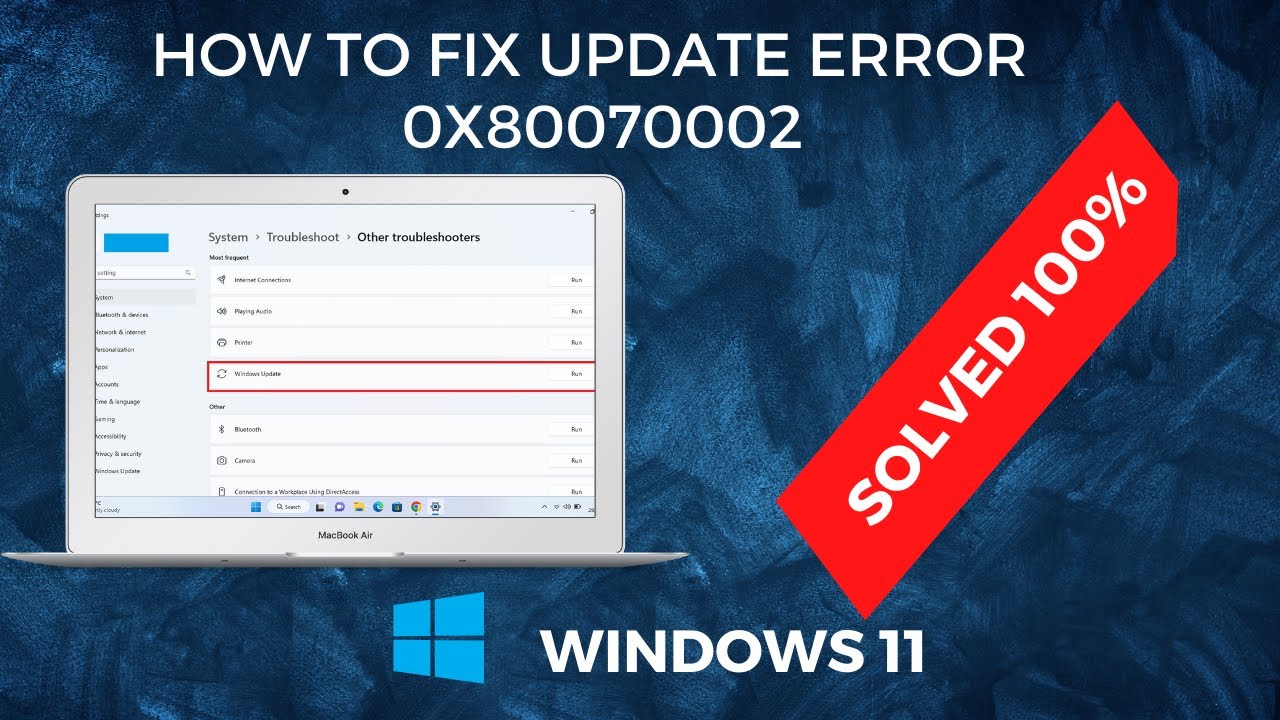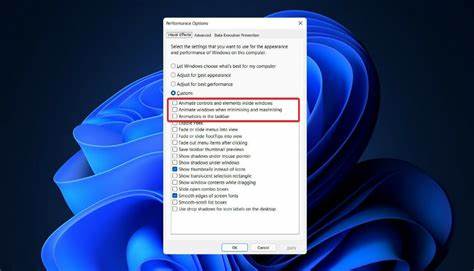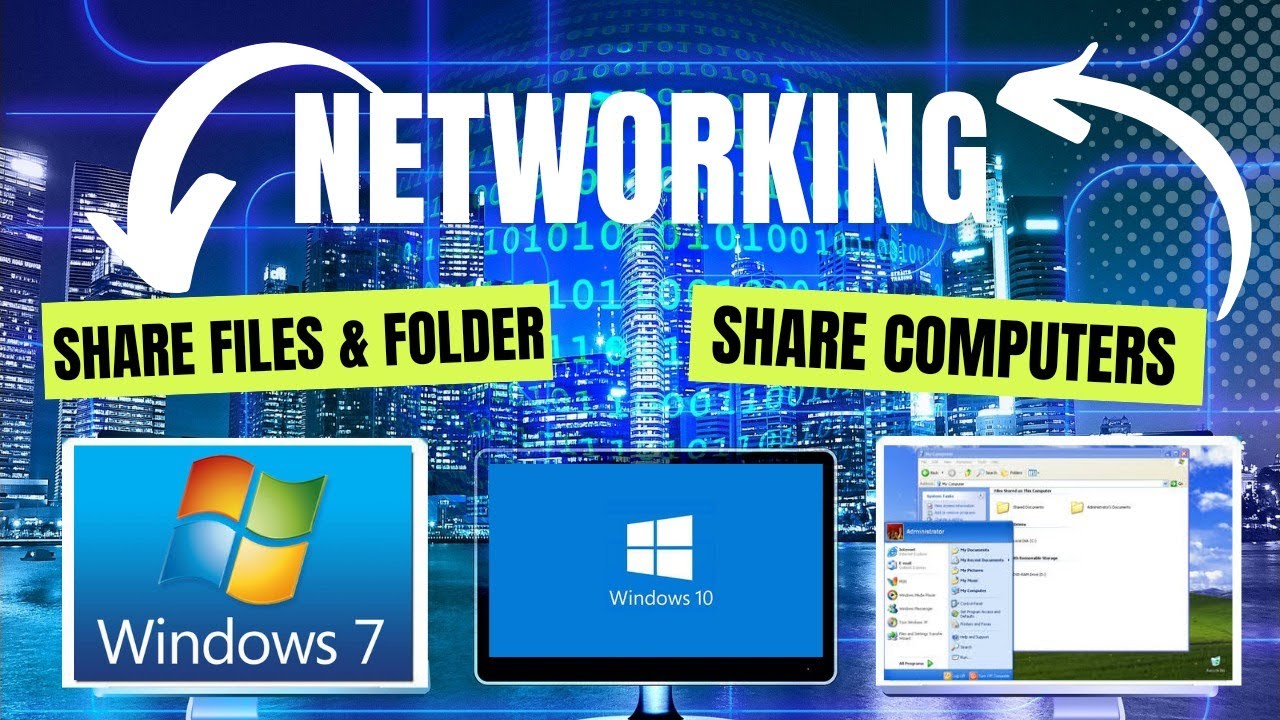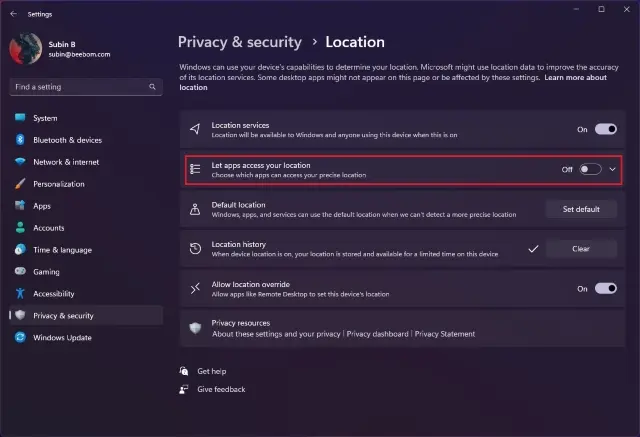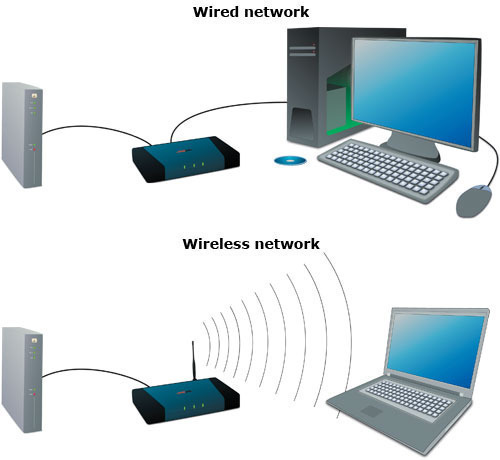Is your Windows laptop feeling unusually hot? Are the fans spinning loudly and constantly, or is your laptop suddenly slowing down during tasks it used to handle just fine? These are classic signs of overheating. And while it’s a common issue, it shouldn’t be ignored—it can slow down your laptop (thanks to thermal throttling), shorten your device’s lifespan, and even lead to unexpected shutdowns.
Overheating usually kicks in when your laptop’s cooling system can’t keep up with the heat churned out by your CPU and GPU. This might be due to dust blocking vents, outdated drivers, or too many background processes running at once.
Let’s walk through a practical, step-by-step guide to troubleshoot overheating on a Windows laptop. We’ll go from the quick fixes to the more involved stuff—so you can hopefully stop your machine from turning into a mini space heater.
Step 1: Immediate Actions and Environmental Checks
Start with the basics. These might seem too simple, but they often make a surprising difference.
- Elevate Your Laptop
Avoid using your laptop on soft surfaces like your bed or couch. These can block airflow. Instead, place it on a hard, flat surface—like a desk, a book, or a proper cooling pad. - Check the Vents
Take a moment to locate all the intake and exhaust vents (usually on the sides, back, or bottom). Make sure nothing is blocking them. - Consider Room Temperature
If you’re in a warm or poorly ventilated room, your laptop’s cooling system has to work that much harder. A cooler environment can definitely help. - Restart the Laptop
Sometimes a good old reboot clears up software bugs or runaway background processes causing the CPU or GPU to overheat.
Step 2: Clean the Vents and Fans (This Is Big)
Dust is the most common—and overlooked—culprit. Over time, it clogs the heatsinks and smothers the fans.
- Power Down and Unplug your laptop before cleaning.
- Locate the Vents and note where the fans are likely positioned inside.
- Use Compressed Air
Get a can of compressed air. Use short bursts angled into the vents to dislodge dust. Hold the can upright to avoid releasing liquid propellant.- Tip: If you can, gently stop the fan blades from spinning (maybe with a toothpick) while you clean. Spinning them at high speed can damage the motor.
- Wipe Down Exterior Surfaces with a microfiber cloth.
Do this every few months—more often if you have pets or live in a dusty area.
Step 3: Check Background Processes
High CPU or GPU usage from hidden processes can quietly generate tons of heat.
- Open Task Manager (Ctrl + Shift + Esc)
Go to the “Processes” tab and sort by CPU or GPU usage. - Close Resource-Hungry Apps you’re not actively using.
- End Rogue Processes
Right-click and select “End task”—but double-check the process isn’t something critical. - Manage Startup Programs under the “Startup” tab to reduce what auto-launches when you boot your laptop.
- Run a Malware Scan just in case some hidden process is working your CPU overtime without your knowledge.
Step 4: Tweak Power Plan Settings
Reducing your processor’s top speed can lower heat—especially if you don’t need peak performance all the time.
- Open Power Options from the Control Panel or Settings.
- Modify Your Active Plan
Click “Change plan settings” > “Change advanced power settings.” - Adjust Processor Power Management
Lower the “Maximum processor state”—try 90% or 95%. For hotter systems, even 80% might help, though it’ll slow things down.
Step 5: Update Drivers and Windows
Outdated drivers can be surprisingly inefficient, causing your laptop to work harder than it needs to.
- Update Graphics Drivers
Visit NVIDIA, AMD, or Intel’s website and get the latest for your model. - Update Chipset Drivers from your laptop manufacturer’s website.
- Run Windows Update and install any pending updates.
Step 6: Try a Laptop Cooling Pad
A good cooling pad can make a noticeable difference. Look for one with fans that align well with your laptop’s intake vents.
Step 7: Advanced Maintenance (For the Bold)
If you’re comfortable opening up your laptop…
- Open the Back Panel (check your model’s teardown guide first).
- Clean Internals
Use compressed air and a brush to gently clean the fans and heatsinks. - Reapply Thermal Paste
Carefully remove the heatsink, clean off old paste with isopropyl alcohol, and apply a new dot of quality thermal paste.
This step isn’t for everyone, but it can make a huge difference if the paste has dried out.
Step 8: Get Professional Help
Still overheating? It might be a faulty fan, heat pipe, or even the CPU itself. Contact support or take your laptop to a trusted repair shop.
FAQ
Q1: What causes laptop overheating?
Mainly: dust buildup, blocked vents, too many background apps, old thermal paste, outdated drivers, and warm room temperatures.
Q2: How do I know if it’s overheating and not just warm?
Look for excessive fan noise, very hot surfaces, performance slowdowns, or sudden shutdowns. Tools like HWMonitor can show you CPU/GPU temps. Generally, keep CPUs under 90°C and GPUs below 85°C.
Q3: Are cooling pads really effective?
Yes, especially during heavy tasks like gaming. They provide extra airflow where your laptop needs it most.
Q4: How often should I clean dust out of my laptop?
Every 3–6 months externally. Internal cleaning can be yearly if you’re comfortable opening the case.
Q5: What is thermal paste and why does it matter?
It helps transfer heat from your CPU/GPU to their heatsinks more efficiently. Over time it dries out and needs replacing to keep your system cool.