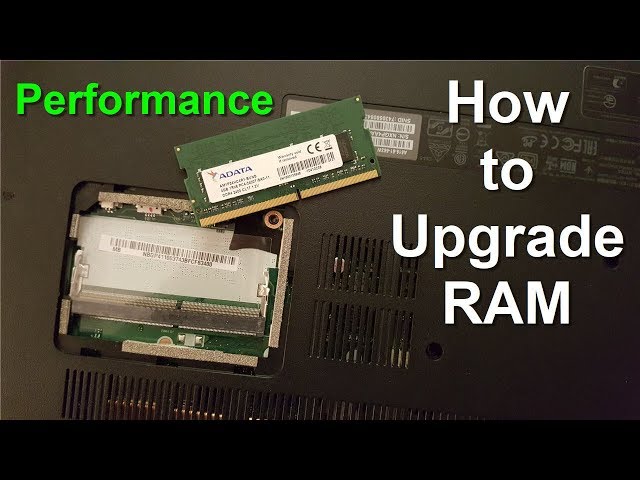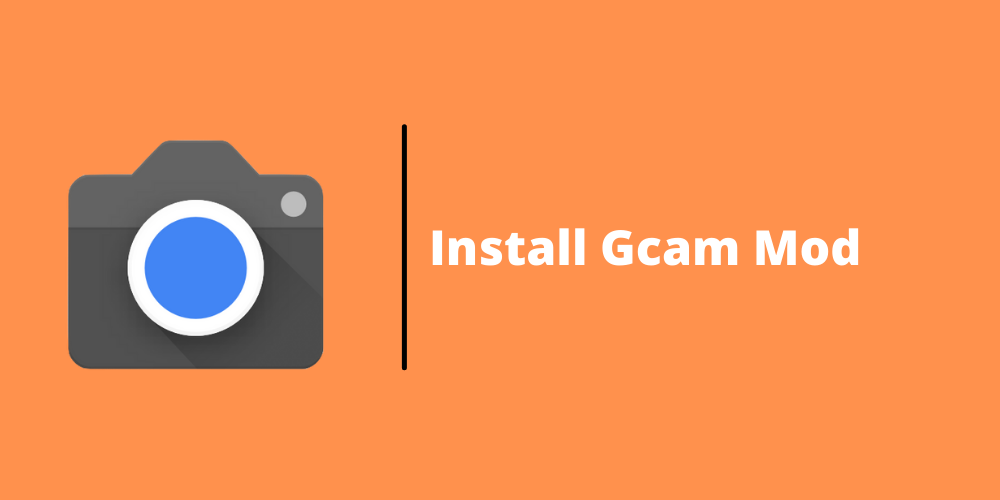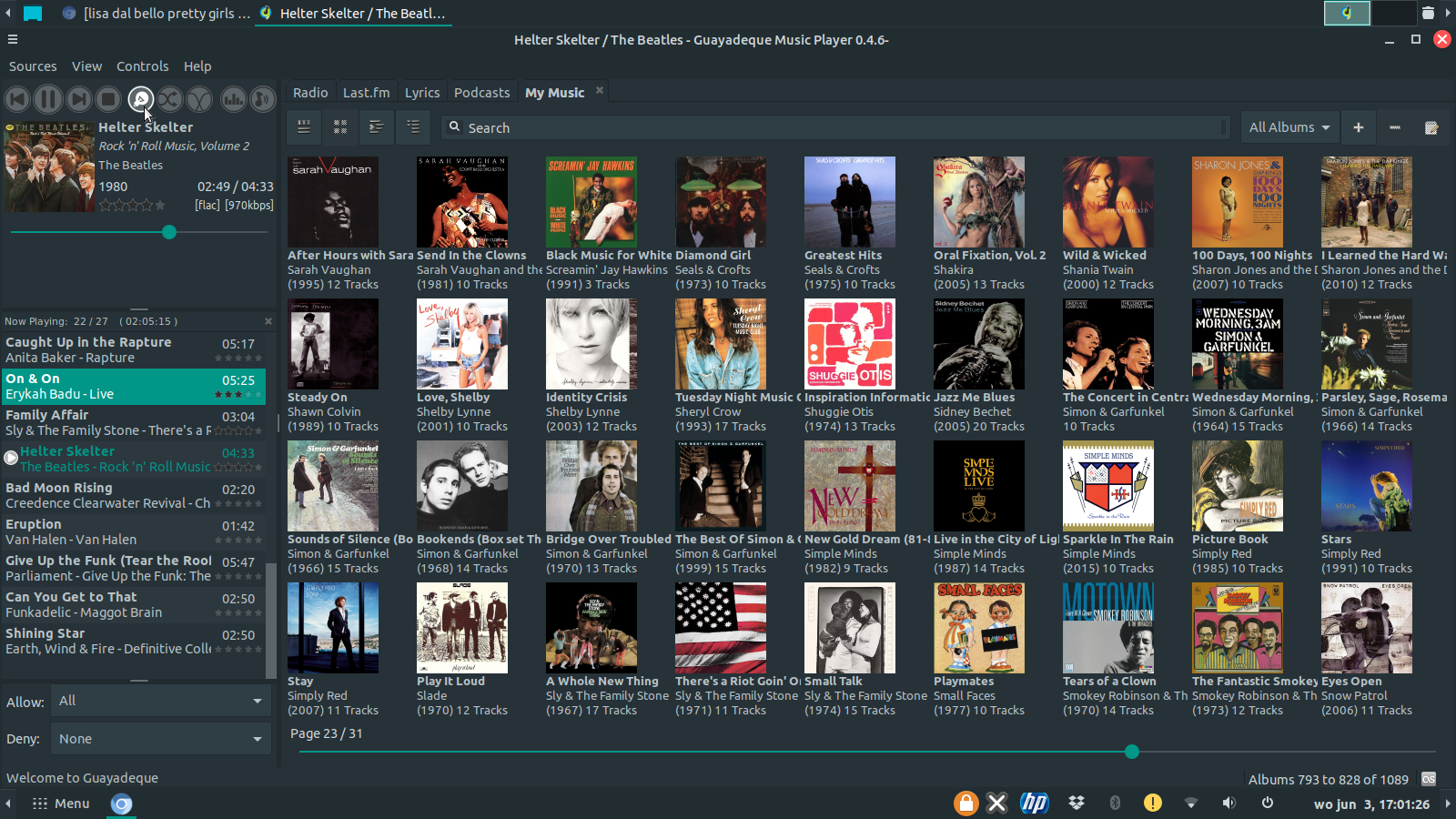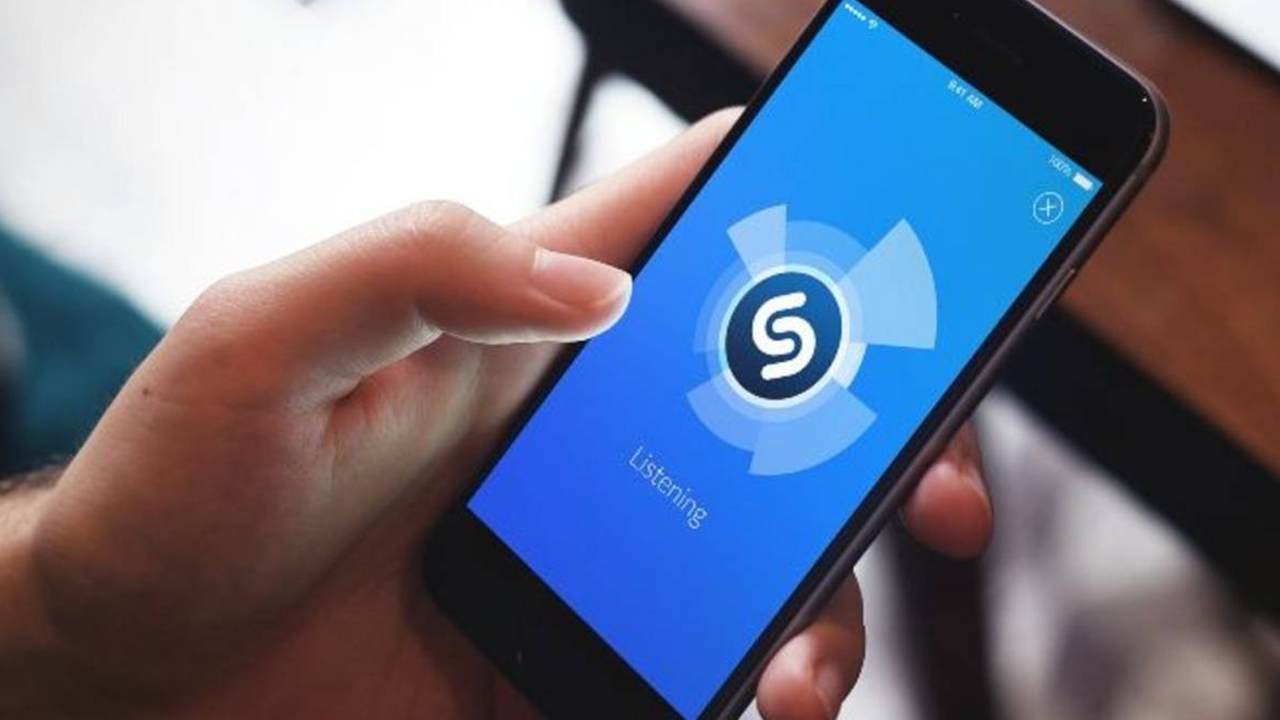Artificial Intelligence (AI) has become an integral part of modern workflows, offering tools that streamline tasks, enhance creativity, and improve efficiency. For Windows 10 users, integrating AI tools can significantly boost productivity across various domains. This comprehensive guide provides a step-by-step approach to leveraging AI tools effectively on Windows 10.
- Integrate Microsoft Copilot into Your Workflow
Microsoft Copilot is an AI-powered assistant integrated into Microsoft 365 applications, designed to enhance productivity by automating tasks and providing intelligent suggestions.
Steps to Utilize Microsoft Copilot:
- Access Copilot: Ensure you have an active Microsoft 365 subscription. Open applications like Word, Excel, or Outlook, and look for the Copilot icon or prompt.
- Drafting Content: In Word, use Copilot to generate drafts by providing prompts such as “Create a summary of this report” or “Draft an email regarding project updates.”
- Data Analysis: In Excel, Copilot can analyze data sets, generate charts, and suggest formulas. For instance, ask, “Analyze sales data for Q1 and highlight trends.”
- Email Management: In Outlook, Copilot can summarize lengthy email threads and suggest responses, helping manage communication efficiently.
By integrating Copilot, routine tasks become more manageable, allowing focus on strategic activities.
- Utilize AI-Powered Writing Assistants
Writing assistants enhance the quality and clarity of your content, ensuring effective communication.
Steps to Implement Writing Assistants:
- Install Grammarly: Download and install Grammarly for Windows. It integrates with various applications, providing real-time grammar and style suggestions.
- Use Hemingway Editor: For a more in-depth analysis, use Hemingway Editor to assess readability and sentence structure.
- Leverage QuillBot: QuillBot offers paraphrasing tools that help rephrase sentences, ensuring originality and clarity.
These tools collectively improve writing efficiency and effectiveness.
- Implement AI Scheduling and Task Management Tools
Efficient scheduling and task management are crucial for productivity. AI tools can automate these processes, reducing manual effort.
Steps to Optimize Scheduling:
- Adopt Microsoft To Do: This tool integrates with Outlook, allowing you to create and manage tasks seamlessly.
- Use Cortana for Reminders: Cortana can set reminders and schedule meetings using voice commands, streamlining your daily agenda.
- Integrate Trello with AI Bots: Enhance Trello boards with AI-powered bots that automate task assignments and deadline tracking.
By automating scheduling, you can allocate more time to critical tasks.
- Enhance Note-Taking with AI Tools
Effective note-taking ensures information is captured accurately and is easily retrievable. AI tools can transcribe and organize notes efficiently.
Steps to Improve Note-Taking:
- Use OneNote with Dictate: OneNote’s Dictate feature converts speech to text, allowing hands-free note-taking during meetings or lectures.
- Implement Otter.ai: Otter.ai provides real-time transcription services, capturing conversations and generating summaries.
- Integrate Evernote with AI: Evernote’s AI features help categorize and tag notes automatically, enhancing organization.
These tools ensure that important information is documented and accessible.
- Leverage AI for Visual Content Creation
Visual content enhances engagement and comprehension. AI tools can assist in creating graphics and presentations efficiently.
Steps to Create Visual Content:
- Utilize Canva’s AI Features: Canva offers AI-powered design suggestions, helping create professional graphics with ease.
- Employ PowerPoint Designer: In PowerPoint, the Designer feature suggests layout improvements and design ideas based on content.
- Explore Adobe Spark: Adobe Spark uses AI to assist in creating social media graphics and short videos quickly.
These tools simplify the design process, making it accessible to users without a design background.
- Optimize Web Browsing with AI Extensions
AI browser extensions can enhance web browsing by summarizing content, blocking distractions, and providing quick insights.
Steps to Enhance Browsing:
- Install Pocket: Pocket saves articles and uses AI to recommend content based on your interests.
- Use Grammarly Extension: This extension checks grammar and spelling in real-time across web applications.
- Add Momentum: Momentum replaces the new tab page with a personalized dashboard, including to-do lists and inspirational quotes.
These extensions contribute to a more focused and productive browsing experience.
- Implement AI for Data Analysis
Data analysis is essential for informed decision-making. AI tools can process large datasets, uncover patterns, and generate insights.
Steps to Analyze Data:
- Use Excel’s Analyze Data Feature: This feature provides insights, trends, and summaries of your data sets.
- Integrate Power BI: Power BI uses AI to create interactive dashboards and reports, facilitating data-driven decisions.
- Explore Tableau’s AI Capabilities: Tableau offers AI-driven analytics, helping visualize complex data effectively.
These tools transform raw data into actionable information.
- Enhance Security with AI Tools
Security is paramount in digital environments. AI tools can detect threats and protect against cyberattacks.
Steps to Secure Your System:
- Enable Windows Defender: Windows Defender uses AI to identify and mitigate security threats in real-time.
- Use Bitdefender Antivirus: Bitdefender employs AI to detect malware and phishing attempts proactively.
- Implement LastPass: LastPass uses AI to manage and generate secure passwords, enhancing account security.
By integrating these tools, you can safeguard your data and privacy effectively.
- Automate Routine Tasks with AI
Automation of repetitive tasks frees up time for more strategic activities. AI tools can handle such tasks efficiently.
Steps to Automate Tasks:
- Use Microsoft Power Automate: This tool automates workflows between applications, such as syncing files or sending notifications.
- Implement IFTTT (If This Then That): IFTTT connects different services, automating tasks based on specific triggers.
- Explore Zapier: Zapier automates tasks between web applications, enhancing productivity.
Automation reduces manual workload, allowing focus on high-priority tasks.
- Personalize Learning with AI Tools
Continuous learning is vital for personal and professional growth. AI tools can tailor learning experiences to individual needs.
Steps to Personalize Learning:
- Use Duolingo: Duolingo employs AI to adapt language lessons based on user performance.
- Explore Coursera: Coursera’s AI recommends courses aligned with your interests and career goals.
- Implement Khan Academy: Khan Academy uses AI to personalize learning paths in various subjects.
These platforms facilitate efficient and targeted learning experiences.
Conclusion
Integrating AI tools into your Windows 10 environment can significantly enhance productivity across various domains. By following the steps outlined above, you can streamline tasks, improve efficiency, and focus on strategic activities. Embracing AI not only simplifies workflows but also opens avenues for innovation and growth.