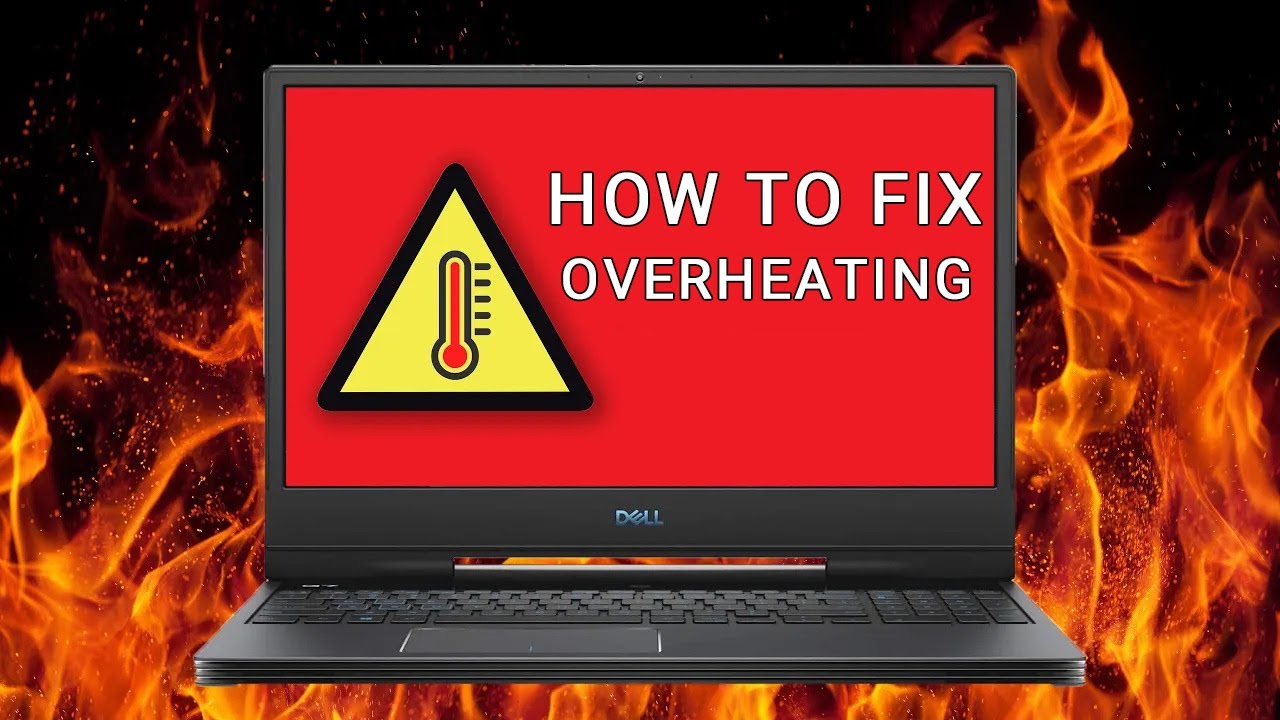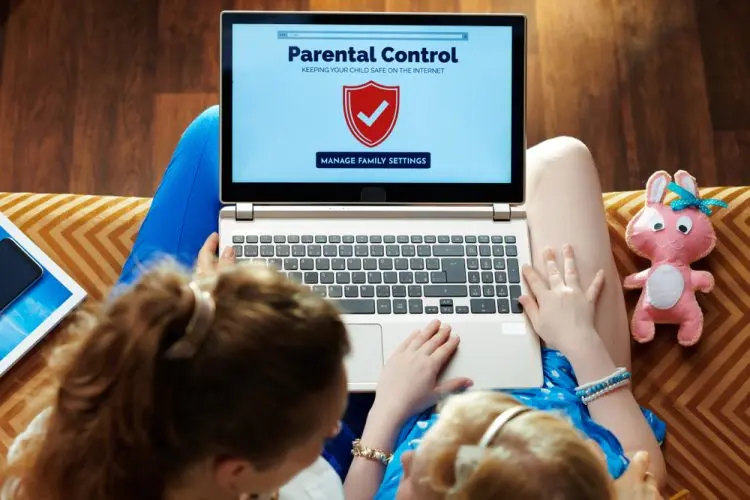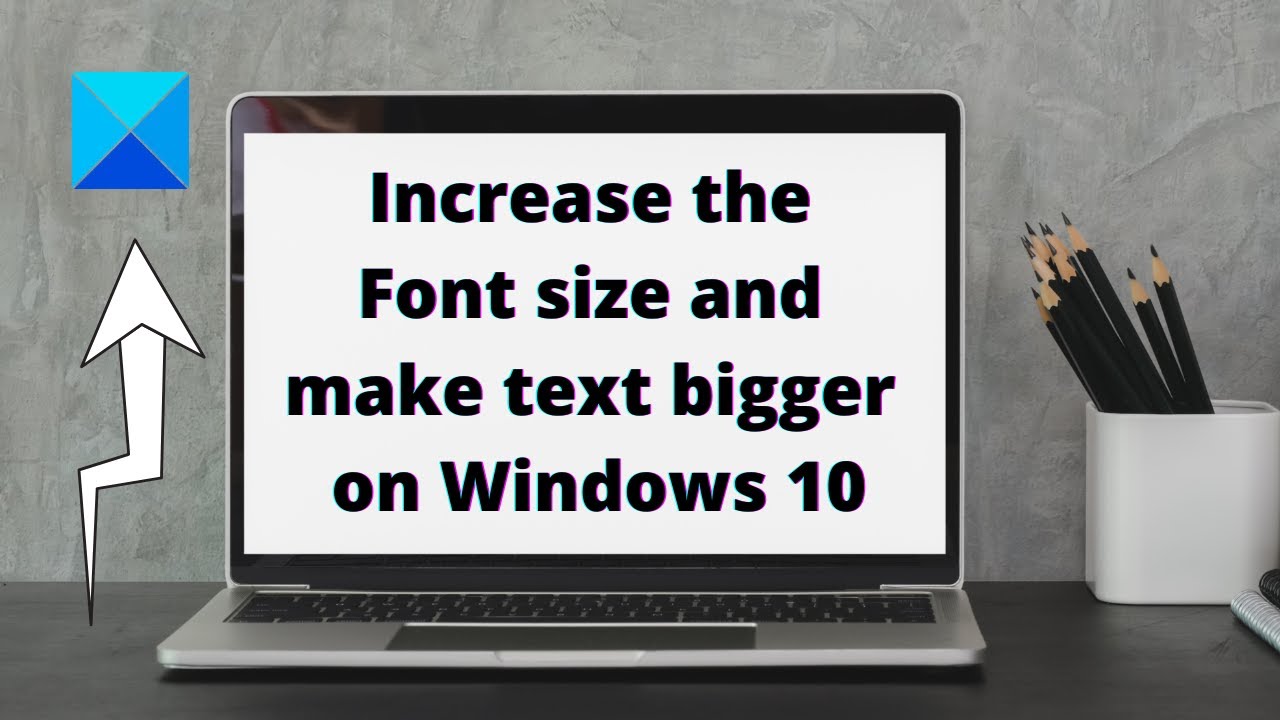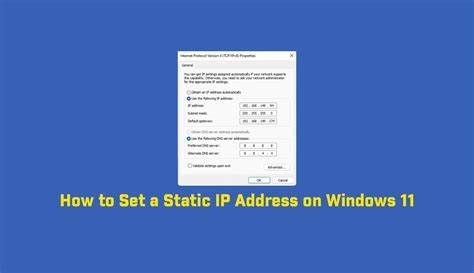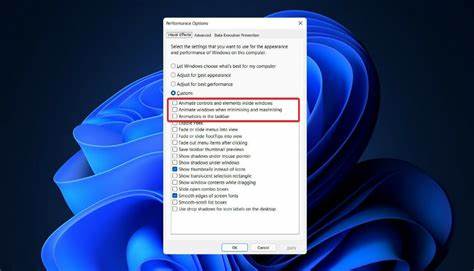In an increasingly digital world, parental controls are an essential tool for helping families manage their children’s online experiences. Whether you’re concerned about screen time, access to inappropriate content, or monitoring online activity, Microsoft Windows provides robust, built-in features to help you protect your children.
The concept of controlling computer usage for children isn’t new. Early approaches were often third-party software solutions. However, Microsoft began integrating these features directly into Windows, significantly enhancing them with the introduction of Microsoft Family Safety. This platform provides a centralized hub to manage settings across multiple Windows devices (and even Xbox and Android devices), offering a more holistic approach to digital well-being. Modern Windows versions, particularly Windows 10 and Windows 11, leverage Microsoft Family Safety as their primary parental control solution, offering a much more comprehensive and user-friendly experience than older versions like Windows 7 or Windows 8.1.
This guide will walk you through the process of setting up parental controls using Microsoft Family Safety in Windows 11 and Windows 10, and then touch upon the methods for older Windows 7 and Windows 8.1 systems.
Understanding Microsoft Family Safety
Microsoft Family Safety is more than just a set of controls on a single PC. It’s a cross-device service that allows you to:
- Manage Screen Time: Set limits on how long children can use their Windows PCs, Xbox consoles, and even Android devices. You can set daily limits or create schedules.
- Content Filtering: Block inappropriate websites, filter search results, and restrict access to apps and games based on age ratings. This applies to Microsoft Edge and can provide a safer Browse environment.
- Activity Reporting: Get weekly email reports or view online dashboards showing your child’s online activity, including websites visited, apps used, and time spent on devices.
- Spending Limits: Add money to your child’s Microsoft account and approve purchases from the Microsoft Store.
- Location Sharing: See your family members’ locations on a map (available via the Microsoft Family Safety mobile app).
To use Microsoft Family Safety, both the parent (organizer) and the child (member) need a Microsoft account. The parent’s account must be an administrator account on the Windows PC, and the child’s account should be a standard user account within the Family Group.
Setting Up Parental Controls in Windows 11 and Windows 10 (Using Microsoft Family Safety)
The process for Windows 11 and Windows 10 is very similar as both rely on the Microsoft Family Safety platform.
Step 1: Create a Microsoft Family Group
This is the central hub for managing all your parental control settings.
- Access Family Options:
- Windows 11/10: Click the Start button, type “Family options” into the search bar, and select “Family options” from the results.
- Alternatively, go to Settings (Windows key + I) > Accounts > Family & other users (Windows 11) or Family & other users (Windows 10).
- View Family Settings: In the “Family options” window, click “View family settings” or “Manage family settings online.” This will open your web browser and take you to the Microsoft Family Safety website (family.microsoft.com).
- Sign in: Sign in with your Microsoft account (the parent/organizer account). If you don’t have one, you’ll need to create one.
- Create a Family Group: If this is your first time, you’ll be prompted to create a Family Group.
Step 2: Add Your Child to the Family Group
Each child whose activity you want to manage needs to be added as a member to your Microsoft Family Group.
- Add a Family Member: On the Microsoft Family Safety dashboard (the website), click “Add a family member.”
- Enter Child’s Information:
- If your child already has a Microsoft account (e.g., for Xbox or email), enter their email address or phone number and click “Next.” An invitation will be sent to them.
- If your child does not have a Microsoft account, click “Create one for a child.” Follow the on-screen prompts to create a new Microsoft account for them, including their birth date (this is crucial for age-appropriate content filtering).
- Assign Role: Select “Member” for your child and click “Next” or “Invite.”
- Accept Invitation:
- If you invited an existing Microsoft account, the child (or you, if you manage their email) will need to accept the invitation via email.
- If you created a new account, you may be prompted to provide parental consent by signing in with your own Microsoft account.
Step 3: Connect the Windows PC to the Family Group
For the parental controls to apply to your Windows laptop, the child’s account on that laptop must be linked to their Microsoft Family Group account.
- On the Child’s Windows PC:
- Sign in to Windows with your administrator Microsoft account.
- Go to Settings (Windows key + I) > Accounts > Family & other users.
- Under “Your family,” you should see your child’s name listed. If not, click “Add account” and add them using their Microsoft account details.
- Click on your child’s account listed under “Your family” and ensure they are designated as a “Standard User.” (Administrator accounts cannot have controls applied to them).
- Have your child sign in to their account on that Windows PC at least once. This connects the device to their Microsoft Family Safety profile.
Step 4: Configure Parental Control Settings Online
All the detailed parental control settings are managed from the Microsoft Family Safety website.
- Go to Family Safety Dashboard: Open your web browser and go to family.microsoft.com. Sign in with your Microsoft account.
- Select Your Child’s Profile: On the dashboard, click on your child’s name to access their individual settings.
- Configure Settings: You will see various categories on the left-hand menu (or as tiles). Click into each one to customize:
- Screen time:
- Set device limits for Windows PCs and Xbox consoles. You can set daily time allowances or create a schedule for when the device can be used.
- Set app and game limits for specific applications.
- You can also add time or pause screen time on the fly.
- Content filters:
- Web and search filters: Turn on “Filter inappropriate websites and searches.” This works primarily with Microsoft Edge and safe search in popular engines. You can also specify “Always blocked” or “Always allowed” websites.
- Apps and games filters: Set an age rating for apps and games your child can access from the Microsoft Store. Anything above this rating will require your approval. You can also block specific apps.
- Spending:
- Add money to your child’s Microsoft account.
- Enable “Ask to buy“ to require your approval for all Microsoft Store purchases.
- Activity:
- View reports on web Browse, search activity, and app/game usage. Ensure “Activity reporting” is turned on.
- Location:
- If your child has the Microsoft Family Safety mobile app installed on their phone, you can see their location on a map.
Expert Tip: Communicate openly with your children about parental controls. Explain why they are in place and involve them in setting reasonable limits. This fosters trust and makes the controls more effective. From personal experience, a conversation about safe online habits is often more impactful than simply imposing restrictions.
Setting Up Parental Controls in Windows 8.1
Windows 8.1 uses a slightly different interface, but still integrates with Microsoft accounts.
- Access PC Settings: Move your mouse to the top-right or bottom-right corner of the screen to bring up the Charms bar. Click on “Settings,” then “Change PC settings.”
- Go to Accounts: In PC settings, click on “Accounts.”
- Add a child account:
- Select “Other accounts.”
- Click “Add an account.”
- Follow the prompts to add an existing Microsoft account for your child, or create a new one. Ensure you specify it’s a child’s account.
- Manage Family Safety:
- Once the child account is added, you’ll see an option to “Manage Family Safety settings online.” Click this to be redirected to the Microsoft Family Safety website (family.microsoft.com) to configure time limits, web filtering, app restrictions, etc., similar to the Windows 10/11 steps above.
- Note: Windows 8.1 also had some local Family Safety settings in the Control Panel, but for comprehensive control, the online portal is essential.
Setting Up Parental Controls in Windows 7
Windows 7 has a more basic, local Parental Controls system, and for web filtering and activity reports, you would typically need to install Windows Live Family Safety (part of the discontinued Windows Live Essentials suite), which managed settings through the Microsoft Family Safety website. Given Windows 7 is no longer supported by Microsoft, using it for children is not recommended due to security risks. However, for historical context or very limited offline use:
- Open Parental Controls:
- Click the Start button, search for “Parental Controls,” and select it.
- Alternatively, go to Control Panel > User Accounts and Family Safety > Parental Controls.
- Select User Account: Click on the standard user account for your child. (Parental Controls cannot be applied to administrator accounts). If your child doesn’t have a standard account, create one first.
- Turn On Parental Controls: Select “On, enforce current settings.”
- Configure Local Settings:
- Time Limits: Set specific hours and days when the child can use the computer.
- Games: Block or allow games based on age ratings (ESRB, PEGI, etc.) and content types. You can also block specific games by name.
- Allow and Block Specific Programs: Create a list of programs your child is allowed to use, effectively blocking all others.
For features like web filtering and activity reports on Windows 7, you would have needed to install Windows Live Family Safety. This program would then sync settings with the Microsoft Family Safety website. As this software is no longer officially supported or easily obtainable, using Windows 7 for children’s online access is highly discouraged.
FAQ
Q1: Do I need a Microsoft account to set up parental controls in Windows?
For Windows 10 and Windows 11, yes, you absolutely need a Microsoft account for both the parent (organizer) and the child (member) to fully utilize Microsoft Family Safety’s features, as most settings and monitoring are done online through the dashboard. For Windows 7 and 8.1, local controls are available without a Microsoft account, but advanced features like web filtering require online components that rely on Microsoft accounts.
Q2: Can I set different time limits for weekdays and weekends?
Yes, Microsoft Family Safety allows you to set specific daily time limits or create a detailed schedule of allowed usage hours for each day of the week. This is a highly customizable feature.
Q3: How do I block specific websites for my child?
In Microsoft Family Safety, go to your child’s profile, then select “Content filters” > “Web and search.” Here, you can toggle on “Filter inappropriate websites and searches” and use the “Always blocked” list to add specific URLs you want your child to be unable to access. Remember, this works best with Microsoft Edge.
Q4: Can I monitor my child’s activity without them knowing?
Microsoft Family Safety offers activity reporting which can be viewed by the parent. While it provides insights into websites visited and apps used, it’s generally recommended to have open communication with your children about these controls rather than implementing them covertly. Transparency often builds more trust and encourages responsible online behavior.
Q5: What if my child tries to bypass the parental controls?
Children are often resourceful. Common attempts to bypass controls include using different web browsers (that aren’t covered by Microsoft Edge’s filters), trying to change their account type to administrator, or using proxies/VPNs.
- Ensure the child’s account is a Standard User and they do not know your administrator password.
- Microsoft Family Safety’s web filters are most effective on Microsoft Edge. You may need to block other browsers (like Chrome or Firefox) through the “Apps and games” content filters if you want comprehensive web filtering.
- Regularly review your child’s activity reports on the Family Safety dashboard to spot unusual behavior.
- For persistent issues, consider discussing the importance of online safety and the purpose of the controls with your child.