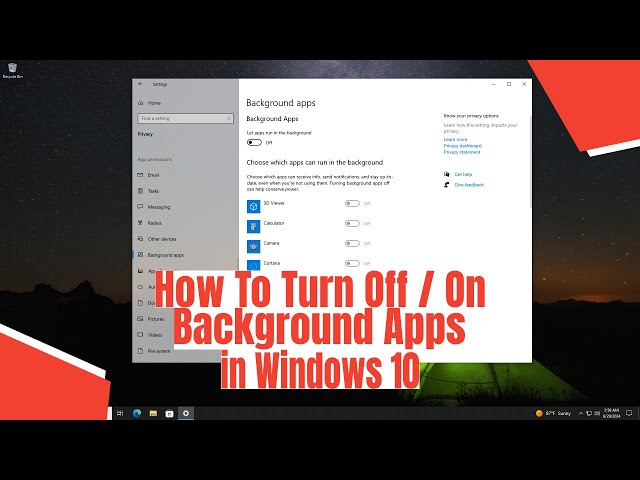Having a lot of programs open automatically when you start your computer can significantly slow down the boot process and make your PC feel sluggish right from the beginning. These are called startup programs or startup apps. While some are necessary, like your antivirus software, many others might be unnecessary and launch themselves every time you log in without you even realizing it. Identifying and disabling these unneeded programs is a simple yet effective way to speed up your Windows 11 computer. I noticed a big difference in how fast my laptop was ready to use after I took the time to clean up my startup programs.
Windows 11 gives you easy ways to control which programs launch at startup. Here’s how to disable startup programs using the built-in tools.
Method 1: Using the Settings App
Windows 11 has a dedicated section in the Settings app to manage startup apps, making it straightforward to see and control them.
Step 1: Open Settings
- Click the Start button (the Windows icon on your taskbar).
- Click the Settings icon (the gear). Alternatively, you can press Windows Key + I.
Step 2: Go to Startup Apps
- In the Settings window, click on “Apps” in the left-hand menu.
- Click on “Startup” on the right side.
Step 3: Review and Disable Apps
- You will see a list of applications configured to start automatically when you log in.
- For each app, you’ll see its name, publisher, and a toggle switch indicating if it’s currently enabled or disabled.
- You might also see a note about the “Impact” the app has on startup (e.g., High, Medium, Low, Not measured). Apps with a High impact are more likely to slow down your startup.
- To disable a startup program, click the toggle switch next to its name to turn it “Off”.
How to Choose Which Apps to Disable: Look for programs you don’t need running constantly from the moment you turn on your computer. This could include things like messaging apps, update assistants for software you don’t use daily, or unnecessary background services. Keep essential programs like your antivirus enabled. If you’re unsure what an app is, search its name online before disabling it. I usually disable anything that doesn’t have a “Low” or “Not measured” impact unless I absolutely need it running immediately.
Method 2: Using Task Manager
The Task Manager also provides a view of startup programs, often with more detail, including the startup impact.
Step 1: Open Task Manager
- Right-click on the Start button.
- Select “Task Manager” from the menu. Alternatively, you can press Ctrl + Shift + Esc.
Step 2: Go to the Startup Apps Tab
- In the Task Manager window, click on the “Startup apps” tab in the left-hand menu (it looks like a speedometer icon).
- If you don’t see the left-hand menu, you might see tabs across the top; click on the “Startup” tab there.
Step 3: Review and Disable Apps
- You will see a list similar to the Settings app, showing program names, publishers, and Status (Enabled or Disabled).
- The “Startup impact” column is very useful here. Click on the “Startup impact” column header to sort the list and see which programs are slowing down your boot the most.
- To disable a startup program, right-click on the program’s name.
- Select “Disable” from the context menu.
- The “Status” for that program will change to “Disabled.”
How to Use Task Manager: Task Manager’s “Startup impact” column is excellent for identifying the biggest offenders slowing down your boot time. Disabling programs with “High” or “Medium” impact that you don’t need is a good starting point. I found several “High” impact programs running that I rarely used; disabling them made a noticeable difference in boot speed.
Method 3: Checking the Startup Folder (Less Common)
While most startup programs are managed through Settings and Task Manager, some older programs or specific installations might still use the traditional Startup folders.
Step 1: Open the Run Dialog
- Press Windows Key + R to open the Run dialog box.
Step 2: Access the Startup Folder(s)
- To open the Startup folder for your user account, type shell:startup and press Enter or click OK.
- To open the Startup folder for all users on the computer, type shell:common startup and press Enter or click OK.
Step 3: Remove Unwanted Shortcuts
- A File Explorer window will open, showing the contents of the Startup folder.
- If you see shortcuts to applications you don’t want to start automatically, right-click on the shortcut and select “Delete”.
How to Use the Startup Folder: These folders are less frequently used by modern applications for auto-starting, but it’s worth checking if you encounter a program that starts automatically but doesn’t appear in Settings or Task Manager. Removing a shortcut from here only prevents it from starting automatically; it doesn’t uninstall the program.
Tips for Managing Startup Programs:
- Don’t Disable Your Antivirus: Your security software should almost always be enabled at startup.
- Be Cautious with System Files: If you’re unsure what a program does and it has a generic name, don’t disable it without researching it first. Disabling critical system processes can cause problems.
- Disable Rather Than Uninstall: If you might need a program later, disabling it at startup is better than uninstalling it completely. You can always re-enable it later if needed.
- Restart Your Computer: Changes to startup programs take effect after you restart your computer.
- Review Periodically: New programs you install might add themselves to the startup list. It’s a good idea to check your startup programs every few months.
Disabling unnecessary startup programs is one of the simplest and most effective ways to improve your Windows 11 computer’s boot time and overall responsiveness. By using the Settings app or Task Manager, you can easily identify and control which applications launch automatically, giving you a faster and smoother computing experience from the moment you turn on your PC. Taking control of my startup items was a quick win for better performance.