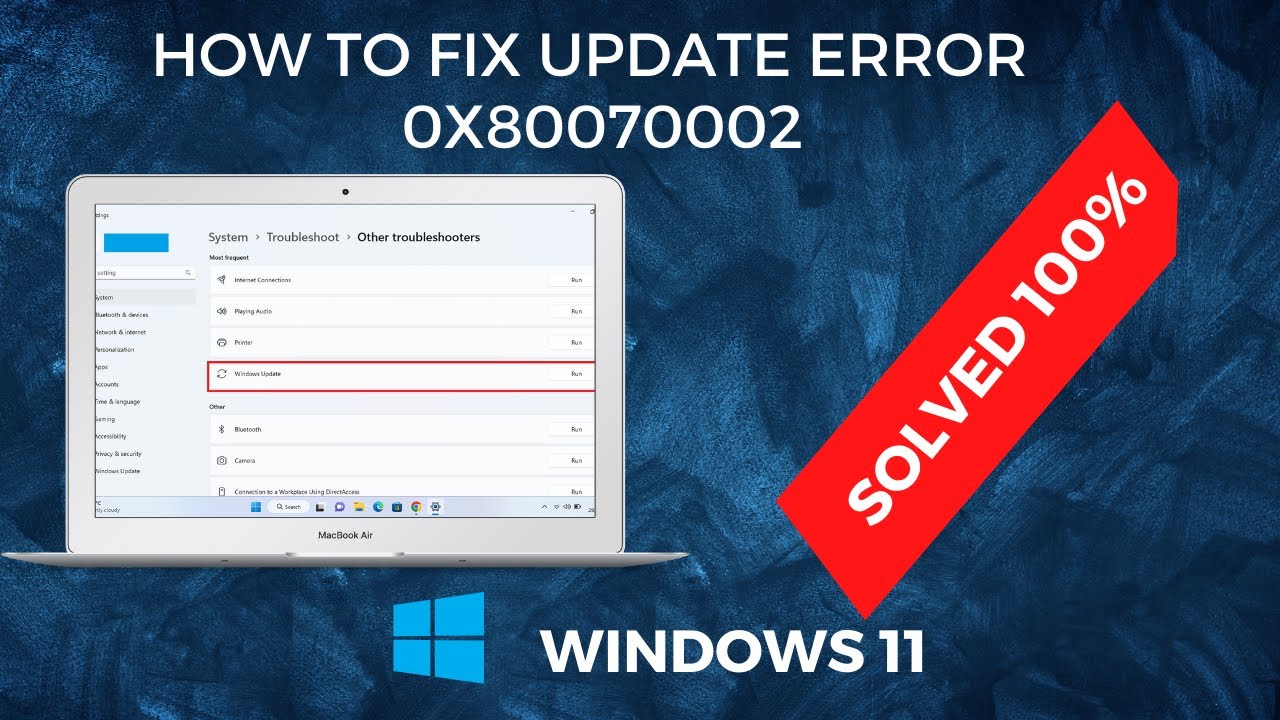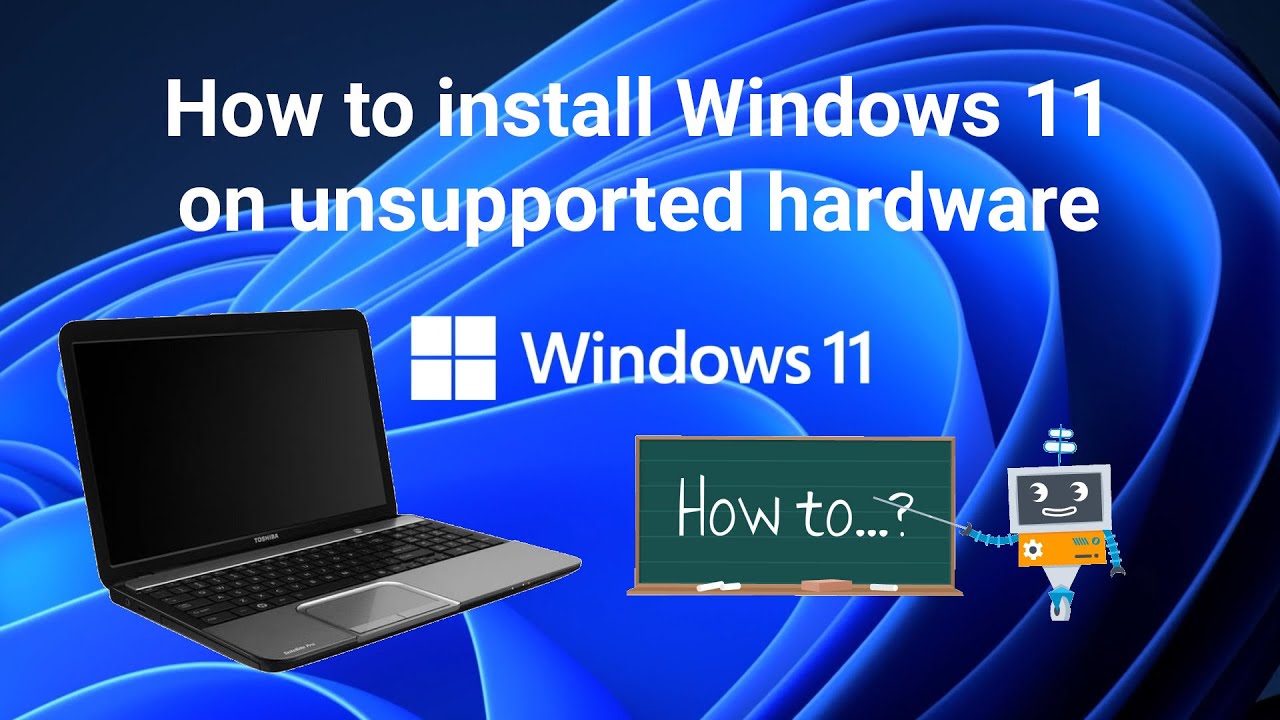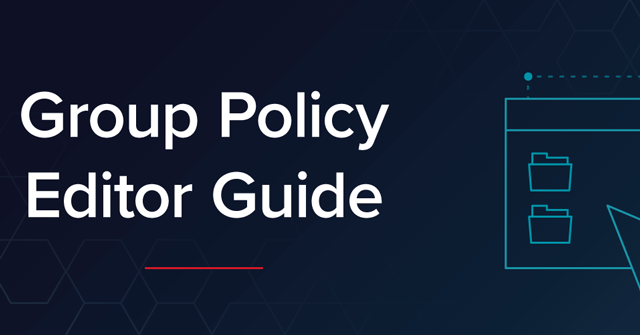Dual booting allows you to install both Windows and Linux on the same computer and choose which operating system (OS) to use at startup. This setup is popular among developers, IT professionals, and tech enthusiasts who want the flexibility of both platforms without needing separate machines. In this detailed guide, I will walk you through how to set up a dual boot system safely and correctly, covering everything from preparation to installation and troubleshooting.
Why Set Up Dual Boot with Windows and Linux?
Dual booting gives you the best of both worlds:
- Use Windows for gaming, specific software, or everyday tasks.
- Use Linux for development, privacy, and open-source tools.
- Test Linux distributions without removing Windows.
- Customize your computing environment based on need.
What You Need Before Starting
- A PC with Windows already installed or a blank PC.
- At least 50 GB of free disk space (preferably more) for Linux.
- A USB drive (4 GB or more) to create a Linux bootable installer.
- A Linux distribution ISO (Ubuntu, Fedora, Mint, etc.).
- A backup of your important data to prevent loss.
Step 1: Prepare Your Windows System
Backup Important Data
Always back up your important files to an external drive or cloud storage. Mistakes during partitioning can cause data loss.
Free Up Disk Space for Linux
- Open Disk Management:
- Press Windows + X and select Disk Management.
- Find your Windows partition (usually C:).
- Right-click and select Shrink Volume.
- Enter the amount of space to shrink (at least 50 GB recommended).
- Click Shrink.
This will create unallocated space where Linux will be installed.
Step 2: Download and Create Linux Bootable USB
- Download the Linux ISO from the official site of your chosen distribution.
- Use tools like Rufus or Balena Etcher to create a bootable USB drive:
- Insert USB.
- Open the tool.
- Select the ISO file.
- Start the creation process.
Step 3: Configure BIOS/UEFI Settings
To boot from USB:
- Restart your PC and enter BIOS/UEFI settings (usually by pressing Del, F2, or F12 during startup).
- Disable Secure Boot if your Linux distribution doesn’t support it.
- Set USB drive as the first boot device in the boot order.
- Save and exit BIOS.
Step 4: Boot into Linux Installer
- Insert the bootable USB and restart your PC.
- The system should boot from USB and display the Linux installer.
- Select Try Linux if you want to test, or Install Linux to begin installation.
Step 5: Install Linux Alongside Windows
During installation:
- When asked about installation type, select Install Linux alongside Windows if available. This option automatically partitions the free space.
If not available:
- Choose Something else to manually partition.
- For manual partitioning:
- Select the free space.
- Create a partition for root / (minimum 20 GB, format as ext4).
- Optionally create a swap partition (size equal to RAM if you want hibernation).
- Create a /home partition for personal files (optional).
- Select the device for the bootloader installation (usually the main disk, e.g., /dev/sda).
Step 6: Complete Installation and Reboot
- Follow the prompts to complete installation (time zone, username, password).
- Remove the USB when prompted.
- Reboot your system.
Step 7: Select OS at Boot Using GRUB
- After reboot, you will see the GRUB bootloader menu.
- Choose Linux or Windows to boot into either OS.
- If Windows doesn’t appear, boot into Linux and update GRUB:
- Open terminal.
- Run sudo update-grub.
- Reboot.
Troubleshooting Common Issues
Issue 1: No Boot Menu Showing
- Check BIOS boot order to ensure the disk with GRUB is prioritized.
- Repair GRUB using Linux live USB and boot-repair tool.
Issue 2: Windows Not Booting
- Use Windows recovery media to repair the bootloader.
- Reinstall GRUB after Windows repair.
Issue 3: Linux Installation Fails
- Verify ISO integrity by checking checksum.
- Try a different USB or creation tool.
My Experience with Dual Booting
I set up dual boot on my laptop to use Windows for work apps and Linux for programming. Shrinking the Windows partition via Disk Management was straightforward. Installing Ubuntu alongside Windows using the automatic option saved time. GRUB bootloader made switching easy. Occasionally, after Windows updates, GRUB needed a quick repair, but overall, the system was stable and convenient.
Summary
Setting up dual boot with Windows and Linux involves:
- Backing up data and shrinking Windows partition.
- Creating a bootable Linux USB.
- Adjusting BIOS settings.
- Installing Linux alongside Windows.
- Managing GRUB bootloader to choose OS at startup.
This process provides flexibility and access to the strengths of both operating systems.