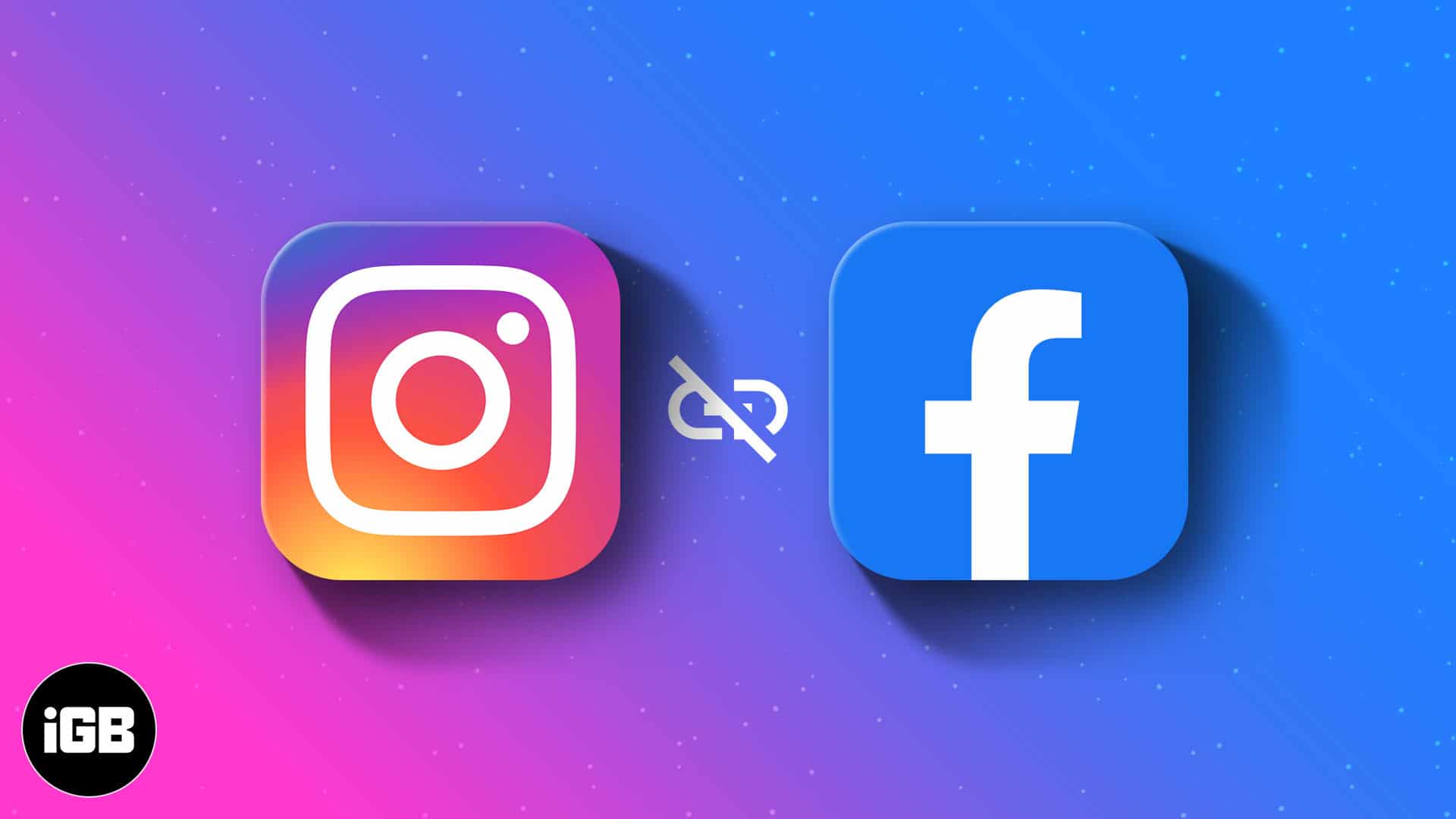A clean install of Windows 11 is often the best way to refresh your computer, resolve persistent performance issues, or simply start fresh with a system free from bloatware and accumulated digital clutter. Unlike an upgrade or reset, a clean install completely wipes your primary drive and installs a brand-new copy of the operating system, ensuring optimal performance and stability. Performing this from a USB drive is the most common and recommended method, giving you full control over the installation process.
The concept of a “clean install” has been a fundamental practice for system administrators and power users for decades across various operating systems, including different versions of Windows. Its importance lies in eliminating underlying software conflicts, remnants of old programs, and, critically, Original Equipment Manufacturer (OEM) bloatware – unwanted pre-installed software that often comes with new computers. While Windows 11 itself includes some built-in apps, a clean install from a Microsoft-provided ISO image helps minimize non-essential software, giving you a leaner, faster, and more responsive system. This process leverages the Windows Media Creation Tool or Rufus to prepare a bootable USB, turning a standard flash drive into a powerful installation medium.
Understanding What a “Clean Install” Entails
A clean install of Windows 11 means:
- Data Erasure: All data on the target drive (usually your C: drive) will be deleted. This includes your operating system, personal files, installed programs, and drivers.
- Fresh Start: You get a brand-new copy of Windows 11.
- Reduced Bloatware: By using a generic Microsoft ISO image, you avoid the manufacturer-specific bloatware that often comes pre-installed on new OEM computers. While Windows 11 still includes some Microsoft-branded apps (e.g., Xbox, Teams, Widgets), the overall system is much cleaner.
- Improved Performance: Eliminates software conflicts, corrupted files, and fragmented data that can accumulate over time, leading to a snappier system.
Key Prerequisites and What You’ll Need:
- Backup Your Data: This is paramount! Copy all important files (documents, photos, videos, downloads, browser bookmarks, etc.) from your C: drive to an external hard drive, USB drive, or cloud storage. Anything left on the C: drive will be permanently deleted.
- Windows 11 Product Key (Optional but Recommended): If your Windows 11 license isn’t tied to your Microsoft account or embedded in your motherboard’s firmware (most modern PCs), have your 25-character product key handy. If you previously activated Windows 10/11 on the same PC, it will likely reactivate automatically after installation.
- Empty USB Flash Drive: Minimum 8 GB capacity (16 GB recommended for safety). All data on this USB drive will be erased.
- Internet Access: Required to download the Windows 11 ISO and for post-installation updates.
- Another Working Computer: To download the Windows 11 ISO and create the bootable USB.
- Drivers (Optional but Recommended): For peace of mind, download essential drivers for your specific laptop model (especially Wi-Fi, Ethernet, Chipset, and Graphics drivers) from your laptop manufacturer’s website before you start. Save them on a separate USB drive or the same one as the installer (in a dedicated folder). While Windows 11 often installs generic drivers, having specific ones ensures optimal performance.
Entity Definition: An ISO image (International Organization for Standardization) is a single file that contains a complete copy of a data storage medium, such as a DVD or CD. In this context, it’s a file that holds the entire Windows 11 operating system for installation.
Entity Definition: Bloatware refers to unwanted or unnecessary software pre-installed on new computers by manufacturers (OEMs) or carriers. This software can consume system resources, display ads, and often duplicates functionalities already provided by the operating system, leading to a slower and less efficient user experience.
Step-by-Step Guide: Creating a Bootable Windows 11 USB Drive
You’ll use Microsoft’s official tool for this.
- Download Windows 11 Media Creation Tool:
- Go to the official Microsoft Windows 11 download page: https://www.microsoft.com/software-download/windows11
- Under the section “Create Windows 11 Installation Media,” click “Download Now”. This will download the MediaCreationToolW11.exe file.
- Run the Media Creation Tool:
- Plug in your empty USB flash drive to the working computer.
- Run the downloaded MediaCreationToolW11.exe file.
- Accept the license terms.
- Choose Language and Edition:
- On the “Select language and edition” screen, ensure the correct language and “Windows 11” edition are selected. Click “Next”.
- Select USB Flash Drive:
- On the “Choose which media to use” screen, select “USB flash drive”. Click “Next”.
- Select Your USB Drive:
- From the list, select the correct USB drive you just plugged in. Double-check that you are selecting the right drive, as all data on it will be erased. Click “Next”.
- Wait for Creation:
- The tool will now download the Windows 11 ISO and write it to your USB drive, making it bootable. This process can take a significant amount of time depending on your internet speed and USB drive speed.
- Finish:
- Once complete, the tool will say “Your USB flash drive is ready.” Click “Finish”. You now have a bootable Windows 11 installation USB.
Step-by-Step Guide: Performing the Clean Install of Windows 11
This is the main installation process.
- Connect the USB Drive and Boot Your PC:
- Plug the newly created bootable USB drive into the laptop where you want to install Windows 11.
- Restart your laptop.
- As your laptop starts up, you need to enter the BIOS/UEFI settings or the Boot Menu to tell it to boot from the USB drive. Common keys to press repeatedly during startup are: F2, F10, F12, Del, Esc (this varies by manufacturer – check your laptop’s manual or look online for your specific model).
- In the BIOS/UEFI, navigate to the Boot Order or Boot Priority section and set your USB drive as the primary boot device. Save changes and exit.
- Alternatively, use the Boot Menu (often F12 or F10) to directly select the USB drive for this single boot.
- Entity Definition: BIOS/UEFI (Basic Input/Output System / Unified Extensible Firmware Interface) is firmware that initializes computer hardware during the booting process and provides runtime services for operating systems and programs. It’s where you configure hardware settings, including boot order.
- Start Windows Setup:
- Your laptop should now boot from the USB drive and load the Windows 11 Setup screen.
- Select your language, time and currency format, and keyboard input method. Click “Next”.
- Click “Install now”.
- Enter Product Key (or Skip):
- If you have a product key, enter it.
- If you are reinstalling Windows 11 on a machine that previously had an activated copy, you can usually click “I don’t have a product key”. Windows will automatically activate after connecting to the internet.
- Choose Windows 11 Edition:
- Select the edition of Windows 11 you are licensed for (e.g., Home, Pro). Click “Next”.
- Accept the license terms and click “Next”.
- Select Installation Type (Crucial for Clean Install):
- On the “Which type of installation do you want?” screen, select “Custom: Install Windows only (advanced)”. This is essential for a clean install.
- Format and Delete Partitions (Most Important Step for Clean Install):
- You will now see a list of drives and partitions. This is where you remove the old Windows installation and its bloatware.
- Carefully select each partition on your primary drive (usually “Drive 0”). Common partitions include:
- Recovery partition
- System partition
- MSR (Microsoft Reserved) partition
- Your main Windows partition (often labeled “Primary” or “OS,” and will be the largest one).
- For each of these partitions on Drive 0, click “Delete.” This will turn them into “Unallocated Space.”
- WARNING: Double-check that you are only deleting partitions on the correct drive if you have multiple physical drives installed (e.g., an SSD for Windows and an HDD for data). Deleting partitions on the wrong drive will erase all data on that drive.
- Once all partitions on “Drive 0” are “Unallocated Space,” select this “Unallocated Space” and click “Next.” Windows will automatically create the necessary partitions and begin the installation.
- Windows 11 Installation:
- Windows will now install. Your laptop will restart several times during this process. Do not remove the USB drive until prompted or until you see the “Out-of-Box Experience” (OOBE) setup screen.
- Complete Out-of-Box Experience (OOBE):
- Once installation is complete, you’ll be guided through the initial setup:
- Region and Keyboard layout.
- Connect to a network: Connect to Wi-Fi or Ethernet.
- Name your device.
- Sign in with your Microsoft account: Required for most Windows 11 features.
- Create a PIN.
- Privacy settings: Review and adjust to your preference.
- OneDrive setup: You can skip or customize this to avoid syncing all folders.
- Restore from backup: Choose “Set up as new device” to avoid bringing back old settings or apps from a cloud backup.
- Choose your device usage: (e.g., Gaming, Creativity). This might subtly influence suggested apps, but doesn’t install bloatware.
- Once installation is complete, you’ll be guided through the initial setup:
Post-Installation Steps for an Optimized, Bloatware-Free System
You’re almost there! A few final steps ensure your system is clean and efficient.
- Install Essential Drivers:
- Even if Windows 11 installed generic drivers, it’s highly recommended to install the latest, manufacturer-specific drivers you downloaded earlier (especially for graphics card, chipset, Wi-Fi/Ethernet, and any specific laptop features).
- Run Windows Update:
- Go to Settings > Windows Update and check for updates. Install all pending updates to get the latest security patches and feature improvements.
- Install Essential Software:
- Download and install only the applications you genuinely need (e.g., web browser, office suite, antivirus, media player). Avoid bundling software from third-party sites that might include unwanted add-ons.
- Review and Remove Microsoft Bloatware:
- While minimal after a clean install, Windows 11 does include some pre-installed Microsoft apps.
- Go to Settings > Apps > Installed apps.
- Scroll through the list and uninstall any apps you don’t need (e.g., “Xbox Live,” “Phone Link,” “Teams,” certain games). Many can be uninstalled directly.
- For some unremovable apps, you might need advanced PowerShell commands (not covered here for simplicity), but for most users, the Settings app is sufficient.
- Configure Privacy Settings:
- Go to Settings > Privacy & security and review all options, including general, speech, inking & typing, diagnostics & feedback, app permissions, and search permissions. Turn off anything you don’t use or are uncomfortable with.
- Set Up Backup (Crucial!):
- Now that you have a clean system, set up Windows File History (as explained in the previous article) or another robust backup solution to protect your new system and files.
Performing a clean install of Windows 11 from a USB is a powerful way to reclaim control over your computer, ensuring it runs efficiently and bloatware-free. It’s a comprehensive process, but the benefits of a snappy, optimized system are well worth the effort.
Frequently Asked Questions (FAQ)
Q1: What is the main benefit of a “clean install” over resetting Windows?
A1: The main benefit of a clean install is that it completely wipes your primary drive and installs a fresh copy of Windows 11 using generic Microsoft installation media. This ensures the removal of all OEM bloatware and any underlying system corruption or remnants from previous installations, leading to optimal performance and stability. A Windows “reset” might retain some OEM customizations or issues.
Q2: Will a clean install delete all my personal files?
A2: Yes, a clean install will delete all personal files on the drive where Windows 11 is installed (typically your C: drive). It’s absolutely crucial to back up all your important data (documents, photos, videos, etc.) to an external drive or cloud storage before starting the clean installation process.
Q3: Do I need a product key for Windows 11 if I’m doing a clean install?
A3: If your computer previously had an activated copy of Windows 11 (or Windows 10 that was upgraded to Windows 11) and the license is tied to your Microsoft account or embedded in your motherboard’s firmware, you can usually click “I don’t have a product key” during installation. Windows will automatically reactivate once connected to the internet. If it’s a brand new installation on a new PC or you’re unsure, having your 25-character product key handy is recommended.
Q4: How much space do I need on my USB drive for the Windows 11 installer?
A4: You will need a USB flash drive with a minimum capacity of 8 GB. However, a 16 GB USB drive is recommended to provide a little extra buffer. All data on the USB drive will be erased during the creation of the bootable media.
Q5: How do I boot from the USB drive to start the installation?
A5: To boot from the USB drive, you need to access your computer’s BIOS/UEFI settings or the Boot Menu immediately after restarting your PC. Common keys to press repeatedly during startup are F2, F10, F12, Del, or Esc (check your laptop manufacturer’s documentation for the exact key). In the BIOS/UEFI, you’ll change the boot order to prioritize the USB drive. In the Boot Menu, you can select the USB drive directly for a one-time boot.
Q6: What is “bloatware,” and why should I remove it?
A6: Bloatware refers to pre-installed, often unwanted or unnecessary software that comes on new computers from manufacturers (OEMs). This can include trialware, branded utilities, and extra apps that consume system resources (CPU, RAM, storage), slow down your PC, and sometimes even display ads. Removing bloatware through a clean install results in a leaner, faster, and more efficient Windows 11 system with better overall performance and less clutter.