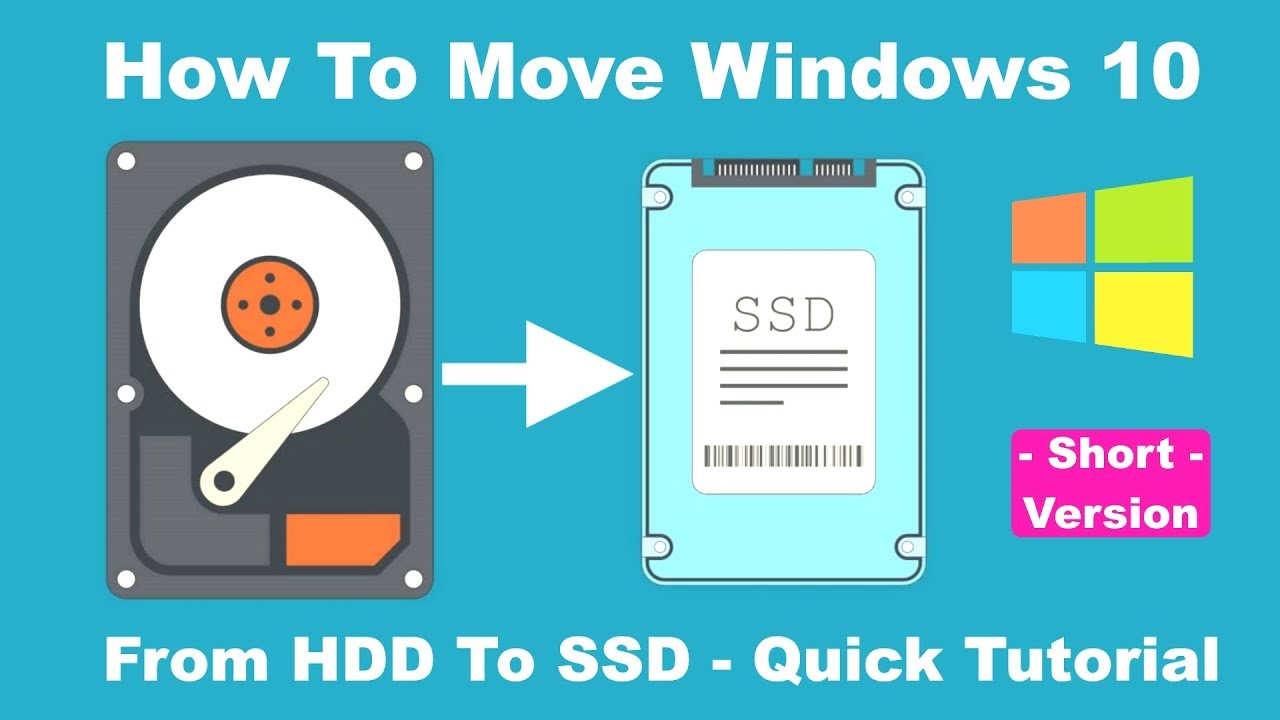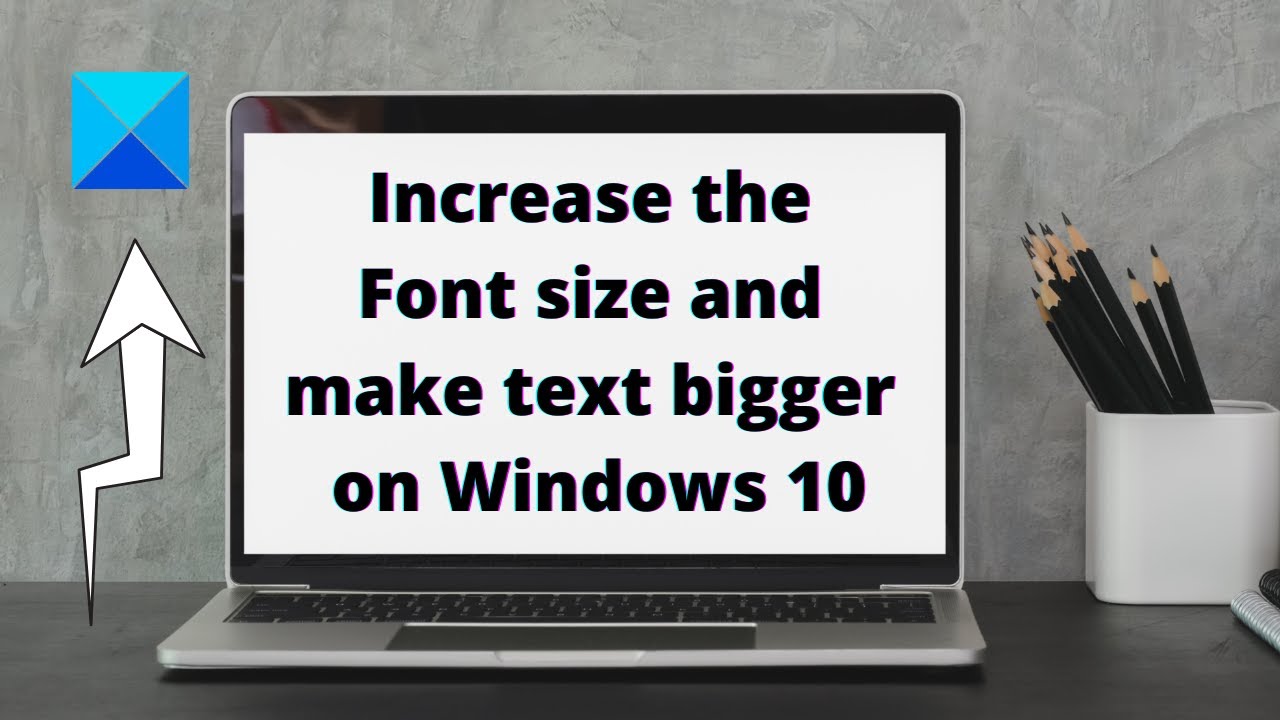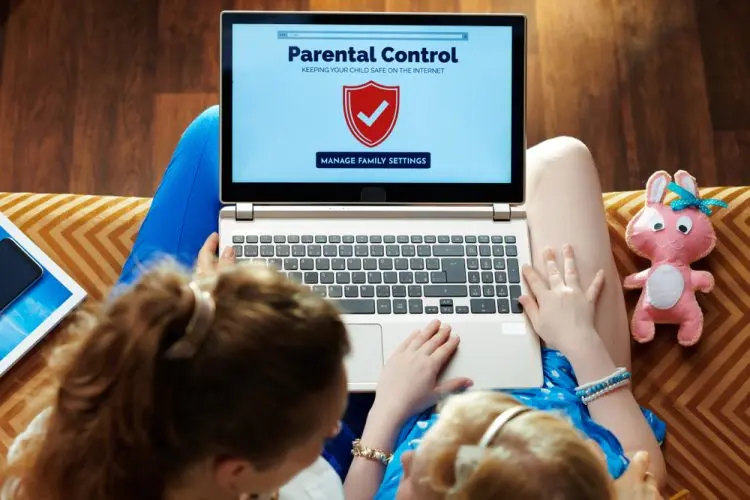Upgrading your computer’s primary storage drive from a traditional Hard Disk Drive (HDD) to a Solid State Drive (SSD) is one of the most transformative upgrades you can make. An SSD offers dramatically faster boot times, quicker application loading, and overall snappier system responsiveness. Instead of reinstalling Windows OS and all your programs from scratch, you can clone your Windows OS to a new SSD. This process creates an exact copy of your current system, allowing for a seamless transition. This guide will walk you through the entire process of cloning your Windows OS to a new SSD, ensuring your system is ready for its speed boost.
Why Clone Your Windows OS to an SSD?
Cloning your Windows OS to an SSD offers significant advantages over a fresh installation:
- Saves Time: No need to spend hours reinstalling Windows, drivers, and all your applications.
- Preserves Settings: All your personalized settings, user profiles, and desktop customizations are transferred.
- Keeps Data Intact: All your files, documents, photos, and videos remain exactly where they were.
- Seamless Transition: Your computer will boot up and function exactly as it did before, just much faster.
- Avoids Re-activation Issues: Your Windows license will remain activated, as the hardware signature usually remains similar enough.
Understanding the Cloning Process
Cloning is the process of creating a sector-by-sector copy of one hard drive (your old HDD/SSD) onto another (your new SSD). This includes the Windows OS, boot partitions, programs, files, and everything else. For a successful clone, the destination SSD must be large enough to hold all the data from the source drive’s partitions that you intend to clone. It doesn’t necessarily need to be larger than the entire source drive, just larger than the used space you’re copying.
Step-by-Step Guide: Cloning Windows OS to a New SSD
This process involves preparation, using cloning software, and finally, swapping the drives.
Step 1: Prepare Your New SSD
Proper preparation of your new SSD and existing drive is crucial for a smooth cloning process.
- Choose the Right SSD:
- Form Factor: Ensure your new SSD matches the form factor your computer supports (e.g., 2.5-inch SATA, M.2 SATA, M.2 NVMe). Check your laptop/desktop manual or open your PC to see available slots.
- Capacity: The new SSD must have equal or greater capacity than the used space on your current drive’s OS partition(s). For example, if your 1TB HDD has 200GB used, a 250GB SSD would be sufficient. However, for future proofing, it’s often recommended to get an SSD that’s at least as large as your old drive, or larger.
- Connect the New SSD to Your Computer:
- For Desktops:
- Internal: Connect the SSD internally using a spare SATA data cable and a SATA power cable from your Power Supply Unit (PSU).
- External (Temporary): If you don’t have a spare SATA port, use a USB-to-SATA adapter/docking station. This is also a common method for laptops.
- For Laptops:
- External (Recommended): Use a USB-to-SATA adapter/enclosure for a 2.5-inch SSD, or an M.2 NVMe enclosure if you have an M.2 SSD. This allows you to connect the new SSD externally via USB.
- Internal (Advanced/Dual Drive Laptops): Some larger laptops may have an extra drive bay, allowing you to install the SSD internally before cloning.
- For Desktops:
- Initialize and Partition the New SSD (If necessary):
- Once connected, Windows should detect the new SSD.
- Press Win + X and select “Disk Management.”
- You should see your new SSD listed as “Disk 1” (or similar) with unallocated space.
- Right-click on the new SSD (the disk number itself, not any partitions on it) and select “Initialize Disk.”
- Choose GPT (GUID Partition Table) for modern UEFI systems (Windows 10/11) or MBR (Master Boot Record) for older legacy BIOS systems. GPT is generally recommended.
- Click “OK.” You don’t need to create any volumes (partitions) on it yet; the cloning software will handle that.
- Clean Up Your Old Drive (Optional but Recommended):
- Delete unnecessary files, uninstall old programs, and empty your Recycle Bin. The less data you clone, the faster the process will be.
- Run Disk Cleanup (cleanmgr.exe) to remove temporary files.
- Defragment your HDD (if your source drive is an HDD). Do NOT defragment an SSD.
Step 2: Choose and Install Cloning Software
You’ll need reliable third-party software to clone your Windows OS. Many SSD manufacturers provide their own cloning software for free when you purchase their SSD.
- Popular Free/Bundled Options:
- Samsung Data Migration: Excellent for Samsung SSDs.
- Acronis True Image for Crucial: For Crucial SSDs (requires a Crucial SSD to be connected).
- Macrium Reflect Free: A highly respected and robust free option for all brands (though the free version has some limitations compared to paid, it’s perfect for cloning).
- EaseUS Todo Backup Free: Another popular choice.
- MiniTool Partition Wizard Free: Offers cloning features.
- Paid Options: If you need more advanced features or support, consider paid versions of Acronis True Image or AOMEI Backupper.
- Download and Install: Download your chosen cloning software from the official website and install it on your current Windows OS drive.
Step 3: Perform the Cloning Process
This is the core of the operation. The exact steps vary slightly between software, but the general workflow is consistent. For this example, we’ll outline a common procedure similar to Macrium Reflect or EaseUS Todo Backup.
- Launch Cloning Software: Open the installed cloning software.
- Select Source Disk: Identify and select your current Windows OS drive as the source disk. This is typically Disk 0 or your C: drive. Double-check to ensure you’re selecting the correct source.
- Select Destination Disk: Select your newly connected SSD as the destination disk. Again, triple-check this. Selecting the wrong destination disk will erase its data.
- Choose Partitions to Clone:
- Most cloning software will present a list of partitions from your source disk (e.g., System Reserved, C: drive, Recovery partition).
- For a successful Windows OS clone, you usually need to select all partitions related to the operating system. This typically includes:
- System Reserved/EFI System Partition: Essential for booting Windows.
- OS (C:) Partition: Contains Windows, programs, and your user data.
- Recovery Partition: Allows you to access Windows recovery options.
- The software will usually guide you. Often, there’s an option like “Clone all partitions from source disk to target disk.”
- Adjust Partition Size (If Needed):
- If your new SSD is larger than your old drive, the software will allow you to “fill the entire disk” or “edit partition sizes.” Choose to extend the C: drive (or your main OS partition) to use the unallocated space on the new SSD. This ensures you get the full capacity benefit of your new drive.
- If the SSD is smaller than the source but larger than the used space, the software will automatically shrink the partitions to fit.
- Review and Start Cloning:
- Review the summary of the cloning operation. Confirm the source and destination disks are correct.
- Click “Start Clone” or “Proceed.”
- The software might warn you that the destination disk will be erased. Confirm this.
- The cloning process will begin. This can take anywhere from 15 minutes to several hours, depending on the amount of data, the speed of your drives, and your connection type (SATA vs. USB). Do not interrupt the process.
Step 4: Swap the Drives
Once the cloning process is complete, you can swap your old drive for the new SSD.
- Shut Down Computer Completely: Ensure your computer is fully powered off (not just asleep or hibernating).
- Disconnect Power: Unplug the power cable from your desktop PC or the power adapter from your laptop.
- Discharge Static Electricity: Before touching internal components, ground yourself by touching a bare metal part of your PC case or by wearing an anti-static wrist strap.
- Open PC Case/Laptop:
- Desktops: Remove the side panel of your desktop case.
- Laptops: Carefully flip your laptop over and remove the bottom panel as described in the RAM upgrade guide.
- Remove Old Drive:
- HDD/SSD (2.5-inch): Disconnect the SATA data and power cables. Unscrew the drive from its bay/caddy and slide it out.
- M.2 NVMe/SATA SSD: Unscrew the single screw holding the M.2 drive in place. The drive will pop up slightly; gently pull it out of the slot.
- Install New SSD:
- HDD/SSD (2.5-inch): Place the new SSD into the old drive’s bay/caddy. Secure it with screws. Reconnect the SATA data and power cables.
- M.2 NVMe/SATA SSD: Insert the new M.2 SSD into the slot at an angle. Push it down until it sits flush, then secure it with the single screw.
- Reassemble Computer: Close up your desktop case or reattach the laptop’s bottom panel and secure all screws.
Step 5: Configure BIOS/UEFI (If Necessary) and Boot from SSD
After the physical swap, you might need to tell your computer to boot from the new SSD.
- Power On and Enter BIOS/UEFI: Turn on your computer and immediately press the designated key to enter BIOS/UEFI setup. Common keys include Del, F2, F10, F12, or Esc (check your PC/laptop manufacturer’s manual).
- Set Boot Order:
- Navigate to the “Boot” or “Boot Order” tab.
- Set your new SSD as the first boot device. It might be listed by its brand name (e.g., “Samsung SSD 870 EVO”).
- Save changes and exit BIOS/UEFI (usually F10).
- Verify Boot: Your computer should now boot directly from the new SSD.
- Confirm Functionality:
- Once in Windows, check your “This PC” or “My Computer” to ensure your C: drive reflects the new SSD‘s capacity and that all your programs and files are present.
- Enjoy the significantly faster performance!
Step 6: What to Do with Your Old Drive (Optional)
Your old HDD/SSD can still be useful.
- Internal Storage: For desktops, you can often reinstall the old HDD as a secondary storage drive for bulk data (photos, videos, games). Just ensure it’s not set as the primary boot device in BIOS.
- External Storage: Place the old drive in a USB enclosure to turn it into an external portable hard drive for backups or extra storage.
- Wipe and Reuse: If you plan to sell or dispose of the old drive, always perform a secure wipe of its data using tools like DBAN or a similar disk wiping utility to protect your privacy.
Troubleshooting Common Cloning Issues
- New SSD Not Detected:
- Cables: Recheck all SATA data/power connections (for 2.5-inch SSDs) or ensure the M.2 drive is fully seated (for M.2 SSDs).
- USB Enclosure: If using an external enclosure, ensure it’s powered (if required) and the USB cable is fully connected.
- Disk Management: Go to Disk Management to see if it’s visible but uninitialized.
- Cloning Failed / Error Message:
- Bad Sectors: Your old drive might have bad sectors. Run a disk check (chkdsk /f /r in Command Prompt) on your old drive to fix errors before cloning.
- Destination Too Small: Ensure the target SSD has enough space for all used data on the source partitions you’re cloning.
- Antivirus/Firewall: Temporarily disable antivirus software during cloning.
- Other Programs: Close all other running programs.
- Try Different Software: If one cloning software fails, try another (e.g., Macrium Reflect is very reliable).
- Computer Won’t Boot from New SSD:
- BIOS/UEFI Boot Order: The most common reason. Re-enter BIOS/UEFI and ensure the new SSD is set as the primary boot device.
- Missing Boot Partitions: Ensure all necessary boot-related partitions (System Reserved/EFI System Partition) were selected and cloned from the old drive.
- MBR/GPT Mismatch: If your old drive was MBR and your new one is GPT, or vice-versa, this can cause issues. Most modern systems use GPT. Ensure your cloning software handles this conversion correctly if needed, or that your BIOS is set to UEFI mode for GPT drives.
- Boot Repair: If all else fails, use a Windows installation USB drive to access “Startup Repair” options.
- “Disk signature collision” Error: This can happen if both the old and new drives are connected simultaneously after cloning, and both have the same disk signature. Disconnect the old drive and try booting from the new one. Once the new drive is confirmed working, if you want to reuse the old drive internally, you’ll need to go to Disk Management, take the old drive offline, or change its disk signature.
Conclusion
Cloning your Windows OS to a new SSD is a powerful way to significantly upgrade your computer’s performance without the hassle of a fresh installation. By carefully preparing your drives, utilizing reliable cloning software, and performing the physical swap, you can seamlessly transition to the speed and responsiveness of an SSD. This process is a highly recommended upgrade for anyone looking to revitalize their existing system.