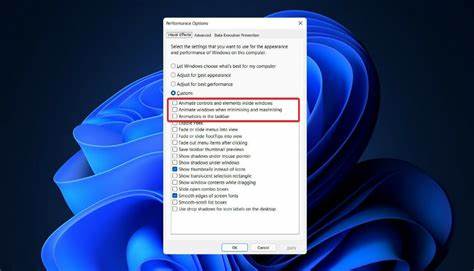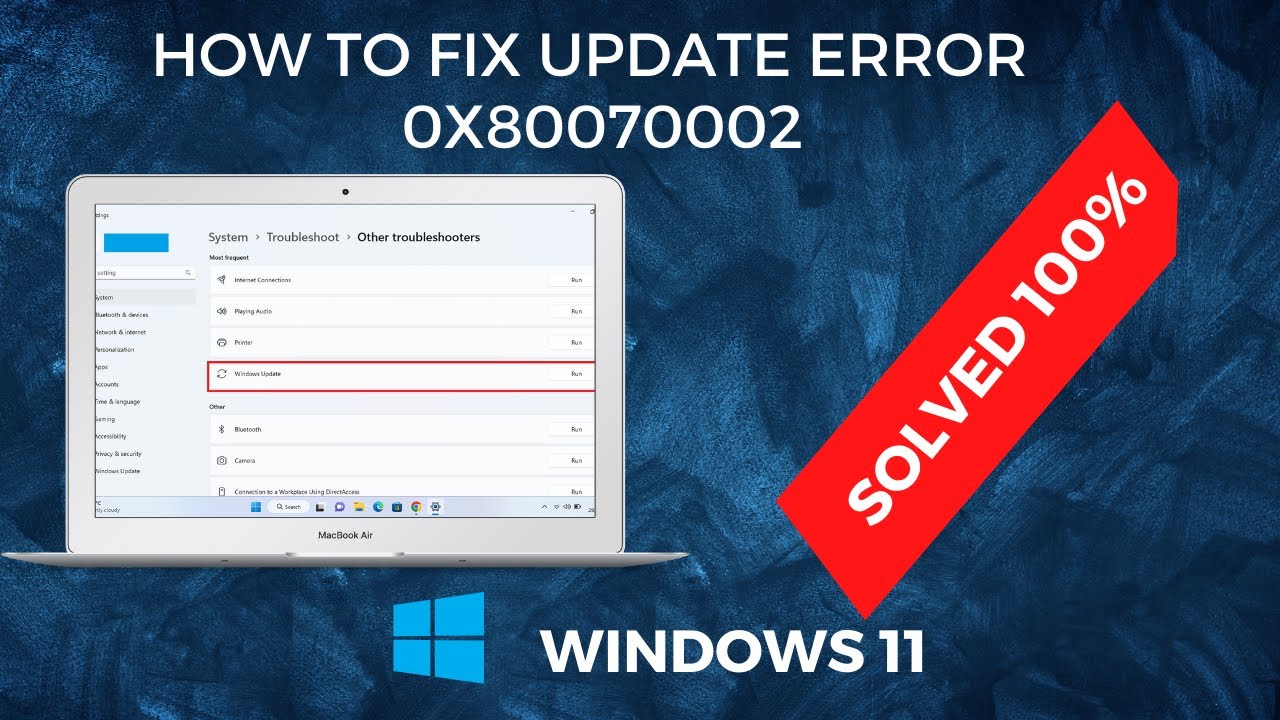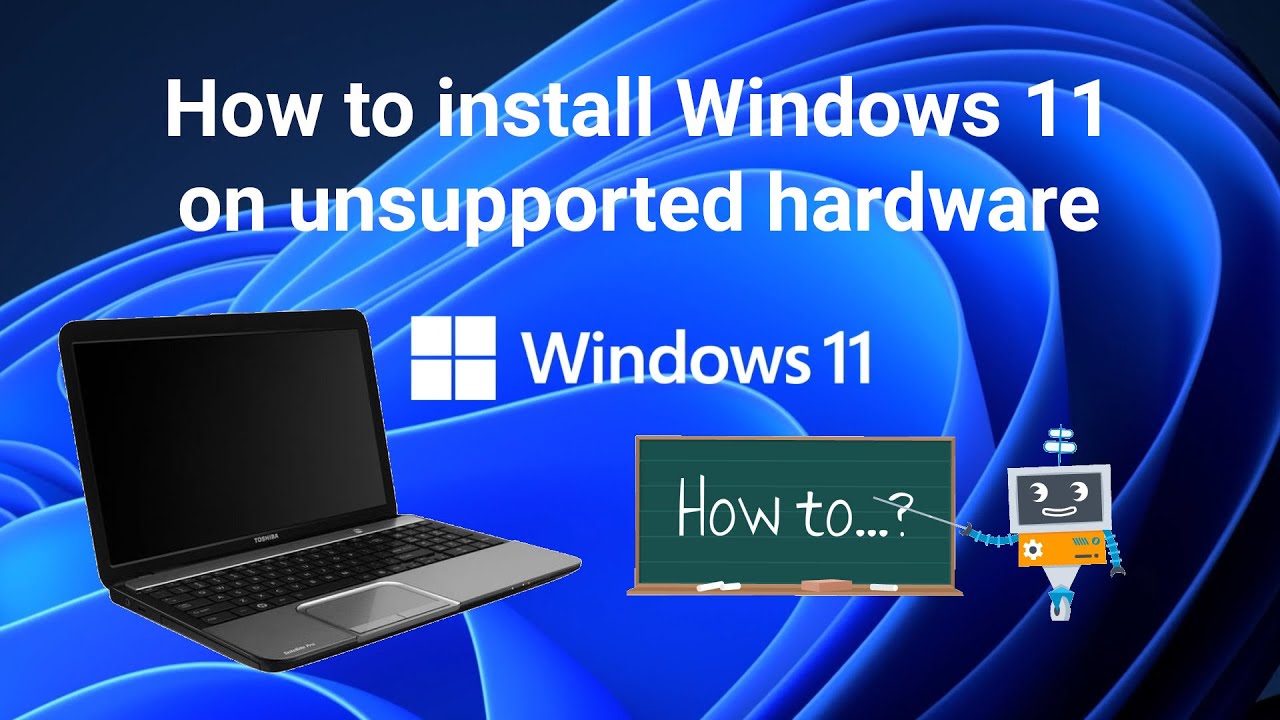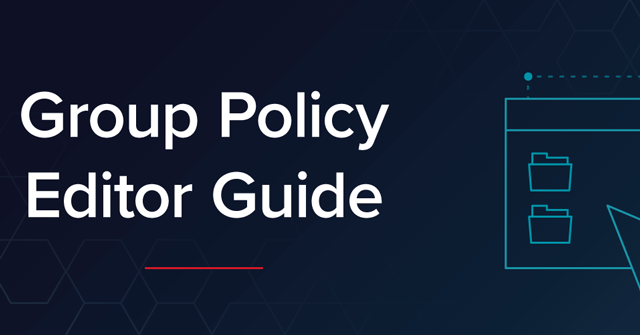Windows animations make transitions and UI interactions look smooth and modern. From fading menus to sliding windows, these effects are designed to enhance visual appeal. However, on older systems or devices with limited resources, these animations can negatively impact performance.
Disabling these Windows visual effects can lead to a noticeable boost in speed, especially on low-end PCs. This guide explains how to disable Windows animations step-by-step using built-in settings. I’ll also share my personal experience and tips for users looking to optimize their system for speed.
Why Disable Windows Animations?
Turning off animations can:
- Improve responsiveness on slow or aging devices
- Free up system resources like CPU and memory
- Enhance usability for those who prefer faster feedback
- Reduce distractions for users with accessibility needs
If you notice delays when opening or closing windows, minimizing programs, or navigating the interface, animations could be contributing to the lag.
How to Disable Windows Animations: All Methods Explained
Windows offers several ways to disable animations. Below, I’ll walk you through each method in detail.
Method 1: Using Performance Options (System Settings)
This is the most effective method and the one I use regularly when setting up low-spec laptops or virtual machines.
Step 1: Open Performance Options
- Press Windows + R to open the Run dialog.
- Type SystemPropertiesPerformance and press Enter.
This opens the Performance Options window.
Step 2: Adjust for Best Performance
- In the Visual Effects tab, select Adjust for best performance.
This will uncheck all animation-related options. - Alternatively, choose Custom, and uncheck the following boxes:
- Animate controls and elements inside windows
- Animate windows when minimizing and maximizing
- Animations in the taskbar
- Fade or slide menus into view
- Fade or slide ToolTips into view
- Fade out menu items after clicking
- Slide open combo boxes
- Smooth-scroll list boxes
- Click Apply, then OK.
You will notice the immediate change in how the UI behaves. Menus will appear instantly without transition effects.
Method 2: Disable Animations via Windows Settings (Windows 11 and 10)
This method is simpler and more suitable for beginners.
Step 1: Open Accessibility Settings
- Press Windows + I to open Settings.
- Go to Accessibility (called Ease of Access in Windows 10).
- Select Visual effects from the sidebar.
Step 2: Turn Off Animation Effects
- Toggle Animation effects to Off.
This disables most system animations, including fading menus and taskbar transitions. It’s a lightweight method and doesn’t affect other visual features like font rendering.
Method 3: Use the Registry Editor (Advanced Users Only)
This method is for users who prefer direct registry tweaks. Proceed with caution.
Step 1: Open Registry Editor
- Press Windows + R, type regedit, and press Enter.
- Navigate to:
mathematica
CopyEdit
HKEY_CURRENT_USER\Control Panel\Desktop
Step 2: Modify Animation Keys
Look for these entries and set their values to 0:
- MenuShowDelay – Set to 0 (faster menu response)
- UserPreferencesMask – This value requires binary editing and is not recommended unless you are experienced with hex values.
It’s safer to use the Performance Options method unless you know exactly what you’re doing in the registry.
Method 4: Use Group Policy Editor (Windows Pro Editions)
Available only in Windows 10/11 Pro, Enterprise, or Education versions.
Step 1: Open Local Group Policy Editor
- Press Windows + R, type gpedit.msc, and press Enter.
Step 2: Navigate to Animation Settings
- Go to:
User Configuration > Administrative Templates > Control Panel > Personalization - Double-click Turn off all Windows animation.
- Select Enabled, click Apply, and then OK.
You may need to restart your system for the change to take effect.
What Changes After Disabling Animations?
Once animations are turned off:
- Windows menus will open instantly.
- Windows minimize/maximize without the fade or slide effect.
- Hovering and clicking feel more immediate.
- Taskbar icons respond faster, especially on slower devices.
You lose some visual polish, but the trade-off in speed and responsiveness is often worth it.
Who Should Disable Windows Animations?
Based on my experience, I recommend disabling animations if:
- You are using a low-spec device (2–4 GB RAM, HDD instead of SSD).
- You want a minimalist experience with faster feedback.
- You are setting up a system for older users or for basic office tasks.
- You’re running Windows in a virtual machine.
- You’re troubleshooting performance issues post-update or install.
On newer machines with SSDs and 8 GB+ RAM, the performance gain may be minimal—but still useful for power users who prioritize speed.
Additional Tips to Improve Windows Performance
Disabling animations is just one step. You can further enhance speed by:
- Disabling startup programs in Task Manager.
- Switching to High Performance power mode.
- Cleaning up background apps in Settings.
- Updating drivers and running disk cleanup regularly.
- Keeping system bloatware-free.
My Personal Experience
Whenever I work with refurbished laptops or set up Windows for relatives, the first thing I do is disable unnecessary visual effects. The results are always immediate. Even older systems feel snappy again.
On my personal setup, I use a hybrid approach—disabling most animations but keeping a few that help with visual context, like taskbar animations. This way, I get a balance of speed and usability.
Conclusion
Disabling Windows animations is a simple, effective way to speed up your PC—especially if you use an older or entry-level system. Whether you’re a regular user looking to improve responsiveness or someone setting up a clean, fast environment, this guide gives you everything you need to do it right. Choose the method that best fits your skill level. From the straightforward Settings menu to the detailed Performance Options panel, each method helps you remove the unnecessary visual delay that can drag down your system.