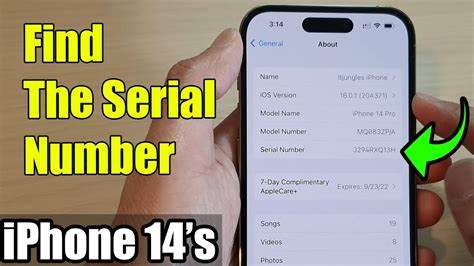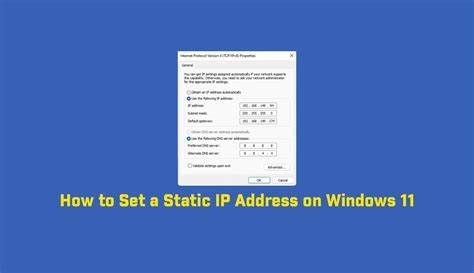Your iPhone serial number is a unique identifier that plays a critical role in Apple support, warranty checks, device tracking, and iCloud activation lock status. But what happens if your iPhone is locked, and you can’t access the settings?
I’ve helped many people retrieve their iPhone serial numbers without unlocking the device—whether the phone was passcode-locked, disabled, or locked due to iCloud. In this guide, I’ll walk you through proven methods to find the serial number of a locked iPhone, using various reliable sources like the device box, Apple ID account, iTunes, and Finder.
All steps are easy to follow and require no advanced technical knowledge. This information is especially useful if you’re preparing for a support request, trade-in, repair, or activation unlock.
Why You May Need the iPhone Serial Number
Here are the most common scenarios where the serial number is required:
- Verifying warranty or AppleCare status
- Checking Activation Lock before a second-hand purchase
- Filing a theft or lost report
- Submitting an Apple repair request
- Accessing support when the phone is disabled or unresponsive
Now, let’s go over each method in detail.
Method 1: Check the iPhone Box (If Available)
The easiest way to find the serial number of a locked iPhone is to check the original packaging.
Steps:
- Locate the original iPhone box.
- Look for a white sticker on the back or side of the box.
- Find the field labeled Serial Number or S/N.
It’s printed alongside the IMEI, model number, and barcodes. The serial number is usually a mix of letters and numbers, 11 or 12 characters long.
Tip: If you’re planning to sell or report the phone, take a photo of this label for records.
Method 2: Use Your Apple ID Account on the Web
If your iPhone was ever signed into iCloud, and the same Apple ID is still accessible, you can easily retrieve the serial number online.
Steps:
- Visit https://appleid.apple.com.
- Sign in using the Apple ID linked to the locked iPhone.
- Scroll down to the Devices section.
- Click on the iPhone listed.
- You’ll see the serial number, IMEI, and device model.
This is a safe and reliable method. I’ve personally used this to locate the serial number of a friend’s locked iPhone before getting it repaired.
Method 3: Use Finder or iTunes on a Computer
If the locked iPhone was synced with your computer before, you can view the serial number through iTunes (Windows/macOS Mojave and earlier) or Finder (macOS Catalina and later).
For macOS Catalina or newer (Finder):
- Connect your iPhone to the Mac using a USB cable.
- Open Finder.
- Select your iPhone from the sidebar under Locations.
- Click the General tab.
- The serial number will appear near the top.
For macOS Mojave or Windows (iTunes):
- Connect your iPhone to the computer.
- Open iTunes.
- Click the device icon in the top-left corner.
- Under the Summary tab, you’ll see the serial number.
Note: The phone doesn’t need to be unlocked, but it must have been trusted by the computer before.
Method 4: Check the SIM Tray or Device Itself (Older Models)
Some older iPhones display the serial number or IMEI on the SIM card tray or back of the device.
Applicable Models:
- iPhone 3G, 3GS, 4, 4S – Serial number printed on the back
- iPhone 5, 5c, 5s, SE (1st gen) – Serial number may appear on SIM tray
Steps:
- Remove the SIM tray using a SIM ejector tool or paperclip.
- Use a magnifying glass if necessary.
- Look for the small printed text showing the IMEI and possibly the serial number.
This method doesn’t work for modern iPhones (iPhone 6 and above), but it’s useful for legacy devices.
Method 5: Check Apple Invoice or Receipt (If Purchased New)
If you purchased your iPhone directly from Apple or an authorized reseller, the sales receipt or invoice email may include the serial number.
Steps:
- Search your email for the subject “Your Apple Receipt” or “Apple Store Purchase.”
- Open the invoice PDF or digital receipt.
- Look for “Serial Number” under device details.
This method is helpful if your iPhone was stolen or completely non-functional.
Method 6: Ask Apple Support (With Proof of Ownership)
If you’ve exhausted all options, you can contact Apple Support to retrieve your iPhone’s serial number—but they will only assist if you can verify ownership.
Steps:
- Go to applesupport
- Start a chat or call Apple Support.
- Provide your purchase receipt, device model, and Apple ID.
- Ask if they can retrieve the serial number linked to your account.
Be prepared to prove that the device belongs to you. This is useful when dealing with warranty claims or activation lock issues.
Bonus Tip: Use Family Sharing to Find Serial Number (If Enabled)
If your locked iPhone is part of an Apple Family Sharing group, a family organizer may be able to see the serial number.
Steps:
- Have the organizer sign in to appleid.apple.com.
- Scroll to the Devices section.
- Click the shared iPhone to view its details.
This assumes the device was set up with Family Sharing before it was locked.
Final Thoughts
Finding the iPhone serial number when your phone is locked is completely possible through several trusted methods:
- The original box or receipt
- Apple ID account online
- iTunes or Finder on a synced computer
- Printed info on the device or SIM tray (for older models)
- Apple Support, with verified ownership
From personal experience, the Apple ID method is usually the fastest and easiest if you’re still using the same account. The device box and iTunes/Finder methods are also reliable if the phone was previously set up.
Whether you’re filing an insurance claim, checking warranty, or preparing for repair, knowing how to locate your serial number ensures you stay in control—even when your iPhone is locked.