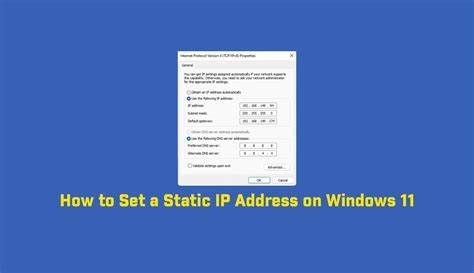A smooth and responsive mouse is critical for a seamless computing experience. So when mouse lag strikes in Windows 11, it can quickly become a real headache—especially if you rely on precision tasks like gaming or design work. Mouse lag, often felt as delayed, stuttering, or choppy movement, can have many causes, from simple hardware issues to complex software conflicts. Here’s a comprehensive troubleshooting guide, moving from the easiest fixes to more in-depth solutions.
Step 1: Start with the Basics
Before you dive into your settings, run through these quick checks:
- Check the Surface: Optical and laser mice struggle on reflective or uneven surfaces. Use a clean, non-glossy mousepad.
- Inspect the Sensor: Gently clean the sensor with a soft cloth or cotton swab. Even a stray hair can throw things off.
- Battery Check (Wireless Mice): Low batteries often cause lag. Swap in fresh ones or recharge.
- Change USB Ports: A faulty USB port can cause intermittent issues. Try both USB 2.0 and 3.0 ports.
- Try on Another Device: This helps isolate whether the mouse or your system is at fault.
- Swap in a Different Mouse: If the issue disappears, your original mouse might be faulty.
- Check the Wireless Receiver: Make sure it’s plugged directly into your PC, not a hub. Keep it away from other wireless devices.
Step 2: Software and Driver Fixes
Once hardware is ruled out, turn to software and drivers:
- Update or Reinstall Mouse Drivers:
- Open Device Manager > expand “Mice and other pointing devices.”
- Right-click your mouse > “Update driver” > “Search automatically.”
- Or uninstall the driver and restart. Windows usually reinstalls a generic one.
- For specialty mice (Logitech, Razer, etc.), install drivers from the manufacturer’s website.
- Tweak Pointer Speed and Precision:
- Go to Settings > Bluetooth & devices > Mouse.
- Adjust “Pointer speed.”
- Under “Additional mouse settings,” find the “Pointer Options” tab.
- Try toggling “Enhance pointer precision” to see what feels better.
- Disable Startup Programs:
- Open Task Manager (Ctrl + Shift + Esc).
- Under the “Startup” tab, disable high-impact apps you don’t need right away.
- Restart your PC.
- Run SFC and DISM Scans:
- Open Command Prompt (Admin).
- Type sfc /scannow and press Enter.
- Then run DISM /Online /Cleanup-Image /RestoreHealth.
- Reboot once done.
Step 3: System Optimization
Boost overall performance to address lag:
- Update Windows: Go to Settings > Windows Update and install any pending updates.
- Adjust Visual Effects:
- Search “Adjust appearance and performance of Windows.”
- Choose “Adjust for best performance.”
- Apply changes.
- Update Graphics Drivers:
- Download the latest from NVIDIA, AMD, or Intel’s official site.
- Do a clean install if offered.
- Disable Game Mode:
- Go to Settings > Gaming > Game Mode.
- Turn it off to see if things improve.
- Monitor Resource Usage:
- Use Task Manager to spot CPU or RAM hogs.
- Shut down or uninstall unnecessary apps.
- Scan for Malware:
- Run a full system scan using Windows Security or another trusted antivirus.
Step 4: Advanced Fixes
Still lagging? These deeper tweaks may help:
- Disable USB Selective Suspend:
- Search “Edit power plan” > “Change advanced power settings.”
- Expand “USB settings” > “USB selective suspend.”
- Set both “On battery” and “Plugged in” to “Disabled.”
- Do a Clean Boot:
- Open System Configuration > “Services” tab.
- Check “Hide Microsoft services” > “Disable all.”
- Disable all startup items in Task Manager.
- Reboot. Re-enable services one by one to find the issue.
- Reset Windows 11 (Last Resort):
- Go to Settings > System > Recovery.
- Click “Reset PC” and choose whether to keep your files or wipe everything.
By working through these steps, you’re likely to uncover the root cause of mouse lag in Windows 11. Most issues can be resolved without needing new hardware or a full system reset.