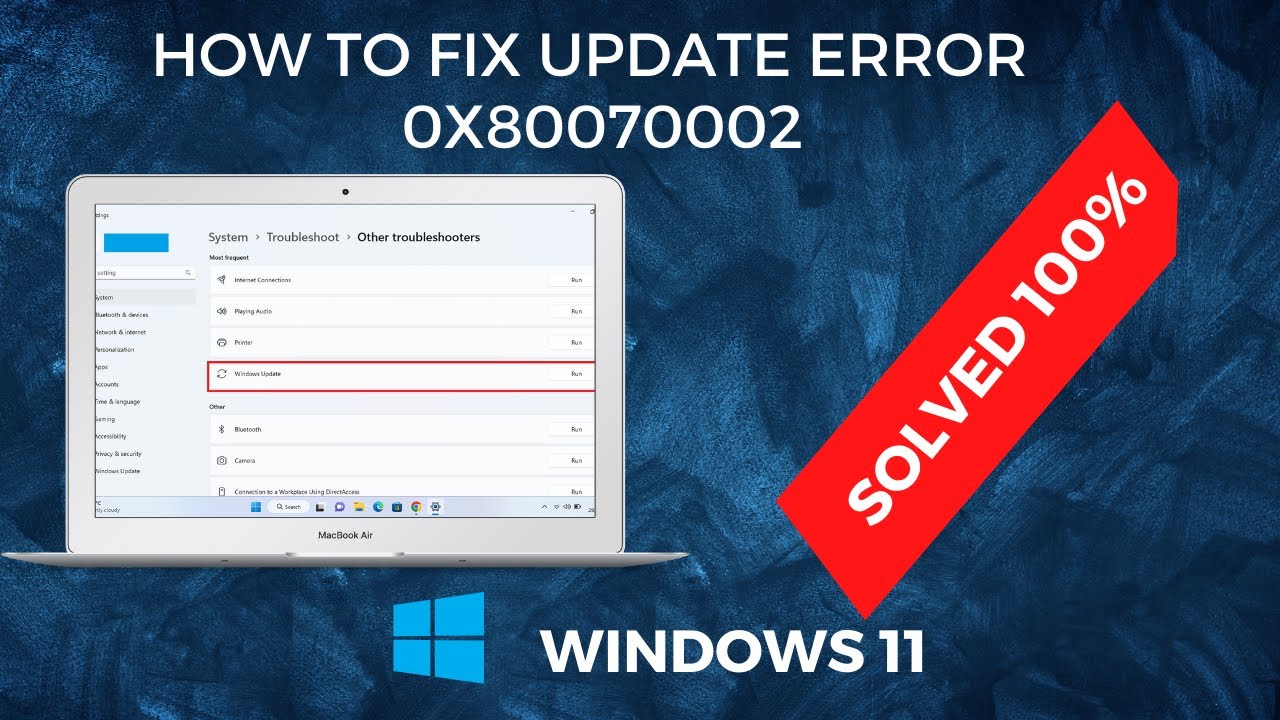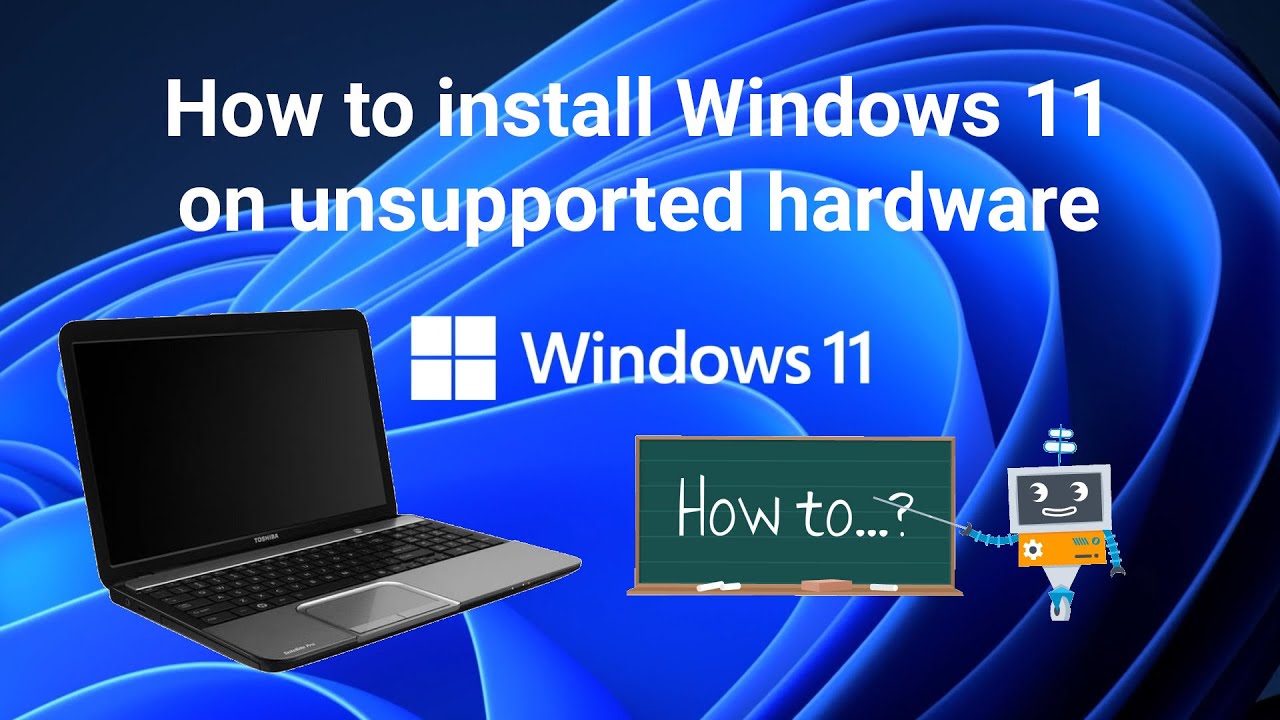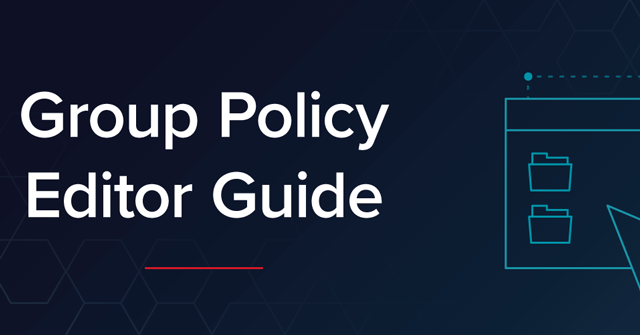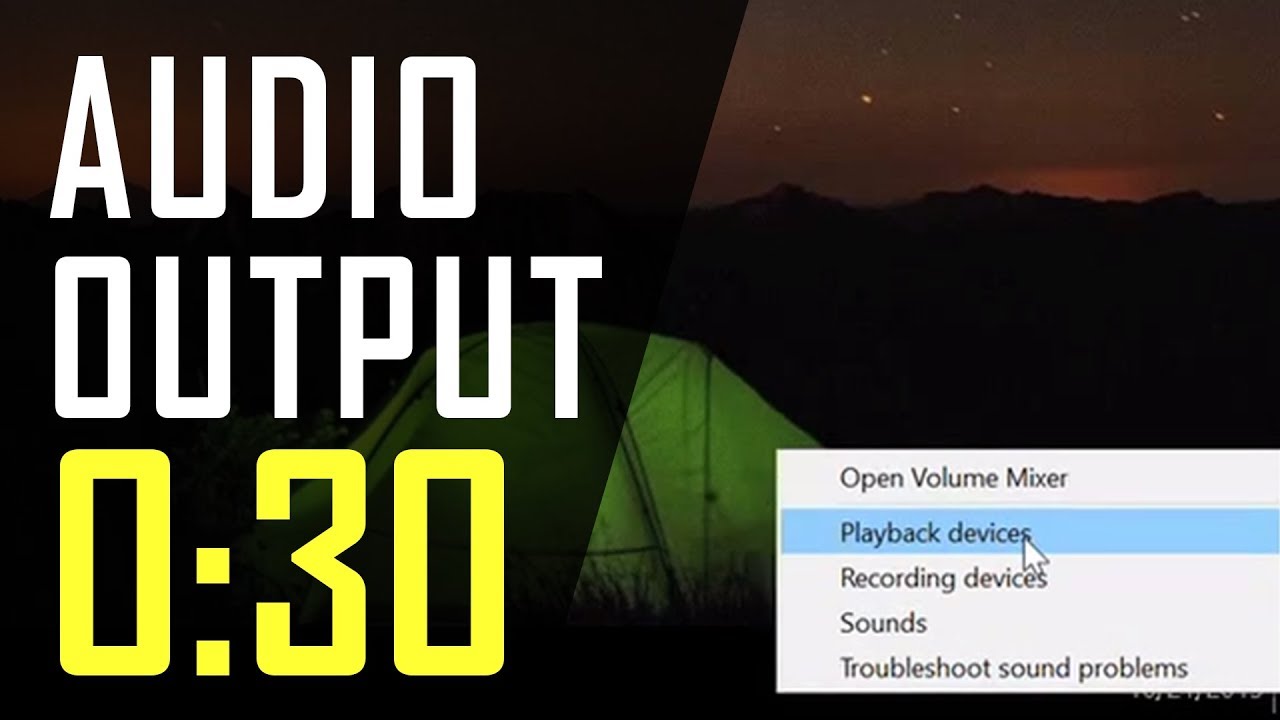Windows Update errors can be frustrating, especially when they prevent your system from installing important updates. One common issue users face is the Windows Update error 0x80070002. This error typically means that some update files are missing or corrupted. Fortunately, it can be fixed with a few straightforward troubleshooting steps. This article will guide you through several effective solutions to resolve error 0x80070002.
Understanding Error 0x80070002
Error code 0x80070002 occurs when Windows Update cannot locate required files or detects corrupted system files. It usually happens during or after downloading updates. Causes include:
- Incorrect system time and date settings.
- Corrupted or incomplete update files.
- Damaged Windows Update components.
- Issues with the SoftwareDistribution folder.
Step 1: Check Date and Time Settings
Incorrect system time or date can disrupt Windows Update.
- Right-click on the Date and Time on the taskbar.
- Select Adjust date/time.
- Enable Set time automatically and Set time zone automatically.
- Click Sync now under Synchronize your clock.
- Restart your PC and try updating again.
Step 2: Run Windows Update Troubleshooter
Windows has a built-in troubleshooter designed to fix update errors automatically.
- Open Settings by pressing Windows + I.
- Navigate to System > Troubleshoot > Other troubleshooters.
- Find Windows Update and click Run.
- Follow the on-screen instructions.
- After completion, restart your computer and retry the update.
Step 3: Delete Corrupted Update Files
The SoftwareDistribution folder stores temporary update files that may become corrupted.
- Open File Explorer and navigate to:
C:\Windows\SoftwareDistribution\Download - Delete all files and folders inside the Download folder.
- This clears downloaded update files, forcing Windows to re-download them fresh.
- After deletion, restart your PC and check for updates.
Step 4: Restart Windows Update Services
Sometimes Windows Update services may stop or malfunction.
- Press Windows + R, type services.msc, and press Enter.
- In the Services window, locate:
- Windows Update
- Background Intelligent Transfer Service (BITS)
- Right-click each service and select Stop.
- Wait a few seconds, then right-click and select Start.
- Close the Services window and try updating again.
Step 5: Run System File Checker (SFC)
Corrupted system files can cause update errors.
- Open Command Prompt as administrator (search for cmd, right-click, Run as administrator).
- Type sfc /scannow and press Enter.
- The scan will check for and repair corrupted system files.
- Restart your PC when the scan completes.
Step 6: Run Deployment Image Servicing and Management (DISM) Tool
If SFC doesn’t fix all issues, DISM repairs the Windows image.
- Open Command Prompt as administrator.
- Type DISM /Online /Cleanup-Image /RestoreHealth and press Enter.
- Wait for the process to complete (may take several minutes).
- Restart your PC.
Step 7: Reset Windows Update Components Manually
If problems persist, reset all Windows Update components:
- Open Command Prompt as administrator.
- Stop Windows Update services using commands for BITS, Windows Update, and Cryptographic Services.
- Rename the SoftwareDistribution and Catroot2 folders to back them up.
- Restart the services you stopped.
- This resets update files and services to default states.
Step 8: Check for Malware
Malware infection can interfere with Windows Update.
- Run a full system scan using Windows Defender or a reputable antivirus program.
- Remove any detected threats and restart your PC.
Step 9: Free Up Disk Space
Insufficient disk space can cause update failures.
- Open Settings > System > Storage.
- Use Storage Sense or manually delete unnecessary files.
- Aim to free at least 10 GB for updates.
- Retry the update after cleaning.
Step 10: Perform a Clean Boot
Conflicting startup programs can block updates.
- Press Windows + R, type msconfig, and press Enter.
- In the System Configuration window, go to the Services tab.
- Check Hide all Microsoft services, then click Disable all.
- Go to the Startup tab and open Task Manager.
- Disable all startup items.
- Restart your PC and try the update again.
Final Thoughts
Windows Update error 0x80070002 can seem complex but is often resolved by following these troubleshooting steps. Start with simple fixes like correcting the time or running the troubleshooter, then proceed to resetting update components if needed. Regular maintenance, including running SFC and DISM, keeps your system healthy and reduces update errors.