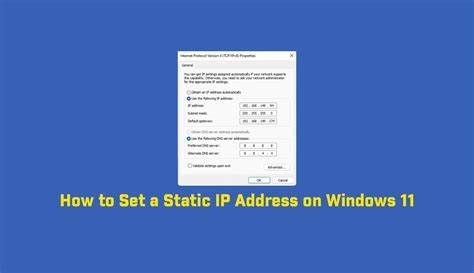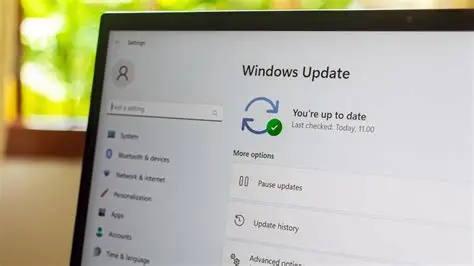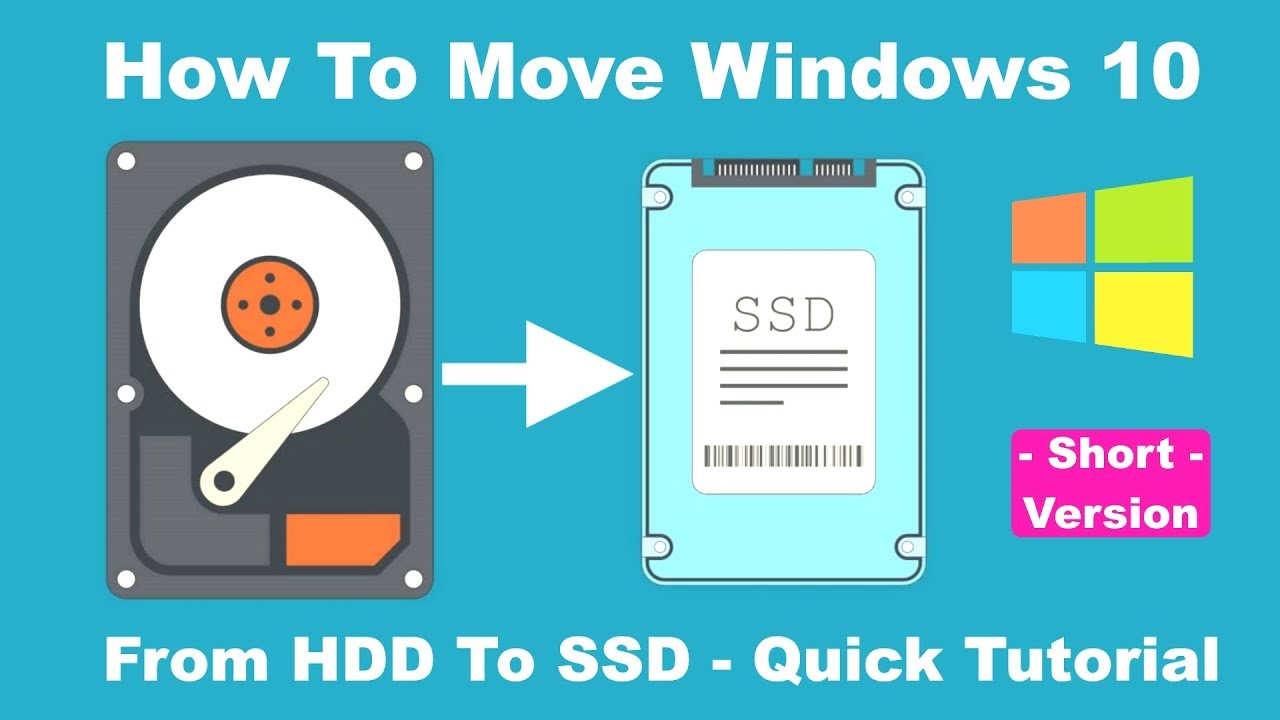We’ve all been there – that moment of panic after accidentally deleting an important file. The good news is, if you’ve only moved a file to the Recycle Bin in Windows, recovery is usually a breeze! The Recycle Bin acts as a temporary holding area, giving you a second chance before files are permanently removed.
As someone who’s helped countless individuals retrieve their “lost” documents, I can tell you that the most common scenario is simply needing to know where to look and what to click. Let’s walk through the straightforward steps to recover deleted files from the Recycle Bin in Windows, along with what to do if they’re not there.
How to Recover Deleted Files from Recycle Bin in Windows
Method 1: Restoring Files Directly from the Recycle Bin
This is the most common and easiest way to recover deleted files if they are still residing in your Recycle Bin.
Step-by-Step Guide:
- Locate and Open the Recycle Bin:
- On your desktop, double-click the “Recycle Bin” icon.
- Find Your Deleted Files:
- Sort by name, original location, date deleted, or size to help locate your files.
- Use the search bar if you remember the file name.
- Select the Files to Restore:
- Right-click to restore a single file.
- Use Ctrl or Shift keys to select multiple files.
- Restore the Selected Files:
- Right-click selected items and choose “Restore” or click “Restore the selected items” in the toolbar.
- Verify Recovery:
- Navigate to the file’s original location to confirm successful recovery.
Method 2: Accessing Recycle Bin via File Explorer
Useful if desktop icons are hidden or cluttered.
Steps:
- Press Windows key + E to open File Explorer.
- Find and click “Recycle Bin” in the left-hand pane.
- Follow Steps 2-5 from Method 1.
What if the Files Aren’t in the Recycle Bin?
Reasons files might bypass the Recycle Bin:
- Shift + Delete permanently deletes files.
- Recycle Bin is full.
- Recycle Bin settings set to immediate deletion.
- Files deleted from external/network drives.
- Files deleted via Command Prompt or third-party apps.
Method 3: Using Previous Versions (File History/Restore Points)
Steps:
- Navigate to the parent folder.
- Right-click and select “Restore previous versions.”
- Select a version from before the deletion.
- Browse and copy files or restore the folder.
Note: This method only works if File History or System Protection was enabled.
Method 4: Using Data Recovery Software
Key Tips:
- Stop using the drive immediately.
- Install software on a separate drive.
Steps:
- Choose software (Recuva, EaseUS, Disk Drill, MiniTool).
- Install and run the software.
- Scan the drive.
- Preview and recover to a different drive.
Tips to Avoid Permanent Data Loss
- Use regular backups.
- Understand delete methods.
- Check Recycle Bin settings.
- Don’t ignore warnings.
- Act fast after deletion.
By following these steps, you’ll significantly increase your chances of successfully recovering your accidentally deleted files, whether they’re still in the Recycle Bin or require more advanced recovery methods.