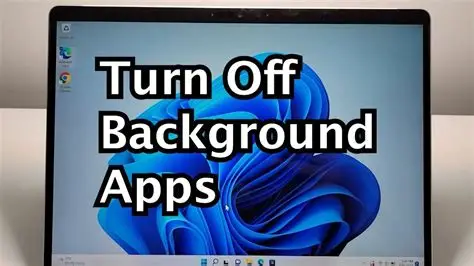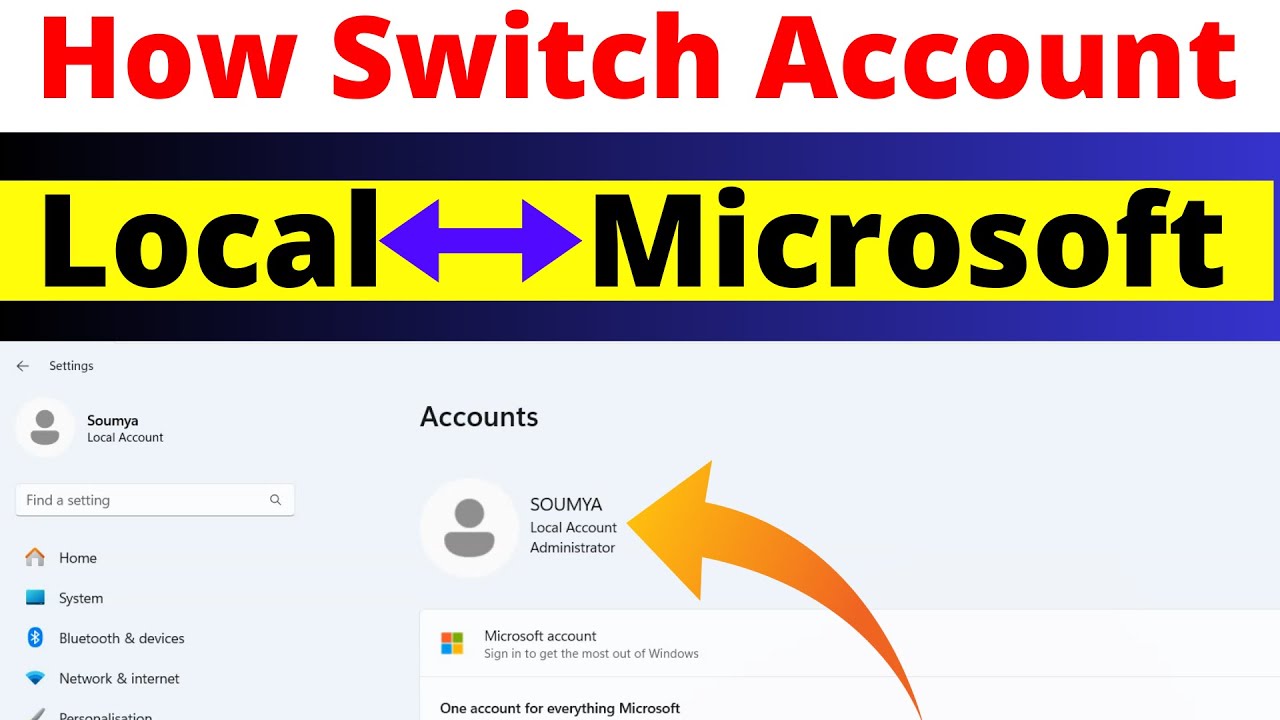By default, your Windows PC hides certain files and folders to protect critical system data and prevent accidental changes. However, there are times when you need to access these hidden files for troubleshooting, configuration, or managing specific application data. This guide will show you how to reveal these hidden items in Windows 10 and Windows 11 using File Explorer.
Understanding Hidden Files and Folders
Files and folders are marked as hidden using a specific attribute. There are two primary types of hidden items:
- Standard Hidden Files/Folders: These are typically user-specific application data folders (like AppData in your user profile) or configuration files that are not meant for regular user interaction.
- Protected Operating System Files: These are critical Windows operating system files that, if modified or deleted, could render your system unstable or unbootable. Windows hides these with an additional layer of protection, requiring a separate setting to reveal them.
It’s important to exercise caution when showing and interacting with hidden files, especially protected operating system files, as accidental changes can cause serious problems.
Method 1: Using File Explorer’s “View” Tab (Windows 10 & 11)
This is the quickest and most common method for showing standard hidden files and folders.
Step 1: Open File Explorer
- Open File Explorer: Click the File Explorer icon (the yellow folder) on your taskbar.
- Keyboard Shortcut: Press Windows key + E.
Step 2: Navigate to the “View” Tab
- Select View Tab: In the File Explorer window, click on the “View” tab at the top.
Step 3: Show Hidden Items
- Check “Hidden items”: In the “Show/hide” group within the View tab’s ribbon, you will see a checkbox labeled “Hidden items.”
- Enable: Click this checkbox to place a checkmark in it.
- Observe: Immediately, any standard hidden files and folders in the current directory and its subdirectories will become visible. They will often appear slightly faded or translucent to distinguish them from regular visible files.
Method 2: Using Folder Options (For More Control & Protected System Files)
This method provides more granular control and is necessary to show protected operating system files. It’s accessible in both Windows 10 and Windows 11, though the initial navigation might differ slightly.
Step 1: Open Folder Options
Option A: From File Explorer (Windows 11)
- Open File Explorer.
- Click Three Dots: In the File Explorer toolbar, click the three horizontal dots (“…”) icon.
- Select Options: From the dropdown menu, select “Options.” This will open the “Folder Options” window.
Option B: From File Explorer (Windows 10)
- Open File Explorer.
- Click “File” Menu: In the File Explorer window, click on the “File” menu in the top-left corner.
- Select “Change folder and search options”: From the dropdown, select “Change folder and search options.” This will open the “Folder Options” window.
Option C: Via Windows Search (Both Windows 10 & 11)
- Search: Click the Start button or Search icon, type “Folder Options” (or “File Explorer Options”), and select the control panel item from the results. This is often the quickest universal method.
Step 2: Adjust View Settings
- Go to the “View” Tab: In the “Folder Options” window, click on the “View” tab.
- Locate “Hidden files and folders”: Under “Advanced settings,” scroll down the list until you find the “Hidden files and folders” section.
- Select “Show hidden files, folders, and drives”: Choose this radio button. This setting is equivalent to the “Hidden items” checkbox in Method 1.
- Uncheck “Hide protected operating system files (Recommended)”: Below that, you will see a checkbox labeled “Hide protected operating system files (Recommended).” This is the critical step for revealing highly sensitive system files. Uncheck this box.
- Confirmation Warning: A warning dialog box will appear. Read it carefully. It advises against displaying these files due to the risk of accidental modification. Click “Yes” to proceed only if you understand the risks.
- Apply and OK: Click “Apply” then “OK” to save your changes and close the Folder Options window.
Step 3: Observe Changes
- Now, when you navigate through File Explorer, you will see both standard hidden files (faded icons) and protected operating system files (also faded but often in critical system directories like the root of your C: drive or within the Windows folder).
- Remember to exercise extreme caution when interacting with these files.
Reverting to Default (Hiding Files Again)
After you’ve finished your task, it’s highly recommended to revert these settings to their default state to protect your system.
Option A: Using File Explorer’s “View” Tab (for standard hidden files)
- Open File Explorer.
- Go to “View” Tab.
- Uncheck “Hidden items”: Click the “Hidden items” checkbox again to uncheck it.
Option B: Using Folder Options (for both standard and protected files)
- Open Folder Options (using any method from Step 1 of Method 2).
- Go to “View” Tab.
- Select “Don’t show hidden files, folders, or drives”: Under “Hidden files and folders,” select this radio button.
- Check “Hide protected operating system files (Recommended)”: Re-check this box.
- Apply and OK: Click “Apply” then “OK.”
By understanding and utilizing these methods, you gain full control over file visibility on your Windows PC, enabling you to troubleshoot and manage your system effectively when needed. Always prioritize caution when working with hidden or protected files.
FAQ: How to Show Hidden Files in Windows Folder
Q1: Why are files hidden in Windows by default?
Files are hidden in Windows by default primarily as a protective measure. Critical system files and certain application data files are hidden to prevent accidental deletion, modification, or corruption by users. Altering these files could lead to system instability, crashes, or even prevent Windows from booting. It’s a way to keep the operating system stable and secure for the average user.
Q2: What’s the difference between “Hidden items” and “Hide protected operating system files”?
- “Hidden items” (checkbox in View tab): This primarily controls the visibility of files and folders that have the standard “Hidden” attribute. These are often user-specific configuration files or less critical program data (e.g., the AppData folder in your user profile).
- “Hide protected operating system files (Recommended)” (checkbox in Folder Options): This controls the visibility of extremely critical Windows system files. These files have both “Hidden” and “System” attributes set, and unchecking this option makes them visible. Because modifying these files can severely damage your Windows operating system, this option is hidden behind an extra warning.
Q3: Is it safe to delete hidden files?
No, it is generally NOT safe to delete hidden files unless you know exactly what they are and why you are deleting them. Many hidden files are crucial for the proper functioning of Windows or your installed applications. Deleting them can lead to system errors, program malfunctions, or data loss. If you are trying to free up space, use Disk Cleanup or Storage Sense instead, as they only target files that are safe to remove.
Q4: I showed hidden files, but some folders like “C:\ProgramData” are still not visible. What am I missing?
If you’ve only checked “Hidden items” in the View tab of File Explorer, you’re likely only seeing standard hidden files. To see critical system folders like C:\ProgramData or files within the root of your C: drive that are marked as “protected operating system files,” you need to go into Folder Options (File Explorer Options), navigate to the View tab, and uncheck the box next to “Hide protected operating system files (Recommended).” Remember the warning that appears before proceeding.
Q5: Will showing hidden files impact my computer’s performance?
No, simply showing hidden files and folders does not impact your Windows PC’s performance. It only changes their visibility in File Explorer. The files still exist and take up the same amount of space whether they are visible or hidden.