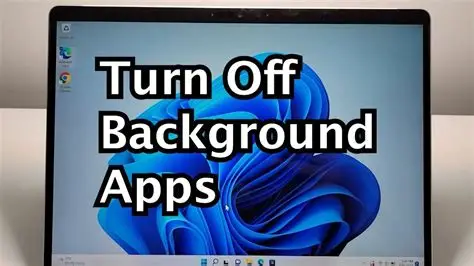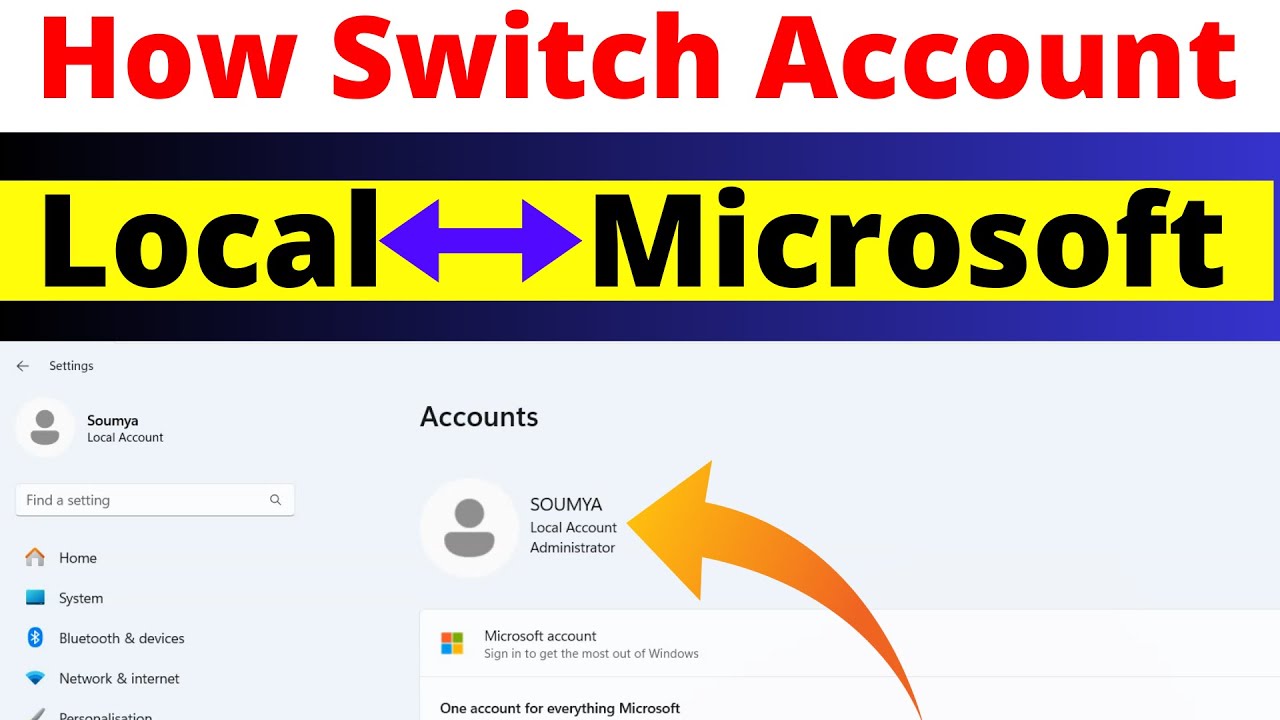Background apps are applications that continue to run processes even when you’re not actively using them or when they appear to be closed. In Windows 11, these apps can perform various tasks in the background, such as syncing data, downloading updates, sending notifications, or performing real-time communication. While some background activity is essential for system functionality and user experience (e.g., antivirus software, cloud sync, email notifications), too many background apps can lead to:
- Slowed performance: Consuming valuable RAM (Random Access Memory), CPU (Central Processing Unit) cycles, and Disk I/O (input/output operations) that could otherwise be used by the apps you are actively using.
- Reduced battery life: Particularly critical for laptops, as apps running in the background continuously draw power.
- Increased data usage: Apps syncing or updating in the background can consume internet bandwidth.
Managing these background processes is a key part of optimizing your Windows 11 PC for speed, battery longevity, and overall responsiveness.
The evolution of multitasking in Windows has always involved background processes. From the cooperative multitasking of early Windows versions to the preemptive multitasking common today, applications have long had the ability to run in the background. However, with the rise of modern Universal Windows Platform (UWP) apps (introduced with Windows 8) and an increasing number of traditional desktop apps leveraging background capabilities, managing these processes has become more critical for system performance. Windows 11 provides clearer controls than ever to help users take charge.
How to Stop Background Apps in Windows 11
Stopping background apps in Windows 11 involves a few different approaches, as not all apps behave the same way. We’ll cover the most effective methods.
Method 1: Manage Background App Permissions (For Microsoft Store Apps / UWP Apps)
This is the primary way to control the background activity of Universal Windows Platform (UWP) apps downloaded from the Microsoft Store.
Step 1: Access App Permissions
- Action: Click the Start button (Windows icon) in the center or bottom-left.
- Click on the Settings gear icon.
- In the left-hand pane, click “Apps.”
- In the right-hand pane, click “Installed apps.”
Step 2: Select and Modify App Permissions
- Action: Scroll through the list of installed applications. Identify apps you want to restrict from running in the background.
- Click the three vertical dots next to the app’s name.
- Select “Advanced options.” (Not all apps will have “Advanced options”; this primarily applies to UWP apps).
- Action: Under the “Background app permissions” section, use the dropdown menu:
- “Power optimized (recommended)”: Allows the app to run in the background but tries to conserve power.
- “Always”: Allows the app to run freely in the background (use for essential apps like messaging clients).
- “Never”: This is the option to choose to stop the app from running in the background.
- Action: Repeat this for every Microsoft Store app that you don’t want running background tasks.
Method 2: Manage Startup Apps (For Programs Launching with Windows)
Many traditional desktop applications, like browsers, messaging clients, and cloud sync services, configure themselves to launch automatically when you start your PC. These are technically “background apps” from the moment you log in.
Step 1: Access Startup Apps via Task Manager
- Action: Right-click the Start button (Windows icon) or press Ctrl + Shift + Esc to open Task Manager.
- In Task Manager, click on the “Startup apps” tab.
Step 2: Disable Unnecessary Startup Apps
- Action: Review the list of applications. You’ll see their “Status” (Enabled/Disabled) and “Startup impact.”
- Identify apps you don’t need to run immediately when Windows starts. These often include:
- Messaging apps (Discord, Telegram, Skype) if you don’t need them instantly.
- Cloud storage sync clients (OneDrive, Dropbox, Google Drive) if you manually sync.
- Game launchers (Steam, Epic Games Launcher, GOG Galaxy).
- Music streaming apps (Spotify, Apple Music).
- Utility apps that aren’t critical for immediate system function.
- Action: Right-click on the app you want to disable and select “Disable.”
- Action: After disabling, restart your PC to see the effect. The apps will no longer launch automatically but can still be opened manually when needed.
Method 3: End Processes in Task Manager (For Currently Running Apps)
If an app is already running and consuming resources in the background, or if it’s misbehaving, you can temporarily stop it via Task Manager.
Step 1: Open Task Manager
- Action: Press Ctrl + Shift + Esc (or right-click the Start button and select “Task Manager”).
Step 2: Identify and End Background Processes
- Action: Go to the “Processes” tab.
- Action: Scroll down to the “Background processes“ section.
- You’ll see various apps and services listed, along with their CPU, Memory, Disk, and Network usage.
- Action: Identify any non-essential application that is consuming significant resources.
- Action: Right-click on the process you want to stop and select “End task.“
- Caution: Do not end tasks for processes you don’t recognize or that are labeled as “Windows processes.” Ending critical system processes can lead to instability or even a crash. Focus on apps under “Apps” or “Background processes” that you recognize.
- Action: This is a temporary measure; the app might restart automatically or when you reboot your PC. For permanent control, use Method 1 or 2.
Method 4: Adjust Privacy Settings (General Background Activity)
Windows 11 has overarching privacy settings that can control what information apps can access in the background, which can indirectly affect their activity.
Step 1: Access Privacy & Security Settings
- Action: Go to Settings > Privacy & security.
Step 2: Review App Permissions
- Action: In the right-hand pane, scroll down to the “App permissions” section.
- Click on various categories (e.g., “Location,” “Microphone,” “Camera,” “Notifications,” “Background apps” if specifically listed).
- Action: Review which apps have access to these features and toggle off permissions for apps that don’t genuinely need them, especially if they are running in the background. For example, a calculator app doesn’t need microphone access.
Method 5: Disable Specific Services (Advanced Users – Use with Caution)
Some background processes are managed as Windows Services. Disabling non-essential services can sometimes free up resources, but this should only be done if you know what you are doing, as disabling critical services can cause system instability.
Step 1: Open Services Manager
- Action: Press Windows key + R to open the Run dialog.
- Type services.msc and press Enter.
Step 2: Identify and Disable Services
- Action: In the Services window, scroll through the list. Look for services that belong to third-party applications you rarely use, or Windows services that you are certain are not critical for your workflow.
- Common candidates (use with caution):
- Print Spooler: If you don’t have a printer.
- Fax: If you don’t use fax.
- Xbox Services: If you don’t use Xbox features or Game Bar.
- Common candidates (use with caution):
- Action: Right-click on the service, select “Properties.”
- Under “Startup type,” change it to “Manual” or “Disabled.”
- Click “Stop” if the service is running.
- Click “Apply,” then “OK.”
- Action: Restart your PC. If you experience issues, re-enable the service.
Benefits of Stopping Background Apps
- Improved System Performance: Faster boot times, quicker app launches, and smoother multitasking.
- Extended Battery Life: Crucial for laptops, as less background activity means less power consumption.
- Reduced Data Usage: Prevents apps from consuming bandwidth for unnecessary updates or syncs.
- Better Privacy: Limiting what apps can do in the background reduces their ability to collect data.
Frequently Asked Questions (FAQ)
Q1: What’s the main difference between “Startup apps” and “Background app permissions” in Windows 11?
- Startup apps (found in Task Manager) control which applications launch automatically when you log into Windows. These are usually traditional desktop apps.
- Background app permissions (found in Settings > Apps > Installed apps > Advanced options) specifically control the background activity of modern Microsoft Store (UWP) apps, allowing them to run processes even when not actively open on your screen.
Q2: Will stopping background apps break my Windows 11 system?
If you follow the methods outlined (focusing on non-essential apps and using “Never” for background permissions or “Disable” for startup apps), it’s highly unlikely to break your system. Be cautious when ending processes in Task Manager or disabling services; stick to apps you recognize. Windows Defender/Security is usually left alone.
Q3: Does disabling background apps affect notifications?
Yes, disabling background app permissions for an app set to “Never” will likely prevent that app from sending real-time notifications, as it can’t run processes in the background to fetch new alerts. For essential communication apps (like email or messaging), you might choose “Power optimized (recommended)” or “Always” to ensure you receive notifications.
Q4: Will stopping background apps make my battery last longer?
Yes, absolutely. Apps running in the background, especially those frequently syncing or updating, constantly draw power. By stopping unnecessary background processes, your laptop’s battery will last noticeably longer.
Q5: Should I stop my antivirus software from running in the background?
No, it is strongly recommended to let your antivirus software (like Windows Security or a third-party antivirus) run in the background. It provides crucial real-time protection against malware and threats. Disabling it would leave your system vulnerable.
Q6: I’ve stopped background apps, but my PC is still slow. What else can I do?
If background apps aren’t the primary issue, consider these next steps:
- Free up disk space: A nearly full drive significantly slows down performance.
- Update drivers and Windows: Ensure all system and hardware drivers are current.
- Check for malware: Run a full system scan.
- Adjust visual effects: Disable animations if you have lower-end hardware.
- Hardware upgrade: If your PC is old and has an HDD, upgrading to an SSD is the single biggest performance boost. Adding more RAM can also help.