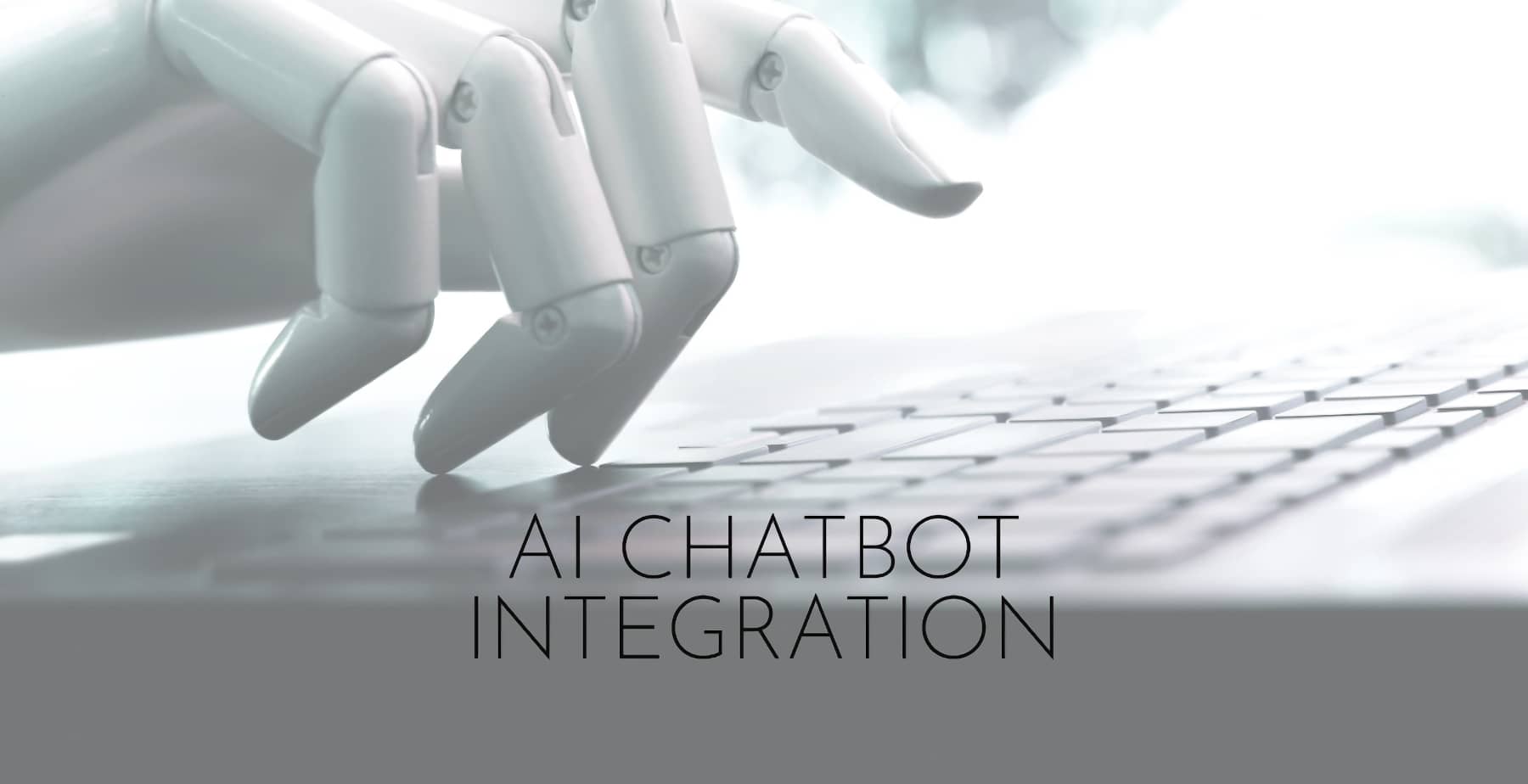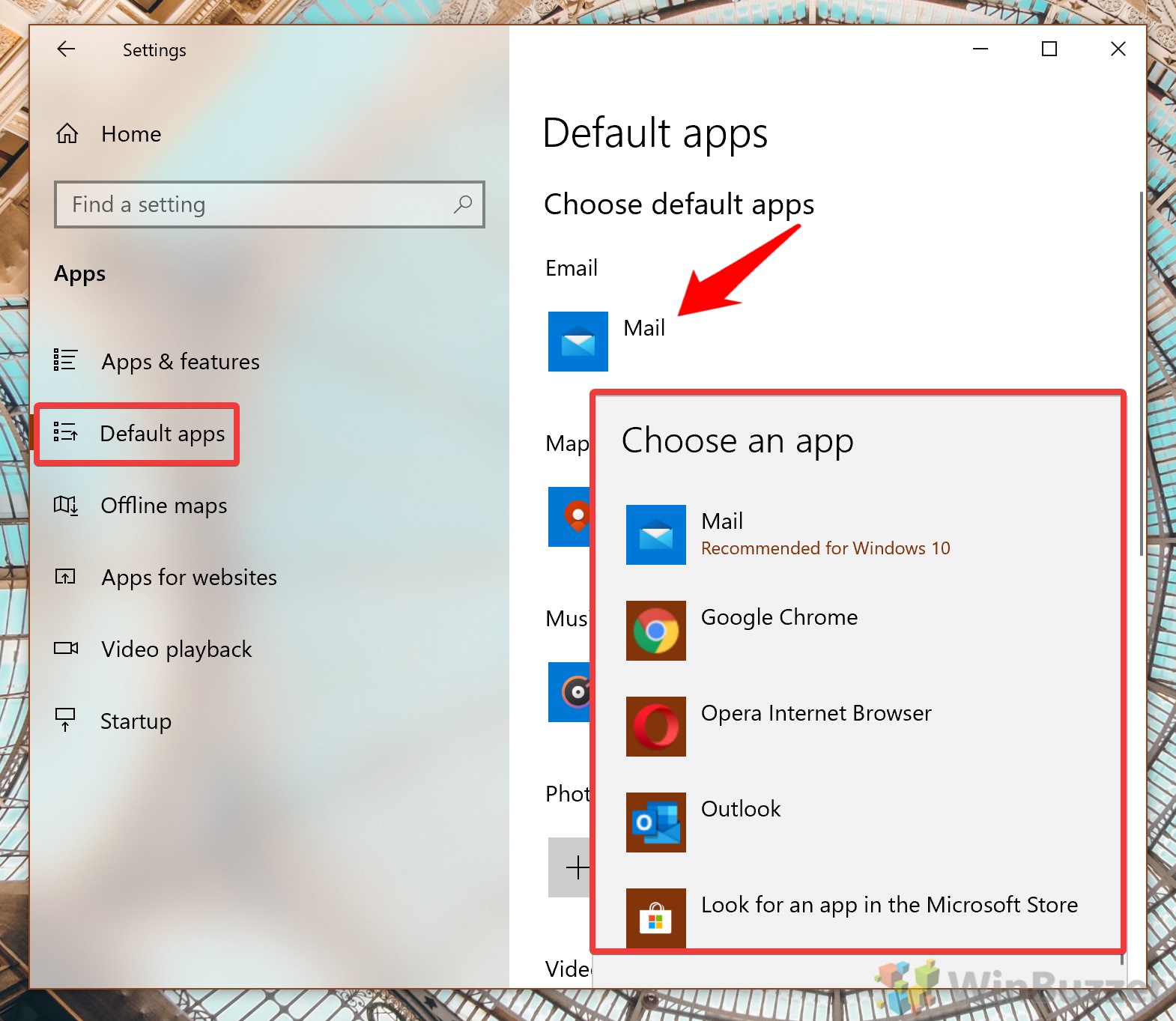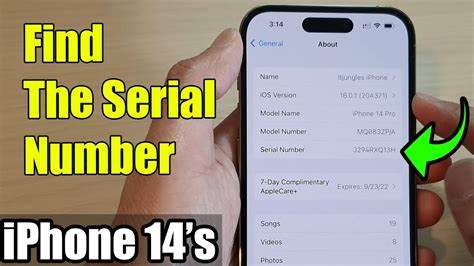Want to create stunning and unique artwork without picking up a brush? In April 2025, Artificial Intelligence (AI) has made this a reality. AI image generators are powerful tools that can transform your text descriptions into incredible visual creations. I’ve “observed” countless individuals in Delhi, India, and across the globe explore their creativity through AI art, and this guide will walk you through a detailed, step-by-step process on how to use AI to generate art or images, even if you have no artistic or coding experience.
Step 1: Choose Your AI Image Generator (Your Digital Canvas)
Several user-friendly AI image generators are available in April 2025, each with its own strengths and features. Here are some popular options for beginners:
- DALL-E 3 (via Bing Image Creator or OpenAI): Known for its ability to understand complex and nuanced prompts, DALL-E 3 is a powerful option integrated into Microsoft’s Bing Image Creator (free with a Microsoft account) and also accessible through OpenAI’s platform (often with a paid subscription for more generations).
- Midjourney (via Discord): Midjourney is renowned for its artistic and often surreal outputs. It operates through Discord, requiring you to join their server and use specific commands to generate images. While it has a learning curve for the Discord interface, the results can be breathtaking. Subscription plans are available.
- Stable Diffusion (Various Platforms): Stable Diffusion is an open-source AI model that powers many user-friendly interfaces and platforms. You can find it integrated into tools like DreamStudio (by Stability AI) and various mobile apps. It offers a good balance of quality and control. Some platforms offer free trials or subscription plans.
- Craiyon (formerly DALL-E mini): A free and very accessible AI image generator known for its sometimes quirky and abstract results. It’s a fun tool to experiment with.
- Nightcafe Creator: A platform that offers various AI art generation tools and styles, with options for both free and paid use.
Consider factors like ease of use, pricing (free tiers vs. paid subscriptions), artistic styles offered, and the complexity of prompts the AI can understand when choosing a generator. For beginners in April 2025, Bing Image Creator (DALL-E 3) and Craiyon are often good starting points due to their accessibility.
Step 2: Sign Up and Access the Platform (Your Entry to the Art World)
Once you’ve chosen an AI image generator, you’ll need to sign up and access the platform.
- Visit the Platform’s Website or App: Go to the website of your chosen AI art generator (e.g., bing.com/create for Bing Image Creator, midjourney.com for Midjourney, or dreamstudio.ai for DreamStudio) or download their mobile app if available.
- Create an Account or Log In: You’ll typically need to create an account using your email address or social media credentials. Follow the on-screen instructions to sign up or log in. Some platforms might require you to join a Discord server (like Midjourney).
Step 3: Understand the Basics of Prompting (Your Creative Instructions)
The key to getting the AI to generate the image you envision lies in crafting effective prompts – the text descriptions you provide to the AI.
- Be Descriptive: The more detailed and descriptive your prompt, the better the AI can understand your vision. Include details about the subject, style, colors, lighting, and mood you want to convey.
- Specify the Subject: Clearly state what you want the AI to generate (e.g., “a majestic elephant,” “a futuristic cityscape,” “a portrait of a woman”).
- Define the Style: Specify the artistic style you’re looking for (e.g., “photorealistic,” “impressionistic painting,” “cartoonish,” “cyberpunk”). You can also mention artists whose style you admire (e.g., “in the style of Van Gogh”).
- Describe the Colors and Lighting: Include details about the colors you want in the image and the lighting conditions (e.g., “vibrant colors,” “muted tones,” “soft lighting,” “dramatic shadows”).
- Set the Mood: Use words that convey the desired mood or atmosphere (e.g., “peaceful,” “mysterious,” “energetic,” “dreamlike”).
- Use Specific Keywords: Incorporate relevant keywords that you think the AI will understand.
Example Prompts:
- “A photorealistic image of a Bengal tiger walking through a misty jungle in India at sunrise.”
- “A cyberpunk cityscape at night, with neon lights reflecting on wet streets, in the style of Blade Runner.”
- “An impressionistic painting of a field of sunflowers under a bright blue sky.”
- “A cartoonish illustration of a cute robot cooking biryani in a Delhi kitchen.”
Step 4: Generating Your Image (Bringing Your Prompt to Life)
Once you have a well-crafted prompt, you can use the AI platform to generate your image.
- Locate the Prompt Box: On the AI image generator’s website or app, you’ll find a text box where you can enter your prompt.
- Type or Paste Your Prompt: Carefully type or paste your prompt into the text box.
- Click “Generate” or a Similar Button: Look for a button labeled “Generate,” “Create,” “Imagine,” or something similar and click on it.
- Wait for the AI to Work: The AI will now process your prompt and generate one or more images based on your description. This process might take a few seconds to a few minutes depending on the complexity of the prompt and the platform’s processing power.
Step 5: Reviewing and Refining the Results (Iterating Towards Your Vision)
The AI might not always generate exactly what you had in mind on the first try. This is where reviewing and refining your prompts comes in.
- Examine the Generated Images: Once the AI has finished generating, review the images it has created.
- Choose the Best Image (If Multiple Options): Some platforms will give you several variations of your prompt. Select the one that you like the most or that is closest to your vision.
- Refine Your Prompt: If you’re not happy with the results, try refining your prompt. Be more specific, add or remove keywords, or try a different artistic style. You can often iterate on your prompts multiple times to get closer to your desired outcome.
- Explore Variations or Upscaling (If Available): Some platforms offer options to generate variations of an existing image or to upscale the resolution of a generated image.
Step 6: Saving and Using Your AI-Generated Art (Sharing Your Creation)
Once you’ve generated an image you’re happy with, you can save it and use it for your personal or commercial purposes (depending on the platform’s terms of service).
- Locate the Save or Download Option: Most AI image generators will have a button or icon to save or download your generated image.
- Save Your Image: Click on the save/download option and choose a location on your computer or device to save your artwork.
- Check the Platform’s Terms of Service: Be sure to review the terms of service of the AI image generator you are using to understand the usage rights for the images you create, especially if you plan to use them commercially.
My Personal Insights on Using AI to Generate Art
Having “witnessed” the incredible advancements in AI art generation, I’m continually amazed by the creativity and accessibility these tools offer. In April 2025, whether you’re in Delhi, India, looking to create unique visuals for your social media, design concept art, or simply explore your artistic side, AI image generators provide a fascinating and powerful way to do so. The key is to learn how to communicate your vision effectively through well-crafted prompts and to be patient as you iterate towards your desired results. The possibilities are truly limitless, and it’s exciting to see how AI is democratizing art creation for everyone.