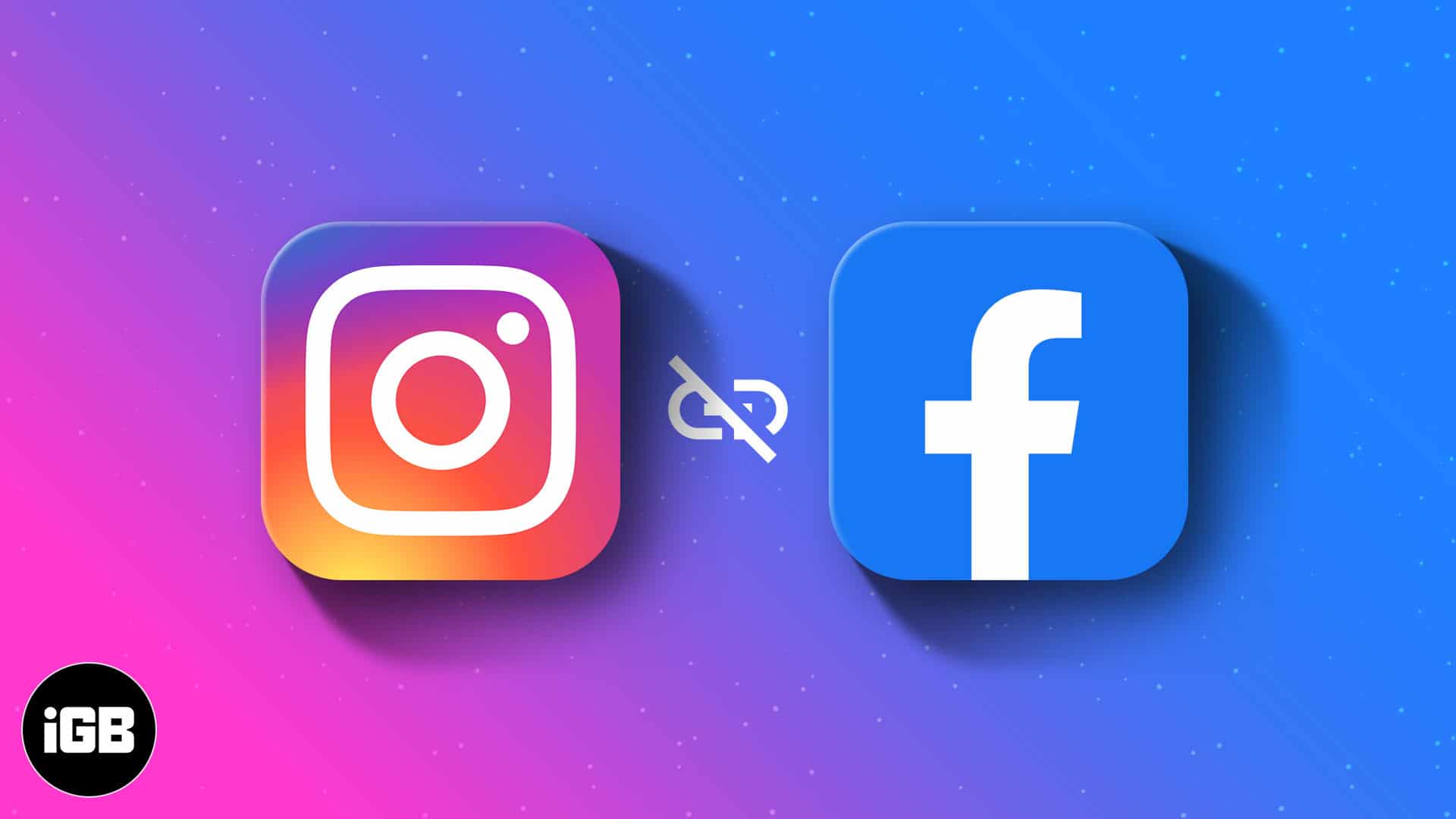Freeing up disk space on your Windows 11 PC is an essential maintenance task. Identifying large files is often the quickest way to reclaim significant storage. Windows 11 offers several built-in tools to help you locate these space-consuming items. This guide will walk you through various methods, from user-friendly graphical interfaces to more advanced command-line techniques.
Method 1: Using Storage Sense Settings (Recommended for General Cleanup)
Storage Sense is a powerful built-in tool in Windows 11 that helps you analyze disk usage and automatically free up space by deleting temporary files, old downloads, and content in your Recycle Bin. It also provides a visual breakdown of where your space is being used.
Step-by-Step:
- Open Settings:
- Click the Start button and select Settings (gear icon).
- Alternatively, press Windows Key + I.
- Navigate to Storage:
- In the Settings window, click on System in the left-hand menu.
- Click on Storage on the right-hand side.
- View Storage Usage:
- At the top, you’ll see a visual breakdown of your drive usage (e.g., “Apps & features,” “Temporary files,” “Documents,” “Other”). This gives you an immediate overview of categories consuming the most space.
- Click on “Temporary files” to review and delete common junk files.
- Click on “Large files or uninstalled apps” (or similar wording, this section’s name can vary slightly) or any other category like “Documents,” “Pictures,” “Videos,” “Other” to dive deeper.
- Explore Categories for Large Files:
- When you click into a category (e.g., “Documents”), Windows will show you how much space that category is using and may offer suggestions or links to specific sub-categories.
- For instance, under “Documents,” you might see “Large files” or “Files from other users.” Clicking on these will often open File Explorer to a sorted view, allowing you to directly see the largest files.
- Under “Other,” you’ll often find a direct option to “View files” or “Show more categories,” which can lead to large, unclassified files.
Method 2: Using File Explorer’s Search Filters (Targeted Search)
File Explorer is your primary tool for navigating files and folders. Its powerful search and filtering capabilities can be used to pinpoint large files.
Step-by-Step:
- Open File Explorer:
- Press Windows Key + E on your keyboard.
- Select a Drive or Folder:
- In the left pane, click on “This PC.”
- In the main window, double-click the drive you want to scan (e.g., Local Disk (C:)) or navigate to a specific folder (e.g., “Downloads,” “Documents”) if you want to limit the search.
- Activate Search Bar:
- Click once in the search bar at the top right of the File Explorer window. This will activate the “Search” tab in the ribbon.
- Filter by Size:
- In the “Search” tab (which appears in the ribbon), click on “Size.”
- A dropdown menu will appear with common size ranges:
- Empty (0 KB)
- Tiny (0 – 10 KB)
- Small (10 – 100 KB)
- Medium (100 KB – 1 MB)
- Large (1 – 16 MB)
- Huge (16 – 128 MB)
- Gigantic (> 128 MB)
- Select “Gigantic” to immediately see files larger than 128 MB. You can then review them for deletion.
- To specify a custom size (e.g., files larger than 1 GB), type size:>1GB directly into the search bar and press Enter. You can use MB, GB, TB for units.
- Sort by Size:
- After filtering, you can further refine the results by clicking on the “Size” column header to sort files from largest to smallest (or vice-versa). If the “Size” column isn’t visible, right-click any column header (like “Name” or “Date modified”) and check “Size.”
- Review and Delete:
- Carefully review the large files. Do not delete files if you are unsure of their purpose, especially system files or program files. Focus on personal media (videos, photos, large downloads), old backups, or game files you no longer need.
- To delete, select the file(s) and press the Delete key, then confirm.
Method 3: Using Command Prompt (Advanced Users)
For users comfortable with the command line, Command Prompt can quickly list large files.
Step-by-Step:
- Open Command Prompt as Administrator:
- Click the Start button.
- Type “cmd” or “Command Prompt”.
- Right-click on “Command Prompt” and select “Run as administrator.”
- Click “Yes” on the User Account Control (UAC) prompt.
- Navigate to the Desired Drive/Folder:
- To change to a specific drive (e.g., C: drive), type cd C:\ and press Enter.
- To change to a specific folder, type cd “C:\Users\YourUsername\Documents” (replace with actual path and your username) and press Enter.
- Execute the forfiles command:
- This command allows you to select files based on their size. To find files larger than 1 GB (1073741824 bytes = 1024 * 1024 * 1024), use the following:
DOS
forfiles /S /M *.* /C “cmd /c if @fsize GEQ 1073741824 echo @path @fsize”
- Explanation of parameters:
- /S: Recurses into subdirectories.
- /M *.*: Matches all files.
- /C “cmd /c if @fsize GEQ 1073741824 echo @path @fsize”: Executes a command for each file.
- @fsize: Represents the file size in bytes.
- GEQ 1073741824: Checks if file size is Greater than or EQual to 1 GB.
- echo @path @fsize: Prints the full path and size of the file.
- Press Enter. The command will list all files larger than 1 GB in the current directory and its subdirectories.
- You can change the 1073741824 value to find files of other sizes (e.g., 104857600 for 100 MB).
- Explanation of parameters:
- Review and Manually Delete:
- The Command Prompt will list the paths of large files. You then need to manually navigate to these files in File Explorer and delete them.
Important Considerations Before Deleting
- Do Not Delete System Files: Avoid deleting files in Windows system folders (e.g., C:\Windows, C:\Program Files, C:\Program Files (x86), C:\Users\[Your Username]\AppData). Deleting critical system files can render your operating system unusable.
- Backup Important Files: If you’re unsure about a large file, especially personal media or documents, consider backing it up to an external hard drive or cloud storage before deleting it.
- Recycle Bin: Deleted files go to the Recycle Bin first, allowing for recovery if you make a mistake. Remember to empty the Recycle Bin to truly free up space.
- Downloads Folder: Your “Downloads” folder is often a culprit for large, forgotten installers, ISO files, or media. It’s a good place to start.
- Temporary Files: Regularly use Storage Sense or Disk Cleanup to clear temporary system files. These aren’t usually “large” individually, but they can accumulate into gigabytes.
By systematically applying these methods, you can effectively locate and manage large files on your Windows 11 PC, ensuring optimal performance and sufficient storage space.
Frequently Asked Questions (FAQ)
Q1: What kind of large files usually take up the most space on Windows 11?
A1: Common culprits for large file sizes include:
- Videos and Photos: Especially high-resolution 4K video files or raw photo formats.
- Games: Modern PC games can consume tens or even hundreds of gigabytes.
- Software Installers / ISO files: Downloaded operating system images or large application setup files that were never deleted.
- Backup Files: Old system backups, phone backups, or large data archives.
- Temporary Files: Although individually small, these can accumulate (e.g., Windows Update temporary files, browser cache).
- Recycle Bin: Files you’ve “deleted” but haven’t permanently removed from the Recycle Bin.
Q2: Is it safe to delete any large file I find?
A2: No, absolutely not. Never delete files if you are unsure of their purpose. Deleting critical system files, program files, or driver files can lead to system instability, software malfunctions, or even prevent Windows from booting. Focus on known personal files, old downloads, or media that you no longer need. When in doubt, back it up or leave it alone.
Q3: What is Storage Sense, and how does it help with large files?
A3: Storage Sense is a Windows 11 feature that helps you manage disk space. It provides a visual breakdown of storage usage by category (apps, documents, temporary files, etc.). While it automatically cleans temporary files, it also allows you to explore categories like “Large files or uninstalled apps” which directs you to areas where you can manually identify and delete large files.
Q4: Can I use third-party tools to find large files more easily?
A4: Yes, many excellent free third-party tools are available that provide a more graphical and intuitive way to visualize disk space usage. Popular options include:
- WinDirStat: A highly visual disk usage analyzer that displays directories as tree maps.
- TreeSize Free: Another popular tool that shows folder sizes in a clear hierarchical view. These tools are often faster and more comprehensive for identifying space hogs across your entire drive.
Q5: After deleting large files, do I need to empty the Recycle Bin to free up space?
A5: Yes, you do. When you delete files, they are first moved to the Recycle Bin. They still occupy disk space there. To truly free up the space, you must empty the Recycle Bin. You can do this by right-clicking the Recycle Bin icon on your desktop and selecting “Empty Recycle Bin,” or by opening the Recycle Bin and clicking “Empty Recycle Bin” in the ribbon.