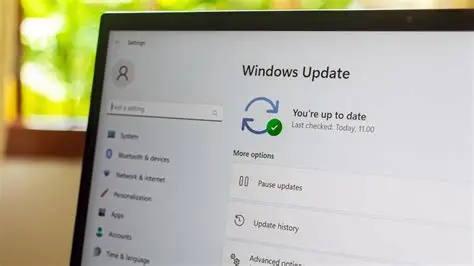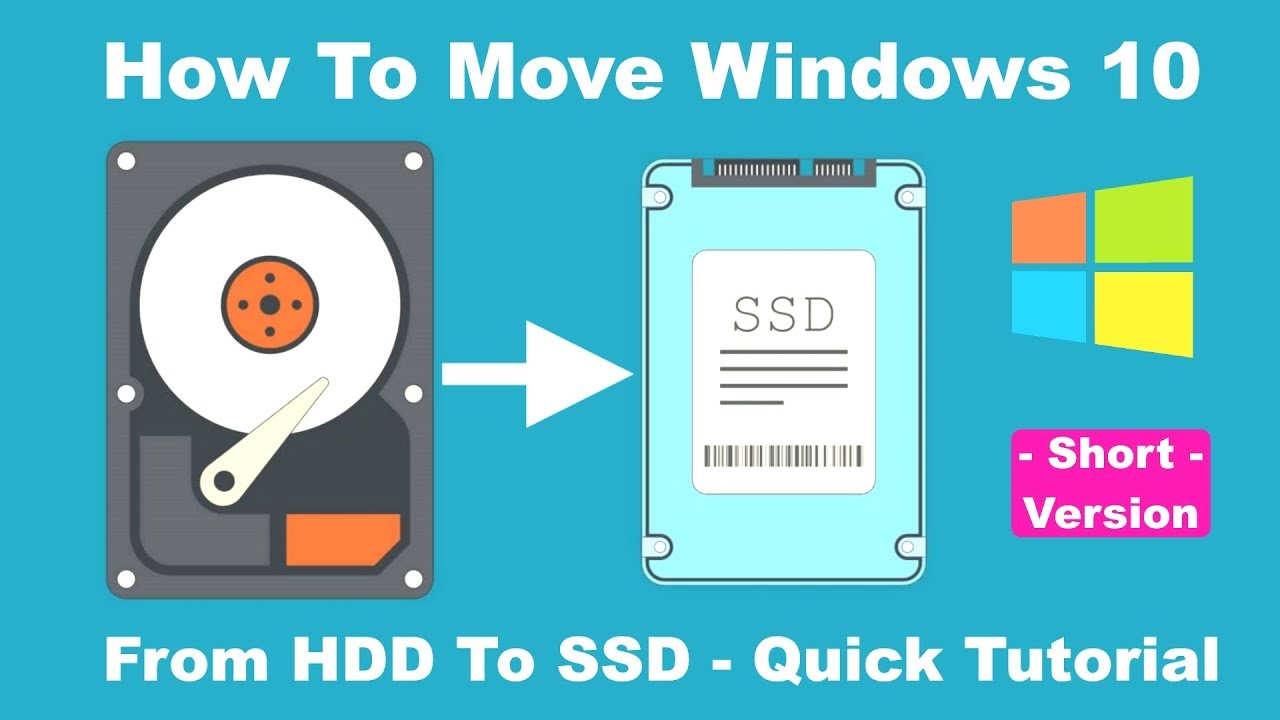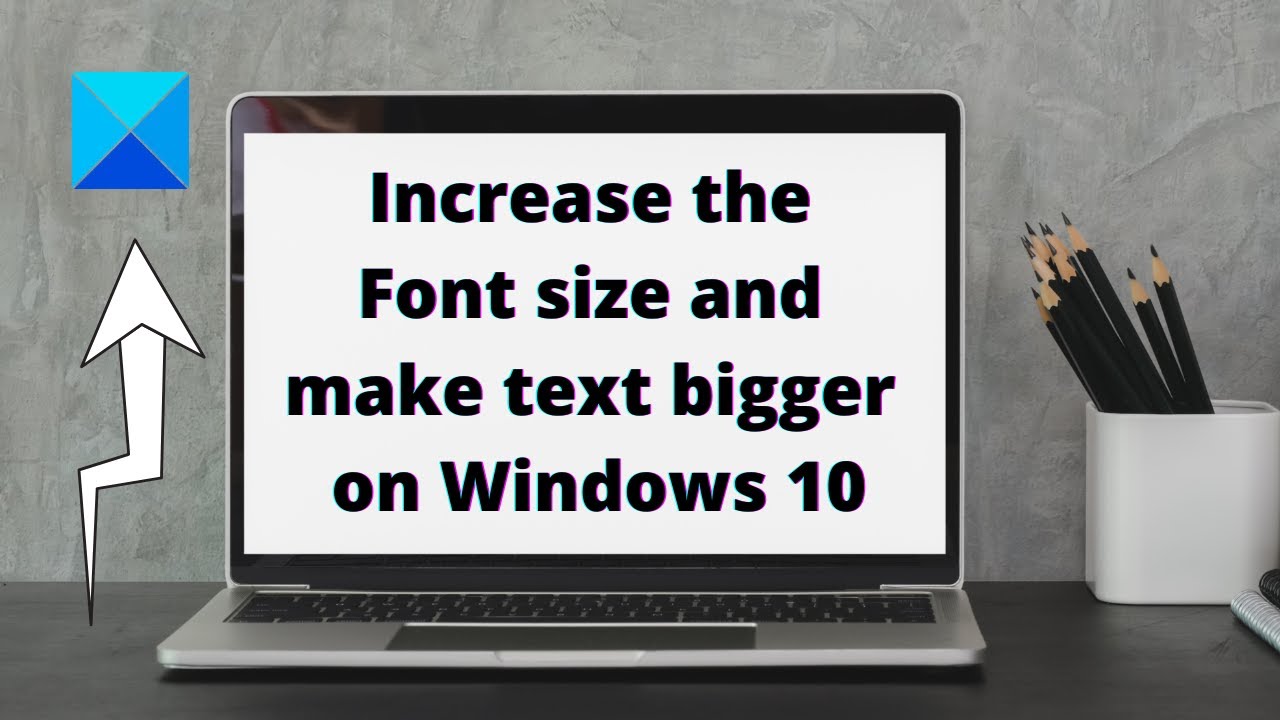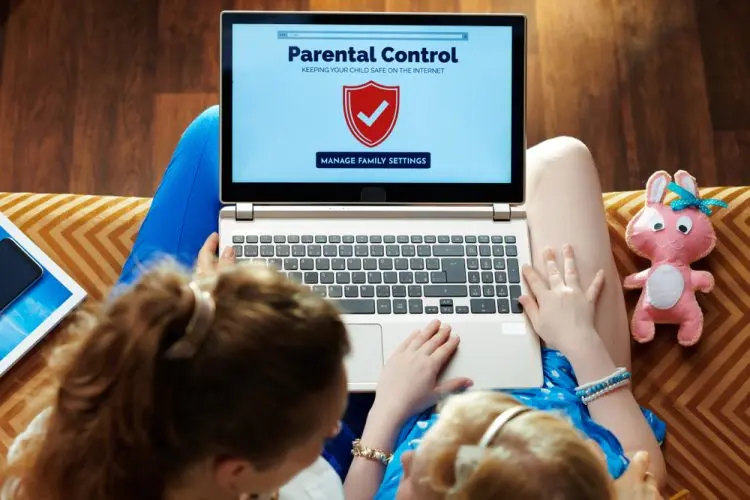In a managed environment, whether it’s a small business, an educational institution, or even a home PC shared by multiple users, controlling what software gets installed is crucial. Uncontrolled software installations can lead to various problems, including:
- Security Vulnerabilities: Untrusted or malicious software can introduce viruses, malware, or backdoors.
- System Instability: Incompatible or poorly written applications can cause crashes, performance issues, or conflicts with existing software.
- Compliance Issues: Organizations often need to ensure only approved software is used to meet regulatory requirements.
- Resource Consumption: Unnecessary software can consume valuable disk space and system resources.
- Productivity Loss: Employees or students might install distracting applications.
Historically, managing software installations in Windows has evolved from simple administrative privileges to more sophisticated policy-based controls. While early Windows versions primarily relied on users lacking administrator rights, modern versions, particularly Windows 10 and 11, offer robust tools like Group Policy to enforce granular control over software execution and installation. This article focuses on how to leverage Group Policy for this purpose.
Important Note: The Local Group Policy Editor (gpedit.msc), which is essential for these methods, is not available in Windows 10 Home or Windows 11 Home editions by default. It is included in Windows 10 Pro, Enterprise, Education, and Windows 11 Pro, Enterprise, Education. If you have a Home edition, you would need to upgrade to a Pro version or use workarounds (like third-party scripts to enable gpedit.msc, though these are not officially supported) or consider alternative methods like setting standard user accounts. For the purpose of this guide, we assume you have a Windows Pro or Enterprise edition.
Understanding Group Policy for Software Control
Group Policy is a feature of Microsoft Windows that provides centralized management and configuration of operating systems, applications, and users’ settings in an Active Directory environment. For standalone computers, the Local Group Policy Editor allows you to apply these settings directly to the individual machine.
For blocking software installation, the primary tools within Group Policy are:
- Windows Installer Control: Policies specifically designed to manage the behavior of the Windows Installer (MSI) service.
- Windows Installer (MSI): A software component of Microsoft Windows that provides a standardized framework for the installation, maintenance, and removal of software on Windows systems.
- Software Restriction Policies (SRP): A security feature that identifies software programs running on computers on a domain, and controls their ability to run. SRP uses rules (hash, path, certificate, Internet Zone) to define what is allowed or disallowed.
- AppLocker: A more advanced application control feature introduced in Windows 7 (and Windows Server 2008 R2) that provides more granular control than SRP, offering more robust rules based on file attributes (publisher, product name, file version), path, or file hash, and support for packaged apps (UWP apps), scripts, and DLLs. AppLocker is generally recommended over SRP for modern environments due to its flexibility and auditing capabilities.
Method 1: Disabling Windows Installer Service (Basic Control)
This method specifically targets installations using the Windows Installer (MSI) service. While effective for .msi packages, it will not block installations from .exe files that use their own custom installers.
- Step 1: Open Local Group Policy Editor.
- Press Windows key + R to open the Run dialog.
- Type gpedit.msc and press Enter.
- Step 2: Navigate to Windows Installer Policy.
- In the Local Group Policy Editor, navigate to:Computer Configuration > Administrative Templates > Windows Components > Windows Installer
- Step 3: Enable “Turn off Windows Installer.”
- In the right-hand pane, double-click on the policy setting “Turn off Windows Installer.”
- Select “Enabled.”
- Under “Disable Windows Installer,” you have two options:
- For non-managed applications only: This allows users to install programs assigned by an administrator (e.g., through Active Directory Group Policy deployments) but blocks manual user installations.
- Always: This completely disables the Windows Installer for all users, blocking virtually all .msi installations.
- Choose “Always” for maximum restriction.
- Click “Apply,” then “OK.”
- Step 4: Update Group Policy.
- Open Command Prompt as administrator (search for “cmd,” right-click, “Run as administrator”).
- Type gpupdate /force and press Enter to apply the policy immediately.
After applying this policy, attempts to run .msi installers will be blocked with a message indicating that system policies prevent the installation.
Method 2: Using Software Restriction Policies (SRP)
Software Restriction Policies (SRP) offer a more comprehensive way to control program execution. You can create rules to prevent any executable from running based on its path, hash, or publisher. By default, SRP allows everything and you create rules to disallow specific items. Alternatively, you can configure it to disallow everything by default and allow only specific items (known as whitelisting).
- Step 1: Open Local Group Policy Editor.
- Press Windows key + R, type gpedit.msc, and press Enter.
- Step 2: Navigate to Software Restriction Policies.
- In the Local Group Policy Editor, navigate to:Computer Configuration > Windows Settings > Security Settings > Software Restriction Policies
- If “Software Restriction Policies” is not present, right-click “Software Restriction Policies” and select “New Software Restriction Policies.”
- Step 3: Configure Enforcement (Optional but Important).
- Double-click “Enforcement” in the right pane.
- Under “Apply software restriction policies to the following:”, choose “All software files” (recommended) and “All users except local administrators” (if you want admins to still be able to install).
- Click “OK.”
- Step 4: Set Default Security Level (for Whitelisting).
- If you want to disallow everything by default and only allow specific programs (whitelisting), right-click “Software Restriction Policies” and select “Set Default Security Level > Disallowed.” This is the most secure approach but requires careful configuration of “Allowed” exceptions.
- If you want to allow everything and only disallow specific programs, keep the default “Unrestricted” and proceed to create “Disallowed” rules.
- Step 5: Create Additional Rules (Path Rule Example).
- Right-click “Additional Rules” and select “New Path Rule…”
- To block executables from common user-writable locations (e.g., Downloads, Temp folders):
- Path: C:\Users\*\Downloads\*.exe (blocks all executables in any user’s Downloads folder)
- Path: %TEMP%\*.exe (blocks executables from temporary folders)
- Path: %USERPROFILE%\Desktop\*.exe (blocks executables directly on a user’s desktop)
- Security Level: Disallowed
- Click “OK.”
- To block a specific installer (e.g., ChromeSetup.exe):
- Path: C:\Users\*\Downloads\ChromeSetup.exe
- Security Level: Disallowed
- Click “OK.”
- Consider blocking common installer paths like:
- %USERPROFILE%\*.exe
- %LOCALAPPDATA%\*.exe
- %APPDATA%\*.exe
- Step 6: Update Group Policy.
- Open Command Prompt as administrator.
- Type gpupdate /force and press Enter.
SRP can be powerful, but it requires careful planning. I’ve seen situations where overzealous SRP rules accidentally blocked legitimate system components or critical updates, leading to a lot of troubleshooting. Always test extensively in a non-production environment first.
Method 3: Using AppLocker (More Advanced and Recommended)
AppLocker provides superior control and flexibility compared to SRP, especially in modern Windows environments and when dealing with various file types. It supports rule collections for executables, Windows Installers, scripts, packaged apps, and DLLs. AppLocker is available in Windows 10/11 Enterprise and Education editions only.
- Step 1: Open Local Group Policy Editor.
- Press Windows key + R, type gpedit.msc, and press Enter.
- Step 2: Navigate to AppLocker.
- In the Local Group Policy Editor, navigate to:Computer Configuration > Windows Settings > Security Settings > Application Control Policies > AppLocker
- Step 3: Enable Application Identity Service.
- AppLocker requires the Application Identity service to be running.
- Right-click “AppLocker” in the left pane and select “Properties.”
- Under the “Enforcement” tab, check “Configured” for “Executable rules,” “Windows Installer rules,” and “Script rules.” You can set them to “Audit only” first for testing.
- Click “OK.”
- To start the service, search for “Services” in Windows, find “Application Identity,” right-click it, and select “Start” (and set “Startup type” to “Automatic”).
- Step 4: Create Default Rules (Crucial for Whitelisting).
- Before creating any deny rules, it’s highly recommended to create default “Allow” rules. This allows essential Windows components to run.
- For each rule collection (e.g., “Executable Rules,” “Windows Installer Rules,” “Script Rules”), right-click it and select “Create Default Rules.” This will create rules that allow files in Program Files, Windows folder, and by administrators.
- Step 5: Create New Rules (e.g., Deny Rule for a specific installer).
- Right-click the specific rule collection (e.g., “Windows Installer Rules”) and select “Create New Rule…”
- Click “Next.”
- Select “Deny” for the Action. Click “Next.”
- Choose who the rule applies to (e.g., “Everyone”). Click “Next.”
- Select the Condition type. For blocking installation files:
- Path: Best for specific files or folders.
- File Hash: Best for blocking a specific version of a file regardless of its location or name.
- Publisher: Best for blocking all software from a specific vendor.
- Example (Deny a specific installer by Path):
- Choose “Path.” Click “Next.”
- Click “Browse Files…” or “Browse Folders…” and select the .exe or .msi installer you want to block. Or type the path directly (e.g., C:\Users\*\Downloads\Installer.exe).
- Click “Next,” then “Create.”
- Example (Deny all .exe files in Downloads folder):
- Choose “Path.” Click “Next.”
- Enter %USERPROFILE%\Downloads\*.exe
- Click “Next,” then “Create.”
- Step 6: Update Group Policy.
- Open Command Prompt as administrator.
- Type gpupdate /force and press Enter.
AppLocker is the gold standard for application control in Windows enterprise environments. It’s much more flexible and secure than SRP, particularly with its ability to use publisher rules and manage UWP apps. The audit mode is invaluable for testing before enforcing policies.
General Considerations and Best Practices
- Administrator Privileges: These policies primarily prevent standard users from installing software. A user with administrator privileges can usually bypass or modify these Group Policy settings. The ultimate control lies with managing administrator accounts.
- Testing: Always test your Group Policy settings thoroughly in a test environment or on a non-critical machine before deploying them widely. Incorrect policies can render a system unusable.
- Audit Mode (AppLocker): Before enforcing AppLocker rules, run them in “Audit only” mode for a period. This allows you to see what would have been blocked without actually blocking it, helping you refine your rules and avoid unintended consequences.
- Whitelisting vs. Blacklisting:
- Blacklisting (Deny by default, allow specifics): Blocking only specific unwanted applications. Easier to implement initially but less secure, as new, unblocked applications can still run.
- Whitelisting (Allow by default, deny specifics): Blocking everything by default and only allowing explicitly approved applications to run. More secure but requires more initial effort to identify and allow all necessary software. AppLocker’s default rules make whitelisting a more practical approach than with SRP.
- Policy Refresh: Group Policy settings refresh periodically (e.g., every 90-120 minutes). To apply changes immediately, run gpupdate /force in an elevated Command Prompt.
- Registry Editing (Advanced): While not recommended for most users, many Group Policy settings correspond to Registry keys. For Home editions without gpedit.msc, you can technically achieve some of these controls by directly editing the Registry, but this is much more complex and risky.
By carefully configuring Group Policy using Windows Installer controls, Software Restriction Policies, or AppLocker, you can effectively block unwanted software installations on your Windows PC, enhancing security, stability, and control over your computing environment.
Frequently Asked Questions (FAQ)
Q1: Can I block software installation on Windows 10 Home using Group Policy?
No, the Local Group Policy Editor (gpedit.msc), which is necessary to implement these policies, is not available in Windows 10 Home or Windows 11 Home editions by default. It’s a feature of Pro, Enterprise, and Education editions. For Home editions, you’d typically rely on managing standard user accounts or using third-party solutions.
Q2: What is the difference between Software Restriction Policies (SRP) and AppLocker?
Both SRP and AppLocker are Group Policy features to control application execution. SRP is older and simpler, primarily using rules based on file hash, path, or basic publisher info. AppLocker is more advanced, offering finer-grained control with robust rules based on publisher, product name, file version, or hash, and supports Universal Windows Platform (UWP) apps, scripts, and DLLs. AppLocker also includes audit mode and can be targeted to specific users/groups.
Q3: Will blocking Windows Installer (.msi) also block .exe installations?
No, the “Turn off Windows Installer” Group Policy setting specifically targets the Windows Installer (MSI) service. It will prevent installations from .msi files. However, many applications use their own custom .exe installers, which are not affected by this particular policy. To block .exe installations, you need to use Software Restriction Policies (SRP) or AppLocker.
Q4: Is blocking software installation a strong security measure?
Yes, blocking software installation is a strong and effective security measure, particularly when implemented using a whitelisting approach with AppLocker. It’s a key part of an effective application control strategy that prevents unauthorized or malicious programs from running on a system, significantly reducing the attack surface.
Q5: Can users with administrator privileges bypass Group Policy software restrictions?
Generally, a user with administrator privileges can bypass or disable Local Group Policy settings, as they have the authority to modify system configurations. These policies are most effective at restricting standard user accounts. In corporate environments, more robust, domain-level Group Policy Objects (GPOs) managed by a central IT department are used to enforce policies even on local administrators.
Q6: What happens if I accidentally block a necessary system program using Group Policy?
If you accidentally block a necessary system program or component using Group Policy, your system might become unstable, certain features might stop working, or it might even fail to boot. This is why testing policies in audit mode (for AppLocker) or on a non-critical machine, and having a system restore point or backup, is absolutely crucial before implementing widespread restrictions.
Q7: How do I remove or revert software installation blocking policies?
To remove or revert these policies, you would go back into the Local Group Policy Editor (gpedit.msc), navigate to the specific policy setting you enabled (e.g., “Turn off Windows Installer,” or rules under Software Restriction Policies/AppLocker), and set them back to “Not Configured” or “Disabled” as appropriate. After making changes, run gpupdate /force in an elevated Command Prompt to apply the changes immediately.