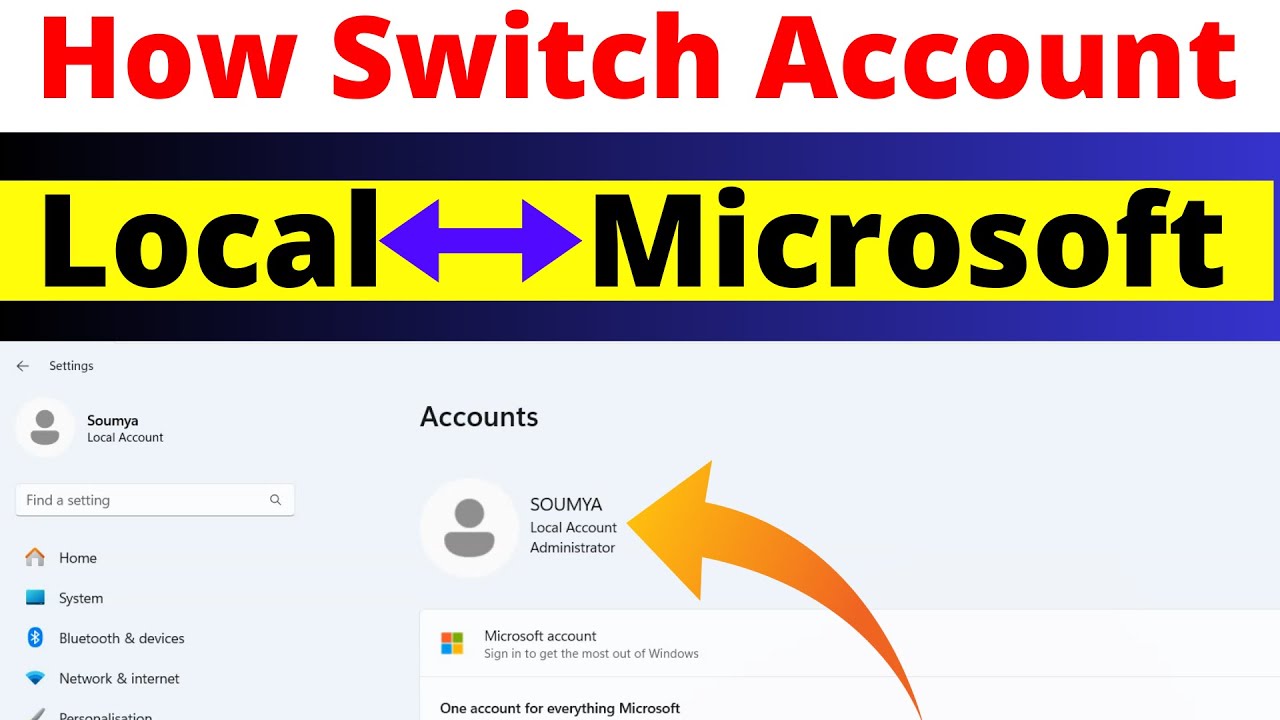Is your Windows 10 laptop feeling slower than it used to be? Don’t rush to download external software. Often, the best solutions are already built into the operating system itself. With a bit of tweaking and regular maintenance, you can significantly improve your laptop’s performance, making it feel snappier and more responsive. This guide will show you how to do just that, using only the tools Windows provides.
Understanding Laptop Slowdown
Before we dive into the solutions, it’s helpful to understand why laptops slow down. Over time, various factors contribute to decreased performance:
- Bloatware and Pre-installed Apps: Many new laptops come with pre-installed applications (often called bloatware) that consume system resources even if you never use them.
- Startup Programs: Numerous applications are configured to launch automatically when Windows starts, extending boot times and consuming RAM and CPU cycles in the background.
- Insufficient RAM: If your laptop has limited RAM (Random Access Memory), it will struggle to run multiple applications simultaneously, leading to slowdowns. RAM is crucial for multitasking, acting as your computer’s short-term memory.
- Full Hard Drive: A nearly full hard drive (HDD or SSD) can significantly impact performance, especially if it’s your primary system drive. Windows needs free space for temporary files and system operations.
- Outdated Drivers: Graphics drivers, chipset drivers, and other hardware drivers that are not up to date can lead to performance issues and instability.
- Visual Effects: Windows 10 uses various visual effects and animations that, while aesthetically pleasing, consume system resources.
- Power Settings: Your laptop’s power plan can prioritize power saving over performance, leading to a slower experience.
Now, let’s get into the step-by-step methods to optimize your Windows 10 laptop.
- Manage Startup Programs
One of the most effective ways to speed up your laptop’s boot time and free up resources is to disable unnecessary startup programs. These are applications that automatically launch when Windows starts.
How to do it:
- Right-click on the Taskbar (the bar at the bottom of your screen) and select “Task Manager.” You can also press Ctrl + Shift + Esc.
- In the Task Manager, click on the “Startup” tab.
- You’ll see a list of applications and their “Startup impact.” Identify programs with a “High” or “Medium” impact that you don’t need running immediately after boot. Common culprits include communication apps, cloud storage services, and various utilities.
- To disable an application, select it and click the “Disable” button in the bottom right corner. This won’t prevent the application from running; it just stops it from launching at startup.
- Perform Disk Cleanup
Over time, your hard drive accumulates temporary files, system logs, recycle bin contents, and other junk that can consume valuable space and slow down your system. Disk Cleanup is a built-in Windows utility designed to remove these unnecessary files.
How to do it:
- Type “Disk Cleanup” in the Windows search bar and select the application.
- Choose the drive you want to clean up (usually your C: drive) and click “OK.”
- Disk Cleanup will scan your drive for files that can be safely removed.
- Once the scan is complete, you’ll see a list of file types. Check the boxes next to the categories you want to clean (e.g., “Temporary files,” “Recycle Bin,” “Temporary Internet Files”).
- For a more thorough cleanup, click “Clean up system files.” This will scan for additional files, such as previous Windows installations and update files, which can take up significant space.
- After the second scan, select the additional categories (e.g., “Windows Update Cleanup,” “Previous Windows installation(s)”).
- Click “OK” and then “Delete Files” to confirm.
- Defragment and Optimize Drives (for HDDs)
If your laptop uses a traditional Hard Disk Drive (HDD), defragmenting it can improve performance. HDDs store data in fragments, and over time, these fragments can become scattered across the disk, making it slower to access files. Solid State Drives (SSDs) do not require defragmentation; in fact, it can reduce their lifespan. Windows automatically optimizes SSDs through a process called TRIM.
How to do it:
- Type “Defragment and Optimize Drives” in the Windows search bar and open the application.
- Select your hard drive (usually C:) and click “Optimize.”
- Windows will analyze and defragment your drive. This process can take some time, depending on the size and fragmentation level of your drive.
- For SSDs, the “Optimize” option triggers the TRIM command, which helps maintain performance by telling the SSD which data blocks are no longer in use and can be erased.
- Adjust Visual Effects for Best Performance
Windows 10’s visual effects, such as animations, shadows, and transparency, can consume system resources, especially on laptops with less powerful hardware. Disabling or adjusting these effects can free up resources.
How to do it:
- Type “Adjust the appearance and performance of Windows” in the Windows search bar and select it. This opens the Performance Options window.
- Under the “Visual Effects” tab, select the option “Adjust for best performance.” This will disable most visual effects.
- Alternatively, you can select “Custom” and manually uncheck the effects you want to disable while keeping others that you prefer. Common effects to disable for performance include:
- Animate controls and elements inside windows
- Animate windows when minimizing and maximizing
- Fade or slide menus into view
- Fade or slide tooltips into view
- Show shadows under windows
- Smooth edges of screen fonts (you might want to keep this for readability)
- Click “Apply” and then “OK.”
- Disable Unnecessary Background Apps
Some applications continue to run in the background even when you’re not actively using them, consuming battery and system resources. You can control which apps are allowed to run in the background.
How to do it:
- Go to Settings > Privacy > Background apps.
- You can toggle off “Let apps run in the background” entirely to prevent all apps from running in the background.
- Alternatively, you can go through the list and selectively turn off individual apps that you don’t need running in the background. Prioritize apps you rarely use or those that consume a lot of resources.
- Adjust Power Plan Settings
Your laptop’s power plan can significantly impact its performance. The “Balanced” or “Power saver” plans often prioritize battery life over raw speed. Switching to a “High performance” plan can provide a noticeable speed boost.
How to do it:
- Type “Choose a power plan” in the Windows search bar and select it. This opens the Power Options window in the Control Panel.
- Under “Choose or customize a power plan,” select “High performance.” If you don’t see it, click “Show additional plans.”
- Be aware that “High performance” will use more battery power, so it’s often best used when your laptop is plugged in. You can always switch back to “Balanced” when on battery.
- Uninstall Unused Programs
Every program you install takes up space and can potentially leave residual files or even run background processes. Regularly uninstalling software you no longer use is good practice for maintaining a lean system.
How to do it:
- Go to Settings > Apps > Apps & features.
- Scroll through the list of installed applications.
- Click on any program you no longer need and select “Uninstall.”
- Follow the on-screen prompts to complete the uninstallation. Be careful not to uninstall critical system components or drivers. If you’re unsure about an app, do a quick online search to understand its function.
- Use Storage Sense
Storage Sense is a helpful feature in Windows 10 that automatically frees up space by deleting unnecessary files, such as temporary files and items in your Recycle Bin and Downloads folder. It’s like an automated Disk Cleanup.
How to do it:
- Go to Settings > System > Storage.
- Under “Storage Sense,” toggle the switch to “On.”
- Click on “Configure Storage Sense or run it now” to customize its behavior. You can set how often it runs, what it cleans, and even delete files from your Downloads folder after a certain period.
- Check for Windows Updates
Keeping your Windows operating system updated is crucial for performance and security. Microsoft frequently releases updates that include performance improvements, bug fixes, and security patches. An up-to-date system generally runs more efficiently.
How to do it:
- Go to Settings > Update & Security > Windows Update.
- Click “Check for updates.”
- If updates are available, download and install them. You may need to restart your laptop after installation.
- Run a System File Checker Scan
Corrupted system files can lead to various issues, including slowdowns and instability. The System File Checker (SFC) is a command-line utility that scans for and repairs corrupted Windows system files.
How to do it:
- Type “cmd” in the Windows search bar.
- Right-click on “Command Prompt” and select “Run as administrator.”
- In the Command Prompt window, type sfc /scannow and press Enter.
- The scan will begin and may take some time. Do not close the window until the verification is 100% complete.
- If SFC finds corrupted files, it will attempt to repair them. You may see a message like “Windows Resource Protection found corrupt files and successfully repaired them.”
- Reset Your PC (Last Resort)
If your laptop is still performing poorly after trying all the above steps, and you want to avoid third-party software or a complete reinstall, resetting your PC is a built-in option that can essentially give you a fresh start. This process reinstalls Windows while giving you the option to keep or remove your personal files.
How to do it:
- Go to Settings > Update & Security > Recovery.
- Under “Reset this PC,” click “Get started.”
- You’ll be presented with two options:
- Keep my files: This option removes apps and settings but keeps your personal files. This is a good starting point if you want to avoid data loss.
- Remove everything: This option removes all your personal files, apps, and settings, effectively performing a clean reinstall of Windows. Use this if you want to start completely fresh.
- Follow the on-screen instructions to complete the reset. This process can take a significant amount of time.
Conclusion
By consistently applying these built-in Windows 10 optimization techniques, you can significantly improve your laptop’s speed and responsiveness without needing any external software. Regular maintenance, such as managing startup programs, running Disk Cleanup, and ensuring your system is updated, goes a long way in keeping your laptop running smoothly. Remember, patience and consistent effort are key to maintaining an optimized system.
Frequently Asked Questions (FAQ)
Q1: Will disabling visual effects make my laptop look bad?
Disabling visual effects will make some aesthetic changes, such as removing animations when opening and closing windows, and potentially making fonts appear less smooth. However, for many users, the trade-off in performance gain is worth the minor visual difference. You can always choose a “Custom” setting to keep effects you prefer.
Q2: Is it safe to uninstall pre-installed apps (bloatware)?
Yes, it’s generally safe to uninstall bloatware, which are often unnecessary third-party applications pre-installed by manufacturers. However, always be cautious not to uninstall critical system components or drivers, which are usually clearly identifiable as “Microsoft” or “Windows” components. If unsure, search online for the app’s name to understand its function.
Q3: How often should I run Disk Cleanup?
It’s a good practice to run Disk Cleanup at least once a month, or whenever you notice your hard drive getting close to full. Enabling Storage Sense can automate much of this process for you.
Q4: My laptop has an SSD. Do I still need to optimize drives?
While you don’t “defragment” an SSD in the traditional sense like an HDD, the “Optimize Drives” tool in Windows 10 will send a TRIM command to your SSD. This command helps the SSD’s controller manage data effectively, maintaining its performance and longevity. So, yes, it’s still beneficial to “optimize” your SSD periodically through this tool.
Q5: Can I damage my laptop by changing power plan settings?
No, changing power plan settings will not damage your laptop. It merely adjusts how your CPU and other components manage power consumption. Setting it to “High performance” might lead to increased fan noise and faster battery drain, but it won’t cause physical damage. You can always switch back to a “Balanced” or “Power saver” plan.
Q6: What if my laptop is still slow after trying all these steps?
A6: If your laptop remains consistently slow after trying all the non-software optimization steps, consider these possibilities:
- Hardware limitations: Your laptop’s hardware (e.g., old processor, insufficient RAM, slow HDD) might be the bottleneck. Upgrading RAM or switching to an SSD can drastically improve performance if feasible.
- Malware/Virus: Although this guide focuses on non-software solutions, malware or viruses can severely impact performance. Run a scan with Windows Security (built-in antivirus).
- Operating system corruption: If system files are severely corrupted beyond what SFC can repair, a full Windows reinstallation (or “Reset this PC” with “Remove everything”) might be necessary.