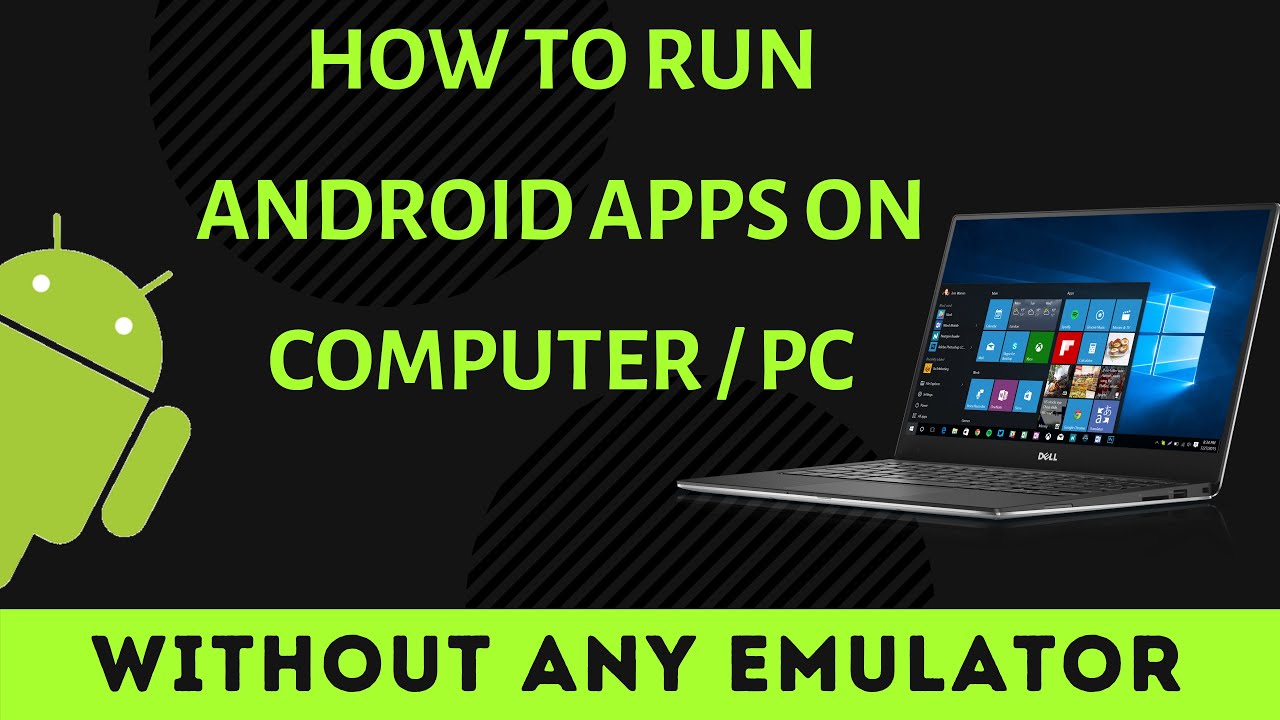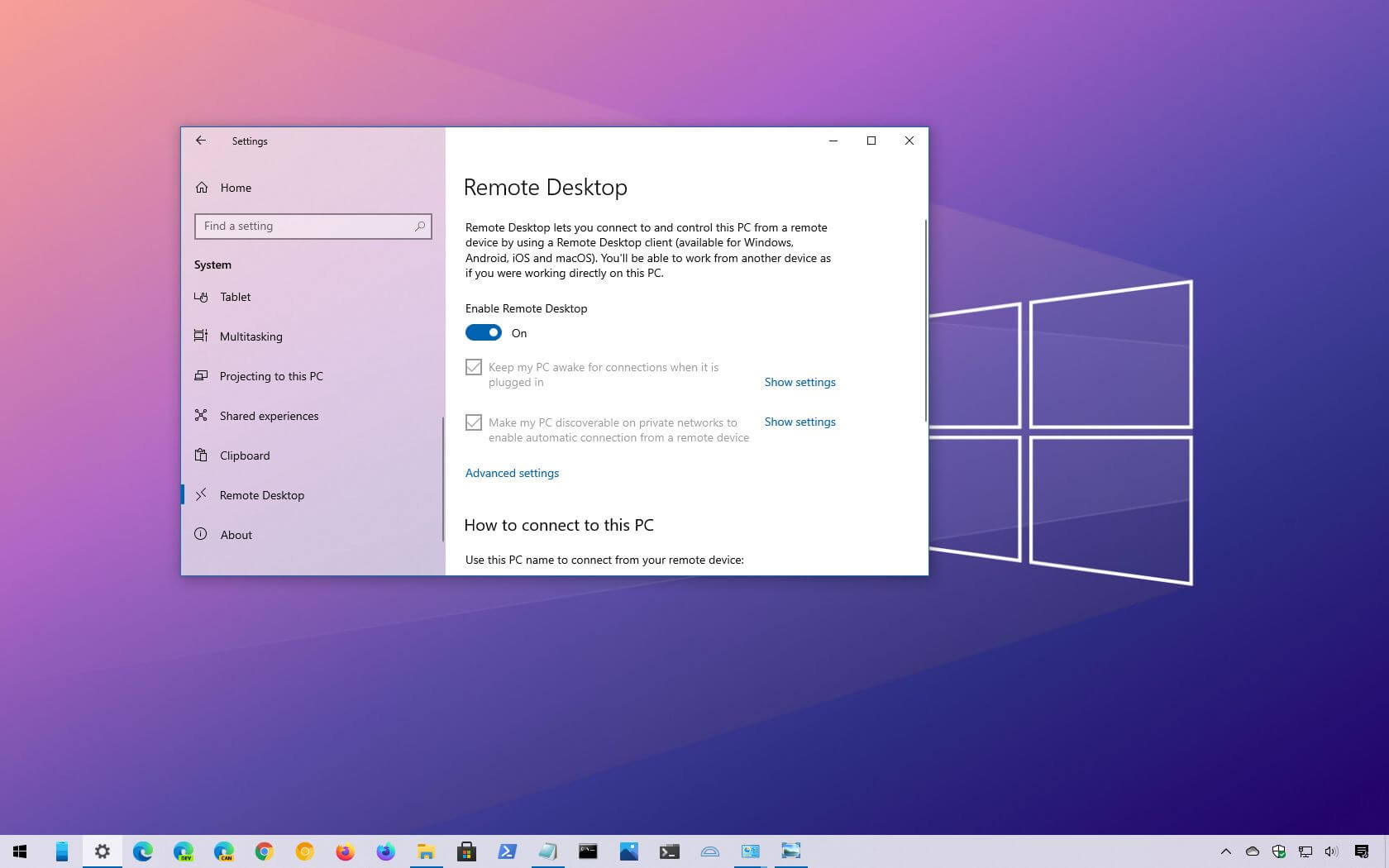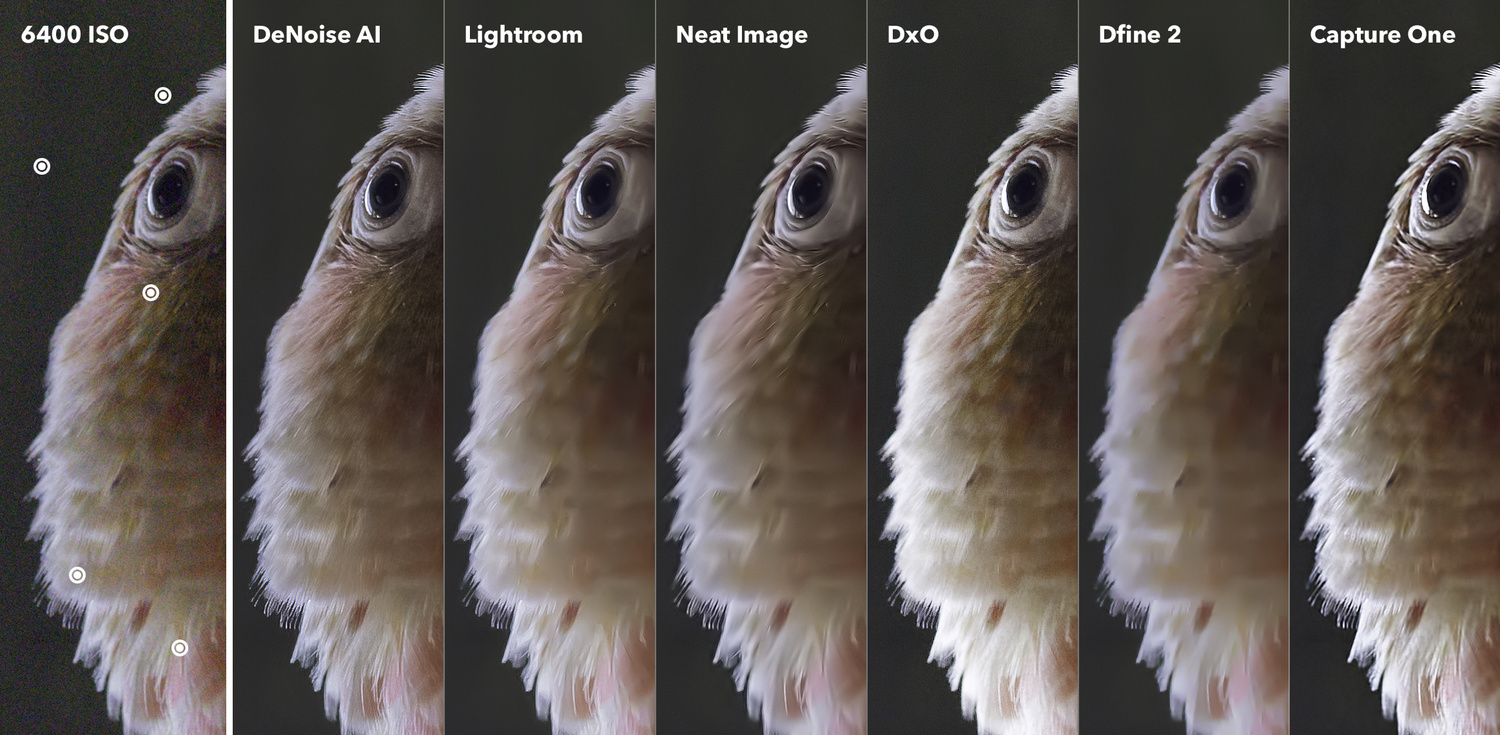For years, running Android applications on a Windows PC typically meant relying on resource-intensive Android emulators like BlueStacks or Nox Player. These emulators essentially create a virtual Android device on your computer, consuming significant system resources. However, with the advent of Windows Subsystem for Android (WSA) in Windows 11, Microsoft introduced a way to run Android apps more natively, without the overhead of a full emulator.
Important Update for 2025: As of March 5, 2025, Microsoft officially ended support for the Windows Subsystem for Android (WSA). This means the Amazon Appstore has been removed from the Microsoft Store, and official downloads and updates for WSA are no longer provided.
Despite this official discontinuation, the tech community has found workarounds that allow users to still install and run WSA, and consequently Android APKs, on Windows 11. It’s crucial to understand that these methods rely on unofficial channels and may come with limitations regarding future compatibility, updates, and security. For most users, traditional Android emulators like BlueStacks or Google Play Games for PC (if you’re primarily interested in Android gaming) are now the more officially supported and often simpler options. However, if you’re determined to run APKs directly without a full emulator environment, this guide will walk you through the current workaround for 2025.
Understanding Windows Subsystem for Android (WSA) Workaround
The Windows Subsystem for Android (WSA) is a compatibility layer that allows your Windows 11 PC to run Android applications. It creates a virtualized environment for Android apps directly within Windows, making them feel more integrated than traditional emulators. Because Microsoft has officially ended support, the process now involves:
- Manual Acquisition of WSA: Obtaining the WSA installation package (MSIX bundle) from unofficial but trusted sources, as it’s no longer in the Microsoft Store.
- Enabling Virtualization: Ensuring your system supports and has virtualization enabled.
- Sideloading APKs: Since the Amazon Appstore is no longer available, you’ll need to manually install Android apps using their APK files. Many users also opt for custom WSA builds that include Google Play Services and the Play Store, which is a more complex but often desired setup.
Disclaimer: While community-sourced WSA builds and methods are available, they are not officially supported by Microsoft. This means you may encounter compatibility issues with future Windows updates, lack security patches, and receive no official support if problems arise. Proceed with caution and ensure you download files from reputable sources.
Prerequisites for Running APKs via WSA Workaround
Before you begin, ensure your PC meets these requirements:
- Windows 11: WSA is specifically designed for Windows 11.
- Virtualization Enabled: You must enable virtualization technology (Intel VT-x or AMD-V) in your computer’s BIOS/UEFI settings. Without this, WSA will not run.
- How to Check: Open Task Manager (Ctrl + Shift + Esc) > Performance tab > CPU. Look for “Virtualization: Enabled.” If disabled, you’ll need to enable it in your BIOS/UEFI settings (boot into BIOS/UEFI during PC startup, usually by pressing F2, Del, F10, or F12).
- Virtual Machine Platform Feature: This Windows feature must be enabled.
- How to Enable: Search for “Turn Windows features on or off” in the Start Menu. In the dialog box, ensure “Virtual Machine Platform” is checked. Click OK and restart if prompted.
- Minimum 8GB RAM: While some users report success with 4GB, 8GB of RAM is generally recommended for smooth performance.
- SSD Storage: An SSD (Solid State Drive) is highly recommended for faster app loading and overall performance.
- Internet Connection: Required for downloading WSA and APKs.
- Administrator Privileges: You need an administrator account on your Windows PC.
Method 1: Installing WSA from an Archived MSIX Bundle (Without Google Play Store)
This method provides the core WSA functionality. You’ll then need to sideload APKs.
Step 1: Download the WSA MSIX Bundle
- Since the official Microsoft Store download is gone, you’ll need to find an archived version. One common resource used by the community for obtaining official Microsoft packages is store.rg-adguard.net.
- Go to store.rg-adguard.net in your browser.
- In the search box, paste the following URL: https://www.microsoft.com/en-us/p/windows-subsystem-for-android/9p3395vx91nr
- From the dropdown menu to the right, select “Slow” (or “Retail” if available).
- Click the checkmark/search icon.
- Scroll down the list of results and look for the largest file (usually around 1.3 – 1.5 GB) with the .msixbundle extension. This is the WSA installer. Click on it to download.
- Caution: Ensure the source is reliable. While store.rg-adguard.net typically pulls from Microsoft servers, always be vigilant about the specific file you download.
- Save the .msixbundle file to a convenient location (e.g., your Downloads folder).
Step 2: Install Windows Subsystem for Android (WSA)
- Locate the downloaded .msixbundle file.
- Double-click the .msixbundle file.
- The “Windows Subsystem for Android” installer window should pop up. Click “Install.”
- Wait for the installation to complete. This may take a few minutes.
- Once installed, the “Windows Subsystem for Android” app should appear in your Start Menu.
Step 3: Configure WSA for Sideloading
- Open the “Windows Subsystem for Android” app from your Start Menu.
- In the WSA settings window, navigate to “Developer mode” under “Advanced settings.”
- Toggle “Developer mode” to ON.
- A new window titled “Windows Subsystem for Android Developer Options” might appear. Leave it open. Note the IP address displayed there (e.g., 127.0.0.1:58526). If no IP address is shown, start an Android app first or click “Refresh.”
Step 4: Install ADB (Android Debug Bridge)
To sideload APKs, you need ADB (Android Debug Bridge), a command-line tool.
- Download Platform-Tools: Download the latest Android SDK Platform-Tools from the official Android Developers website
- Extract: Extract the downloaded ZIP file to a simple location, like C:\platform-tools.
- Add to PATH (Optional but Recommended): For convenience, add this folder to your system’s PATH environment variable. (Search for “Edit environment variables for your account” in Windows search, then edit “Path” under “User variables,” and add the full path to your platform-tools folder.)
Step 5: Connect ADB to WSA
- Open Command Prompt or PowerShell (search for “cmd” or “powershell” in Start Menu).
- Navigate to your platform-tools directory (e.g., cd C:\platform-tools).
- In the terminal, type the command to connect to WSA’s IP address (the one you noted in Step 3): adb connect 127.0.0.1:58526 (Replace 127.0.0.1:58526 with the actual IP address if it’s different).
- You should see a message like “connected to 127.0.0.1:58526”. A pop-up might appear on your Windows screen asking to allow USB debugging; click “Allow.”
Step 6: Sideload APK Files
- Download the APK file for the Android app you want to install from a trusted source. Place it in the C:\platform-tools folder for easy access.
- Caution: Only download APKs from reputable sources like APKMirror, F-Droid, or the developer’s official website. Downloading from untrusted sources can expose you to malware.
- In the same Command Prompt/PowerShell window, type: adb install your_app_name.apk (Replace your_app_name.apk with the exact file name of your APK).
- Press Enter. You should see “Success” if the installation is complete.
Step 7: Run Your Android App
- Your installed Android app will now appear in your Windows 11 Start Menu, just like any other Windows application. You can search for it, pin it, and launch it directly.
Method 2: Installing Custom WSA Builds with Google Play Store (Advanced/Unofficial)
Many users prefer to have Google Play Services and the Play Store for a more familiar Android experience. This is significantly more complex and relies entirely on unofficial, community-maintained WSA builds.
Important Note: This method involves downloading unofficial builds from GitHub. While these communities are often meticulous, there are inherent risks regarding security and stability, as these are not sanctioned by Microsoft or Google. Proceed with extreme caution and at your own risk.
General Steps (Highly variable by build and can change rapidly):
- Completely Uninstall Existing WSA: Ensure any previous WSA installations are removed.
- Enable Virtual Machine Platform: (Same as Step 1 in Method 1).
- Download Custom WSA Build: Search GitHub for “WSABuilds” or similar projects (e.g., from MustardChef). Look for releases that explicitly state they include “MindTheGapps” or “Google Play Store.” Download the appropriate .7z or .zip archive for your system (x64 for Intel/AMD, ARM64 for Snapdragon).
- Extract and Configure: Extract the archive. These builds often come with a run.bat or install.ps1 script. You might need to place the extracted folder in a specific location (e.g., C:\WSA) and run the installer script as Administrator.
- Initial Setup: The installer will set up WSA and potentially integrate Google Play Services. You’ll likely need to log in with your Google Account within the Play Store app once it launches.
- Sideloading (Optional): You can still sideload APKs using ADB (as described in Method 1, Steps 4-6) even with the Play Store installed.
Limitations and Considerations in 2025
- No Official Support: This is the most significant limitation. Microsoft no longer supports WSA. This means no official updates, bug fixes, or security patches.
- Compatibility: Future Windows updates could potentially break WSA functionality.
- Performance: While better than traditional emulators, performance can still vary greatly depending on your PC hardware and the specific Android app.
- App Availability: Without the Amazon Appstore, and if you can’t get Google Play Store working, sideloading APKs becomes the primary way to get apps. This limits you to apps available as APKs and carries increased security risks if sources are not trustworthy.
- Gaming: While some games run, complex controls that rely on touch gestures or specific hardware mappings may not translate well without dedicated emulator features like keymapping.
- Security Risks: Running unmaintained system components and sideloading apps from unofficial sources increases your exposure to potential vulnerabilities and malware.
For everyday users, the official discontinuation of WSA means that traditional Android emulators like BlueStacks (still actively developed and often optimized for gaming) or Google Play Games for PC (Microsoft’s direct competitor now) are the more reliable and safer ways to run Android apps on Windows in 2025. The WSA workaround is primarily for advanced users who understand the risks and have a specific need to run certain Android apps natively without a full emulator.
FAQ Section
Q1: Can I still install Windows Subsystem for Android (WSA) in 2025, even though Microsoft ended support?
A1: While Microsoft officially ended support for WSA on March 5, 2025, and removed it from the Microsoft Store, it is technically still possible to install it using unofficial workarounds, primarily by downloading archived MSIX bundles or community-maintained builds. However, this comes with risks due to lack of official support and updates.
Q2: Do I need an emulator like BlueStacks if I use WSA to run APKs?
A2: No, the entire point of using Windows Subsystem for Android (WSA) is to run Android apps without a traditional emulator. WSA acts as a native compatibility layer, integrating Android apps more seamlessly into Windows 11.
Q3: What are the main requirements for my PC to run WSA?
A3: Your PC needs to be running Windows 11. Crucially, virtualization must be enabled in your BIOS/UEFI settings, and the “Virtual Machine Platform” Windows feature must be turned on. At least 8GB of RAM and an SSD are also highly recommended for good performance.
Q4: How do I get Android apps onto WSA after installing it, now that the Amazon Appstore is gone?
A4: With the official Amazon Appstore removed, the primary method for getting apps onto WSA is sideloading APK files using ADB (Android Debug Bridge). Some community-maintained WSA builds also include Google Play Services and the Play Store, offering a more familiar app installation experience, but these are unofficial.
Q5: What are the risks of using unofficial WSA installation methods in 2025?
A5: The main risks include: * No Official Support: Microsoft will not provide assistance for issues. * Security Vulnerabilities: No further security patches, potentially leaving your system exposed. * Compatibility Issues: Future Windows updates might break functionality. * Unreliable Sources: Risk of downloading malicious or corrupted files if not from a trusted community source.
Q6: What are the alternatives if I don’t want to use the unofficial WSA workaround?
A6: If you prefer officially supported methods or simpler alternatives: * Traditional Android Emulators: Programs like BlueStacks, Nox Player, or LDPlayer are still actively developed and widely used for running Android apps and games. * Google Play Games for PC: If your primary interest is Android gaming, Google offers its own official “Google Play Games for PC” platform, which provides native support for a growing library of Android games on Windows.