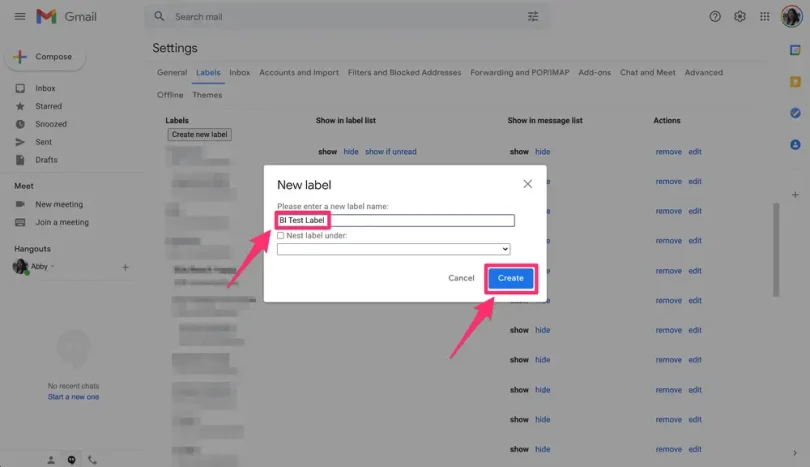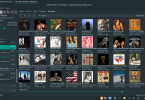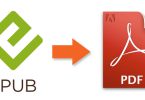Introduction
Keep your mail organized!
Let’s suppose we have a folder with the name “VACATION” where all the pictures from vacation are stored.
Since folders keep our computer organized, it is very easy for us to access all the pictures in one folder; in our case, the “vacation” folder.
But have you wondered how easy it would be if we can do the same thing in Gmail?
Gmail also has a similar setting which can help us keep our emails organized.
But Gmail uses “labels” instead of folders. They are similar, except an email in Gmail can be put under several labels.
For example, you can keep all work-related emails under one label, and all the other emails can be put under another label.
We can even create subfolders which are known as “nest labels”.
How to create a label on Gmail?
Let’s now have a look at the steps to create a label on your desktop:
Step 1- Open Gmail on your desktop and log in to your account if you are not already logged in.
Step 2- Click on the Settings icon in the top right corner.
Step 3- Then click on “see all settings”. It will be below quick settings.
Step 4- Click on the “labels”, which is beside the general.
Step 5- Scroll down till you see the labels option. Then, click on “create new label”.
Step 6- “New label option” will pop up. Enter the name of the label and then click on create.
If you want the new label to be under an existing label, click on the box beside the “next label under”, then choose the current label and click create.
Step 7- Right-click on the mail which you want to store in the label you created and click on the “move to” option. Then click on the name of the label.
If you move the mail to the label, it will be removed from the main inbox, but if you add the mail to the label, it will not be removed from the main inbox, so be careful.
If there is an urgent mail, try to add it to the label.
Conclusion
Boom! You have successfully created a label for your Gmail.
Now, just how you keep your desktop organized, keep your emails organized with the help of these easy steps.